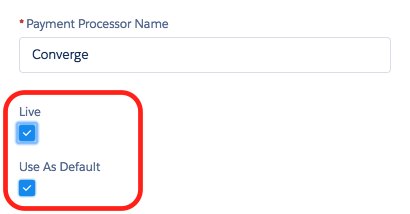Setup
Converge Setup
Updated 1 week ago
Converge Setup
This article explains how to plugin your Converge credentials into Payment Center so you can start collecting payments within Payment Center using your Converge account.
NOTE: Ensure that your Converge account is set up for “eCommerce” and not simply “Phone/Catalog”.
You would need the following information from Converge:
Converge ID – this is your merchant ID as provided by Elavon
Converge user ID – this is the user as configured on Converge (case sensitive)
Converge PIN – this is the PIN as generated within Converge (case sensitive)
Once you have the above information, you can then login to Salesforce and go to Payment Center Settings tab, under Payment Processors click Converge.
Under Live Settings section, enter your Converge credentials as follows:
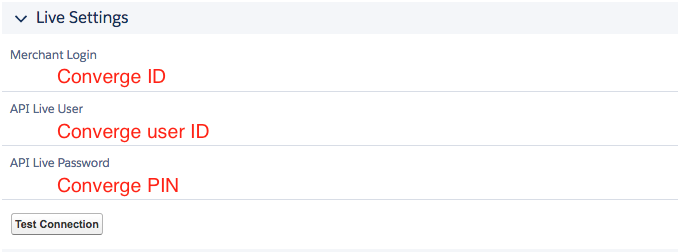
Save then click Test Connection to see if it connects to Converge. If it connects successfully, you can then check Live and Use As Default boxes: