Troubleshooting
Failed Transactions
Updated 1 week ago
Failed transactions are a common part of business, and handling them can sometimes be challenging. Payment failures can occur due to various reasons such as technical issues, exceeding credit limits or daily withdrawal frequency and expired cards.
We understand the importance of identifying the reasons behind these payment failures to address the issues. This is why, with the latest Winter '25 Release of the app, users now have the ability to view failed transactions in Salesforce, including the causes of the failures. This new feature allows users to effectively monitor unsuccessful transactions, understand the reasons for payment failures, and take necessary steps.
Set-up
To set up the feature,
Go to Payment Center Settings
Enable the Log Failed Transaction option. If not visible, you may need to add the field to your page layout.
Save the changes
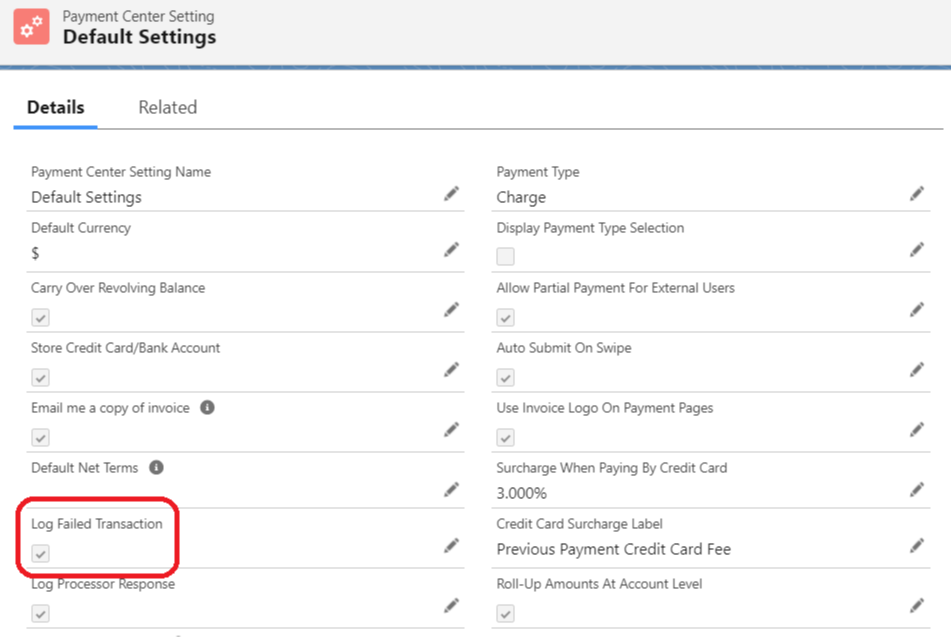
A new object called Failed Transaction has been added in Salesforce for tracking of failed payment records. In the event of a payment failure or when payment is declined by the bank, a Failed Transaction log will be generated.
The reason or message for the failure is saved in the Payment Result field.
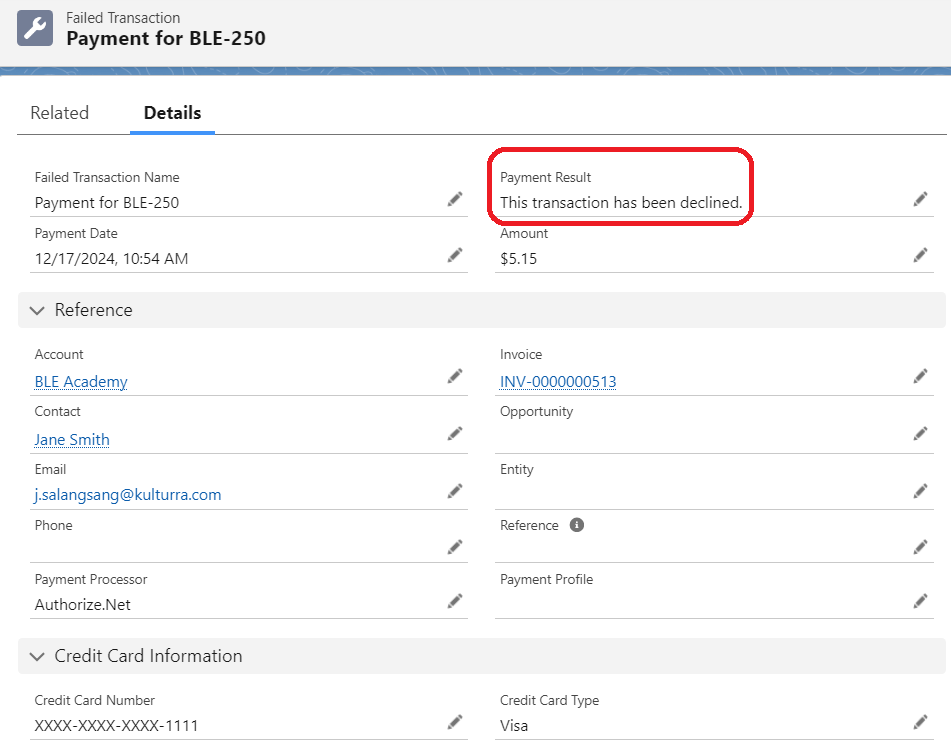
To view the Failed Transactions records within the Invoice page, edit the Invoice page layout and add it to your Related List section.
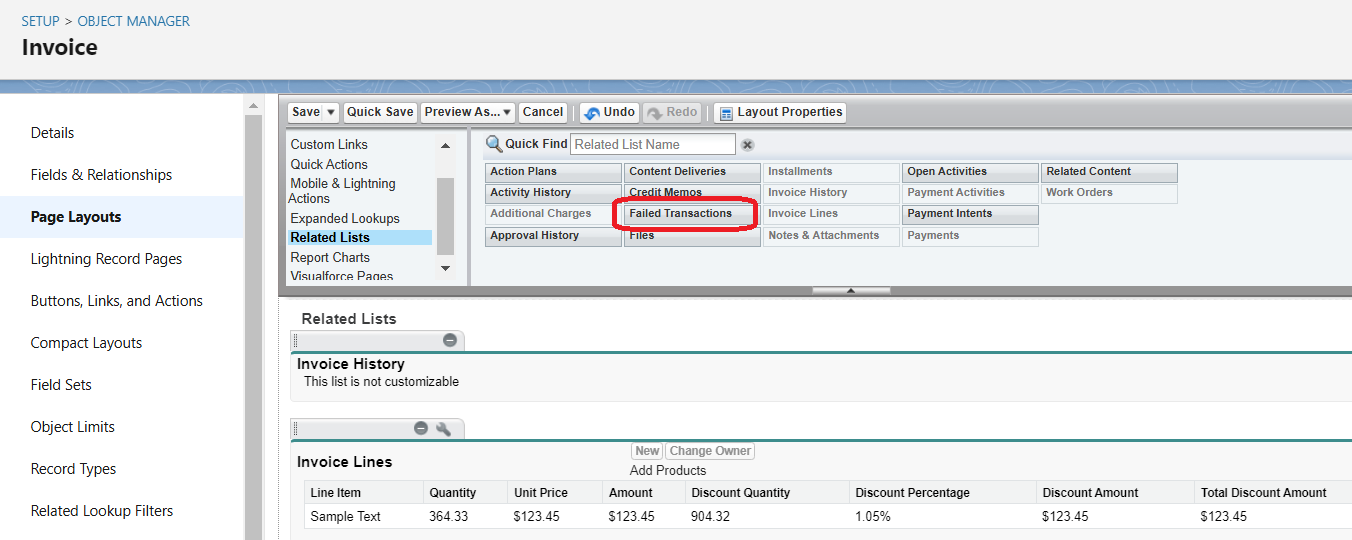
Here is an example of an Invoice with Failed Transactions object that is visible on the Invoice page:
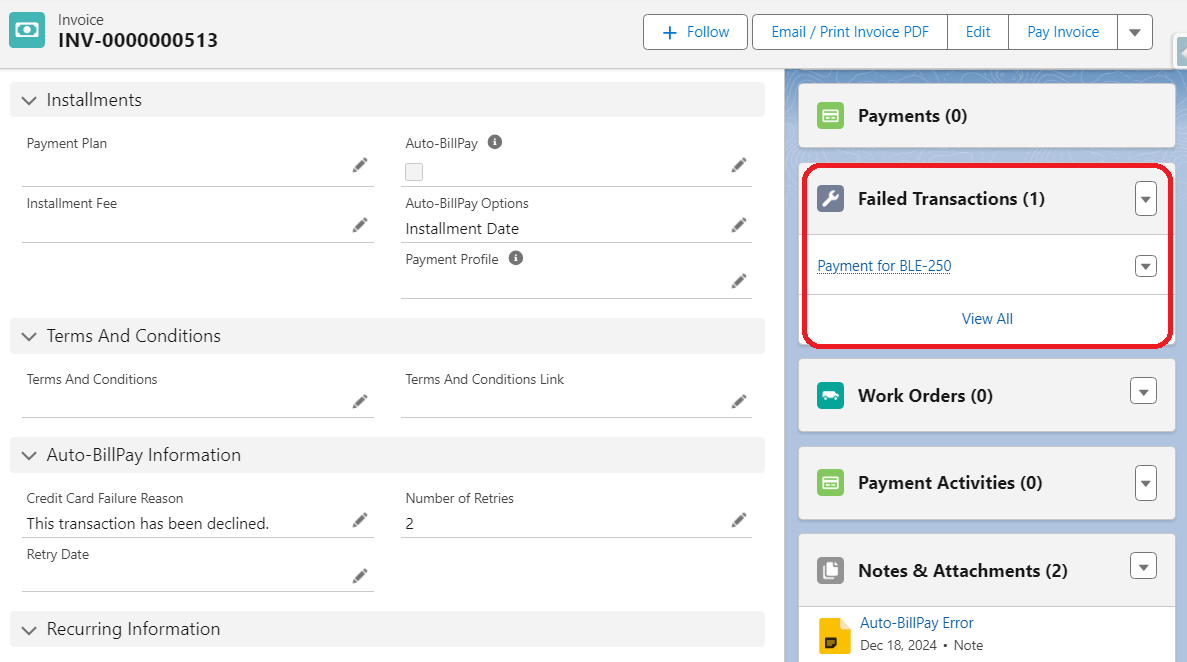
Log Processor Response
Another recent feature is the ability for the system to log Processor Response in the Payment record. To enable this feature,
Go to Payment Center Settings
Enable the Log Processor Response option. If not visible, you may need to add the field to your page layout.
Save the changes
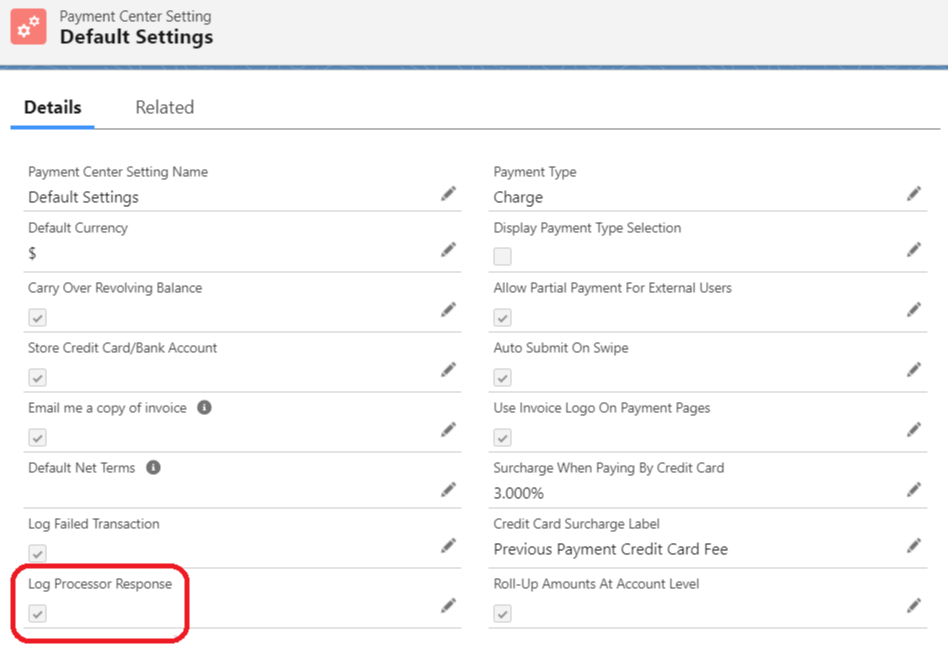
When a user makes a successful payment, the response from the processor is saved in the payment record.
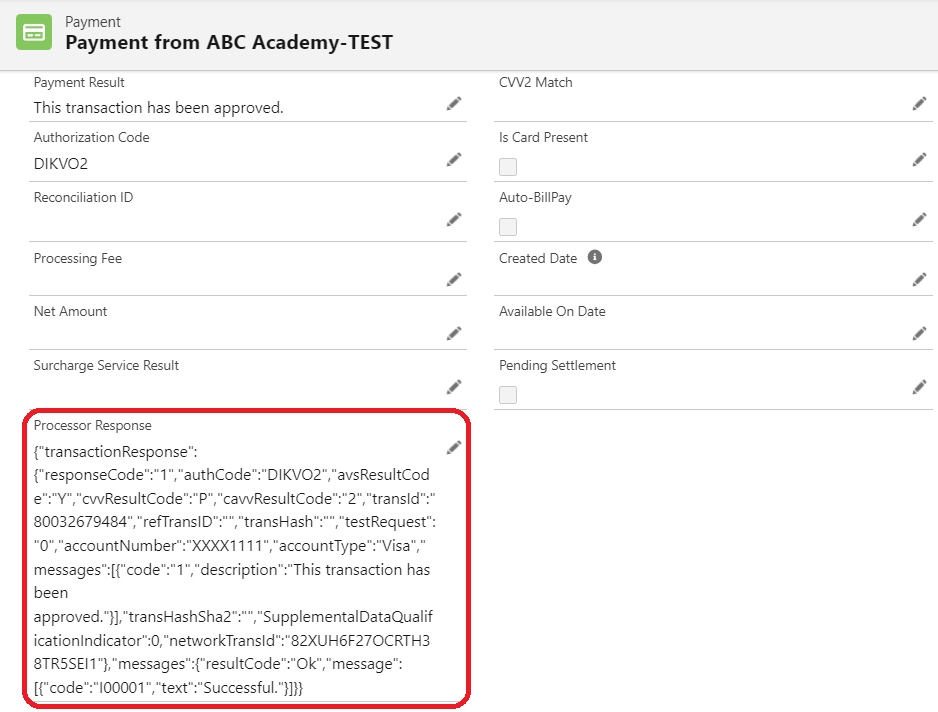
Reports
For easier tracking of failed transactions, app users can create their own reports and use default Report Types as shown in the image below.
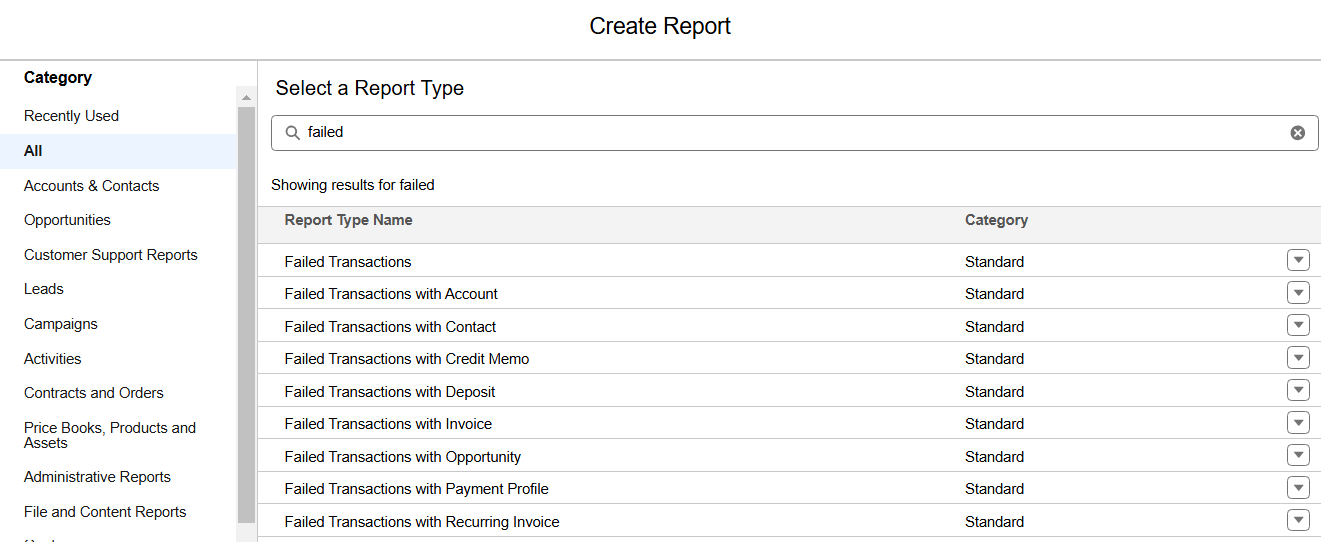
Here is an example of a report that users can generate:
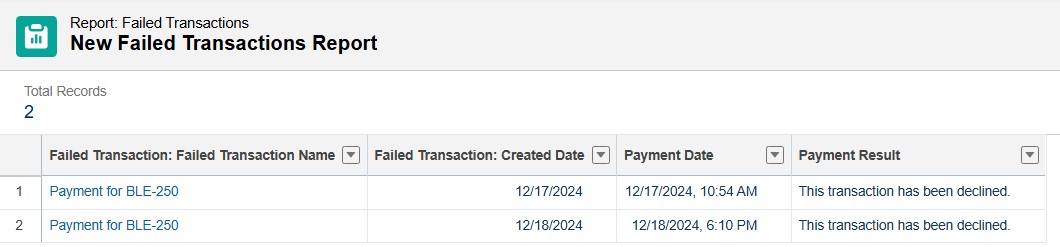
Availability: Winter '25

