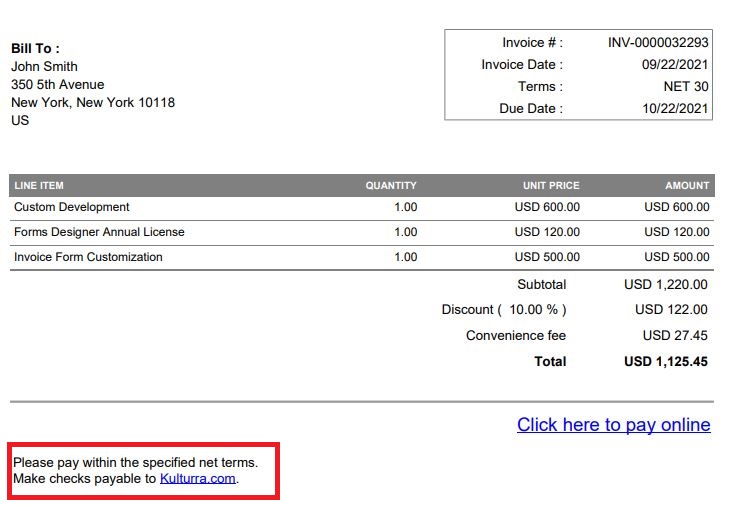Invoicing
How to Add Terms and Conditions
Updated 3 weeks ago
There are four ways in which your terms and conditions can be presented to your customers. Each one is described below:
In the online payment page, the link (URL) to your existing terms and conditions can be displayed. This works best if you have your terms and conditions available on your website.
If you have your terms and conditions in PDF format, you can upload it into your salesforce org. Once uploaded, a link will become available in the online payment page.
If you have your terms and conditions as text, you can just simply type it in as entire text.
You also have an option to set and type a default terms and conditions by checking the checkbox "I want to set default Terms and Conditions". The terms and condition set here will only appear in the invoice form/email.
To set your terms and conditions, go to Payment Center Settings tab then click Terms And Conditions button.

The following screen will be displayed:

If you select Upload Terms and Conditions, you will be prompted to upload, as shown below:
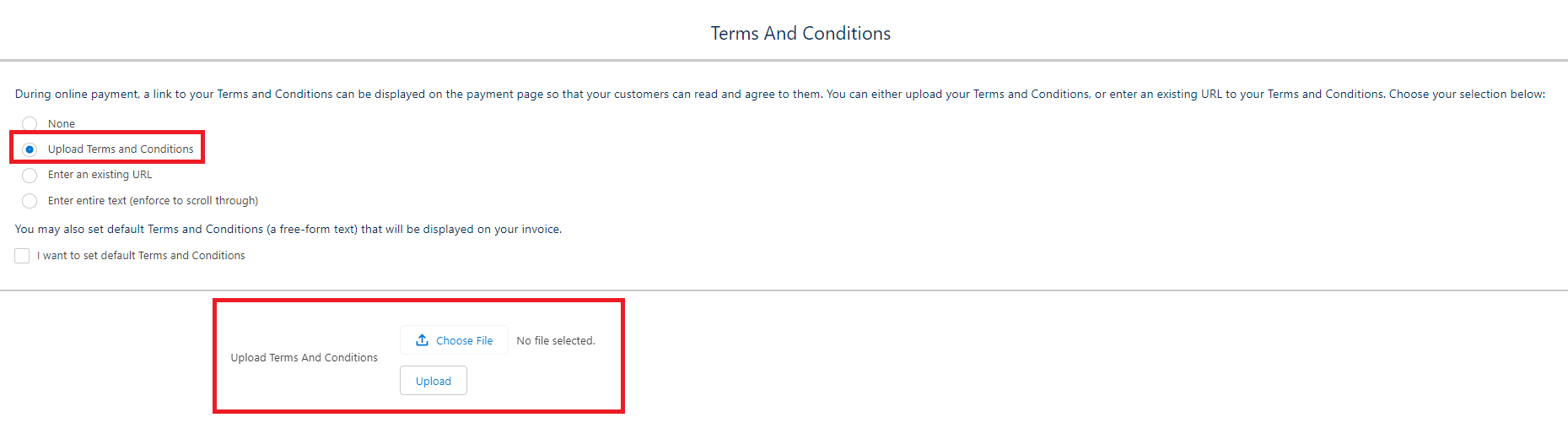
If you select Enter an existing URL, you will be prompted to enter the URL of your terms and conditions:
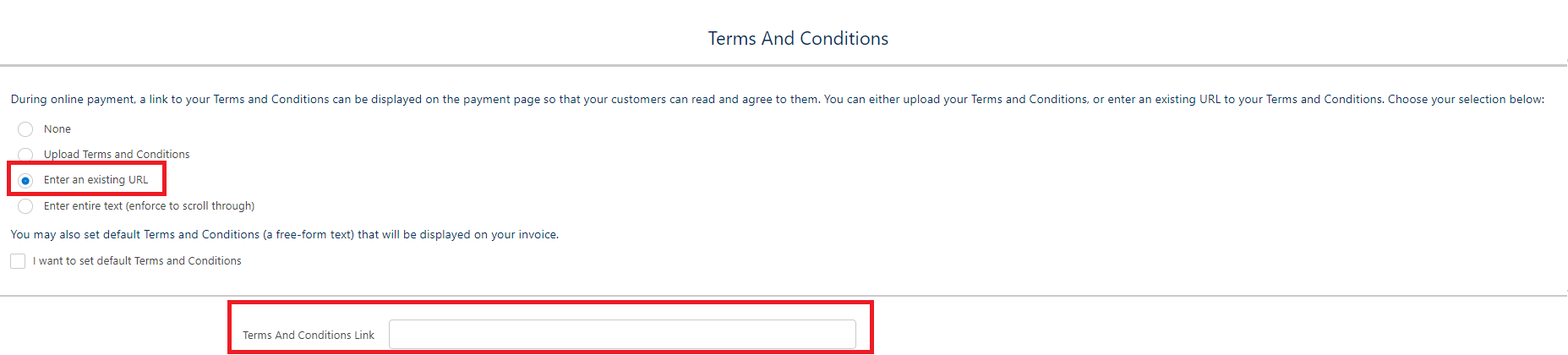
If you select Enter entire text (enforce to scroll through), a text box will appear for you to be able to type your terms and conditions:
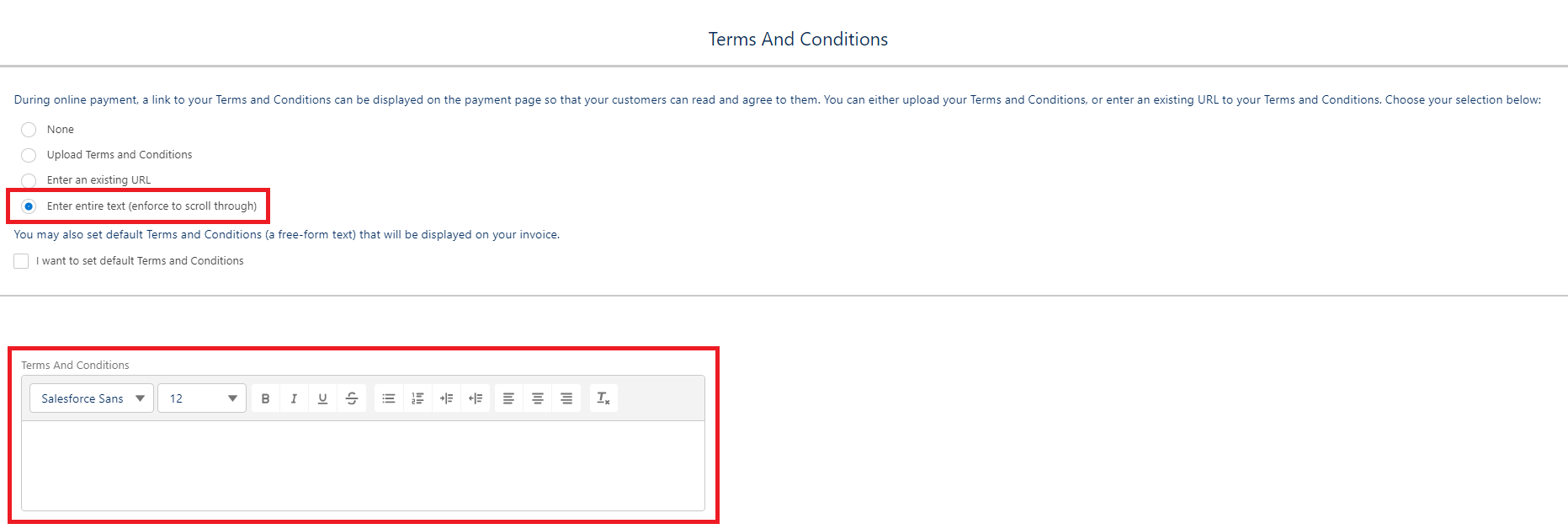
Whether you uploaded your terms and conditions or entered a URL, the link will be available on the online payment page so your customer can read and agree to them. Screenshot is as follows:

In addition to the link, you can also type in a default terms and conditions, as shown below:
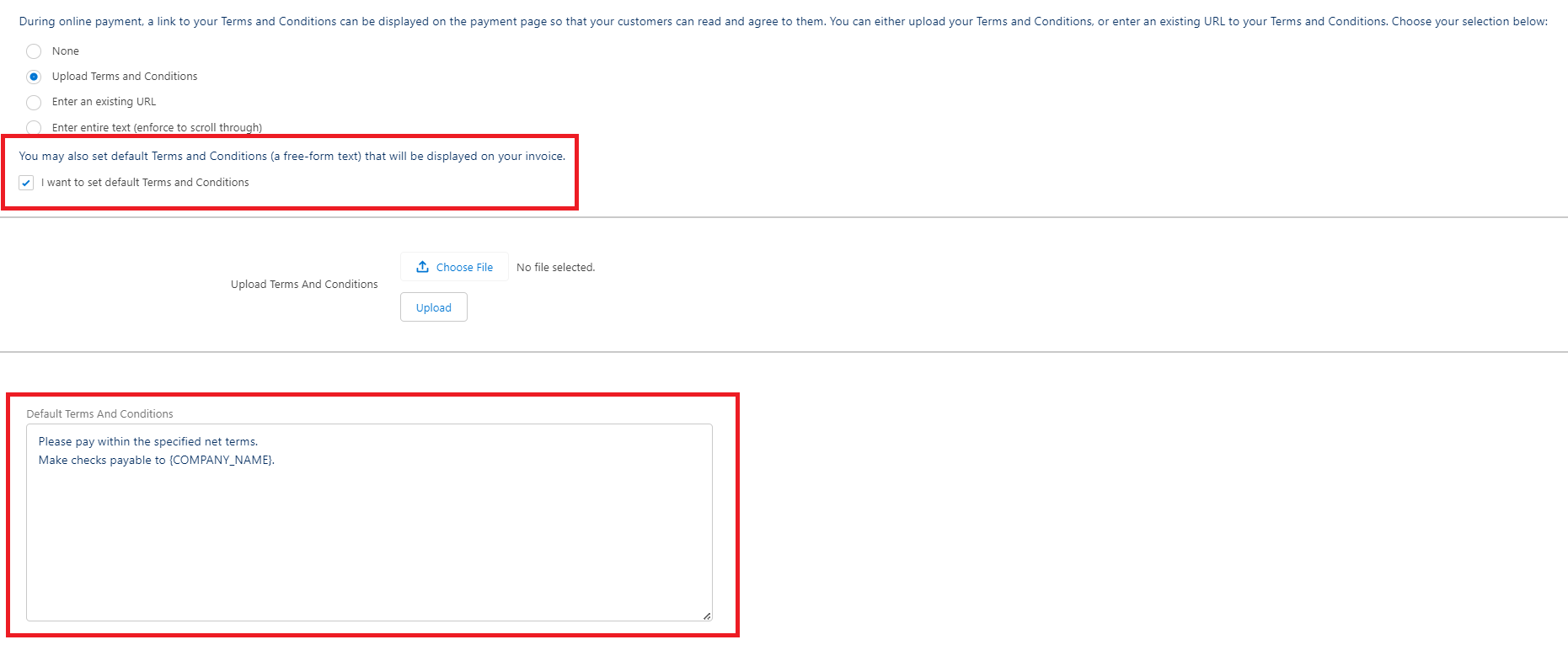
If you only typed in a default Terms and Conditions as above and did not set a link or upload a file, the content will only be available in the invoice and cannot be accessed from the payment page. Only a checkbox to accept terms and conditions will be available.