Setup
How to Set Up and Use Google Pay in Payment Center
Updated 1 week ago
Using Google Pay in Payment Center
Google Pay provides your customers with a fast and secure way to complete payments directly from your Payment Center. This article walks you through how to enable Google Pay, what your customers will experience, and how payments are recorded in Salesforce.
Setting Up Google Pay
To enable Google Pay:
Go to Payment Center Settings.
Navigate to Payment Processor.
Check the box for Enable Google Pay.
That’s it! Once enabled, Google Pay will be available as a payment option for your customers.
Processor Availability
This feature is currently supported exclusively with CardConnect.
Customer Payment Experience
Here’s what happens when a customer uses Google Pay to complete a transaction:
The customer clicks the Google Pay button to select it as their payment method.
They enter their billing information and click the Google Pay button.
A Google Pay window will pop up.
The customer clicks Continue to authenticate and finalize the payment.
After successful payment, a confirmation page will be displayed.
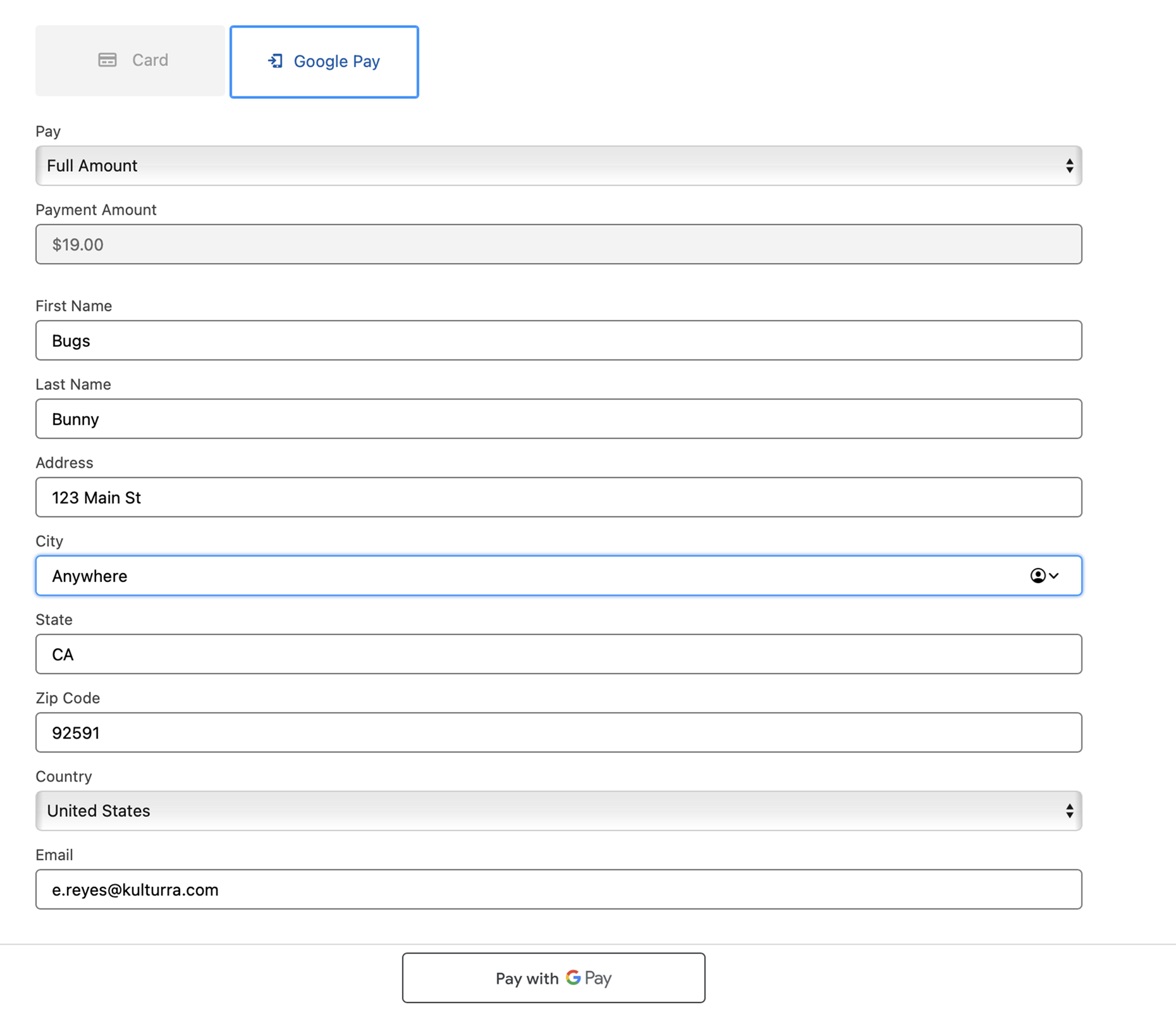
Example of the Google Pay popup:
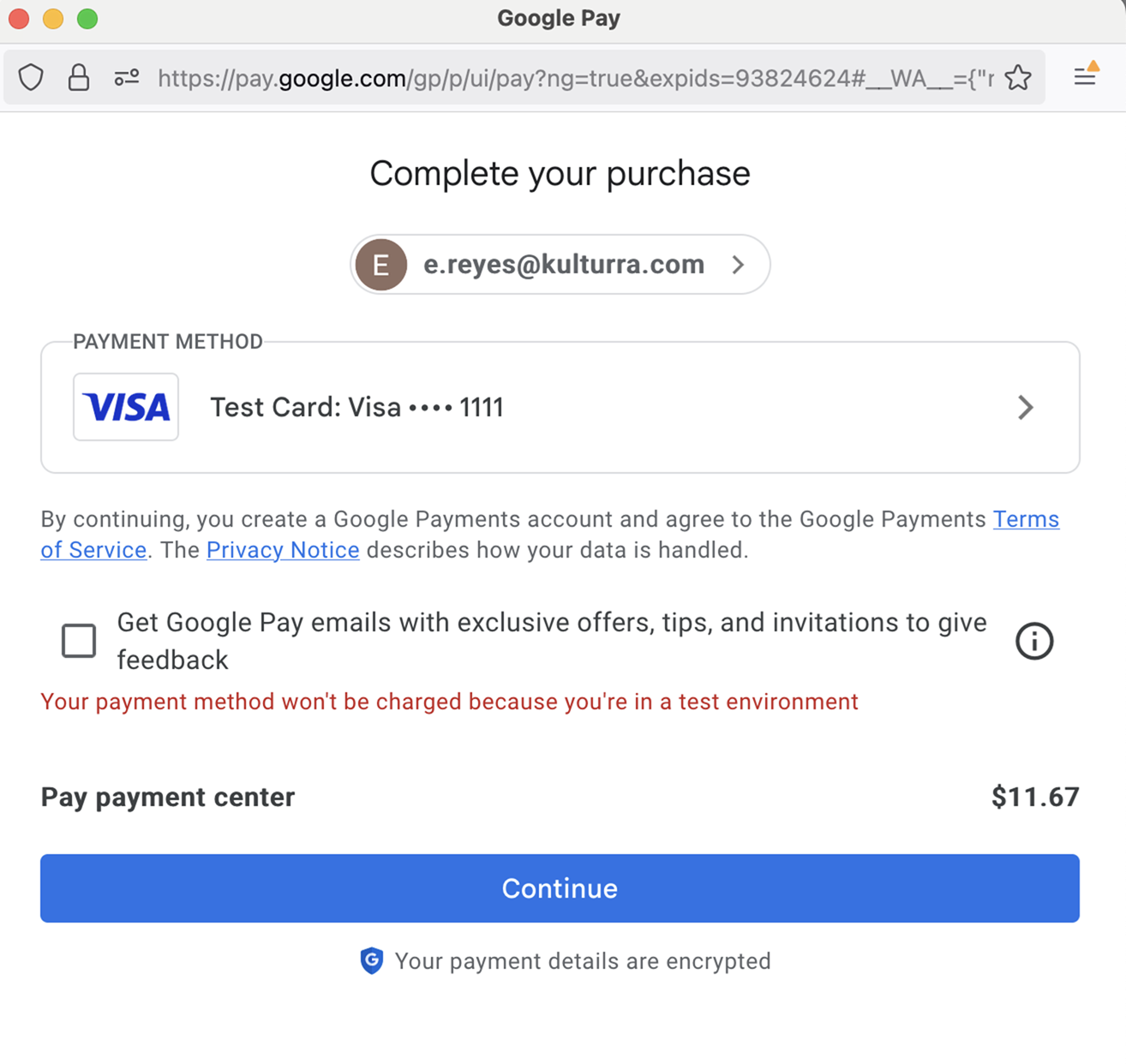
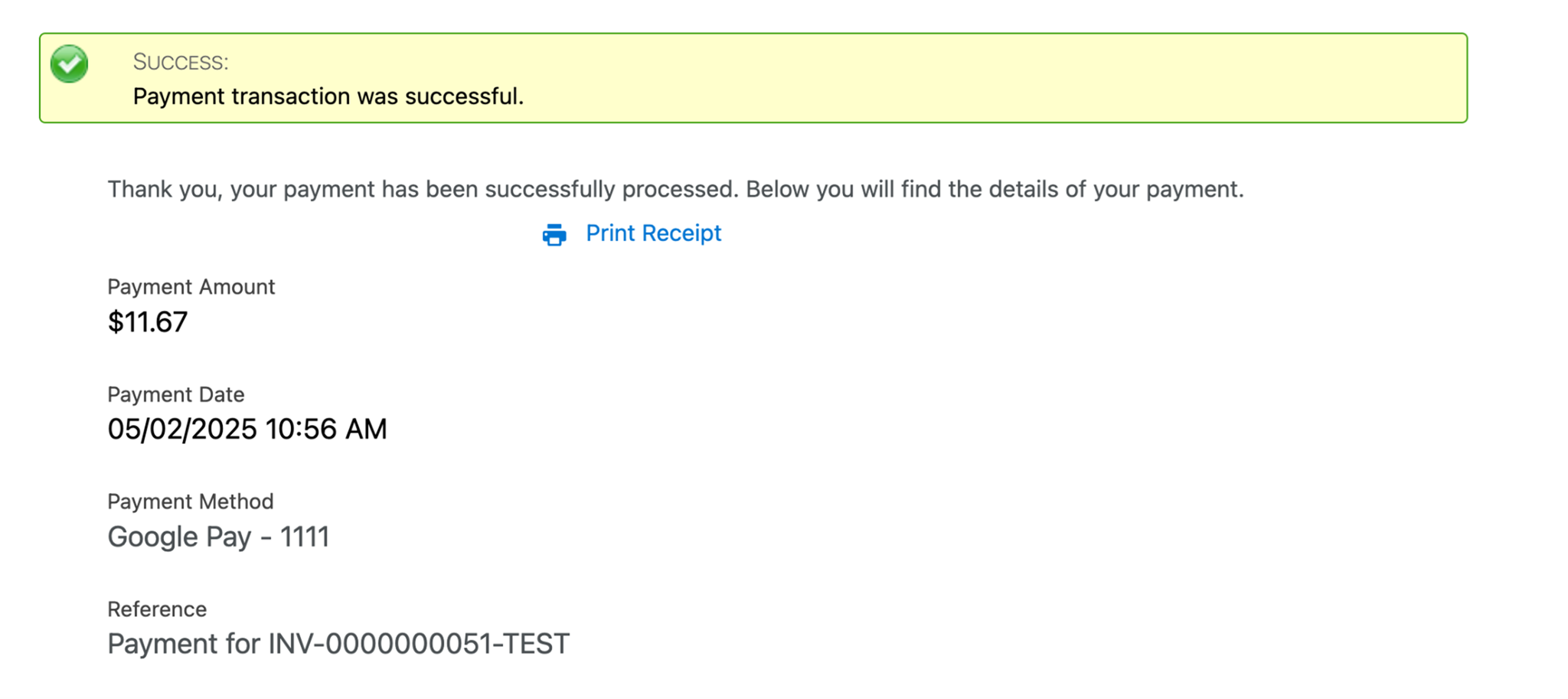
Surcharge Handling
The amount passed to Google Pay will already include any applicable surcharges. No additional steps are required.
How Payments Are Recorded
To make Google Pay transactions easy to track and report:
The Credit Card Type field is automatically set to Google Pay.
No Payment Profile will be created for Google Pay transactions.
This ensures that payments remain visible and distinguishable in your reports without creating unnecessary records.
Tip: If you are creating reports on payment activity, remember to filter by Credit Card Type = Google Pay to quickly identify these transactions.
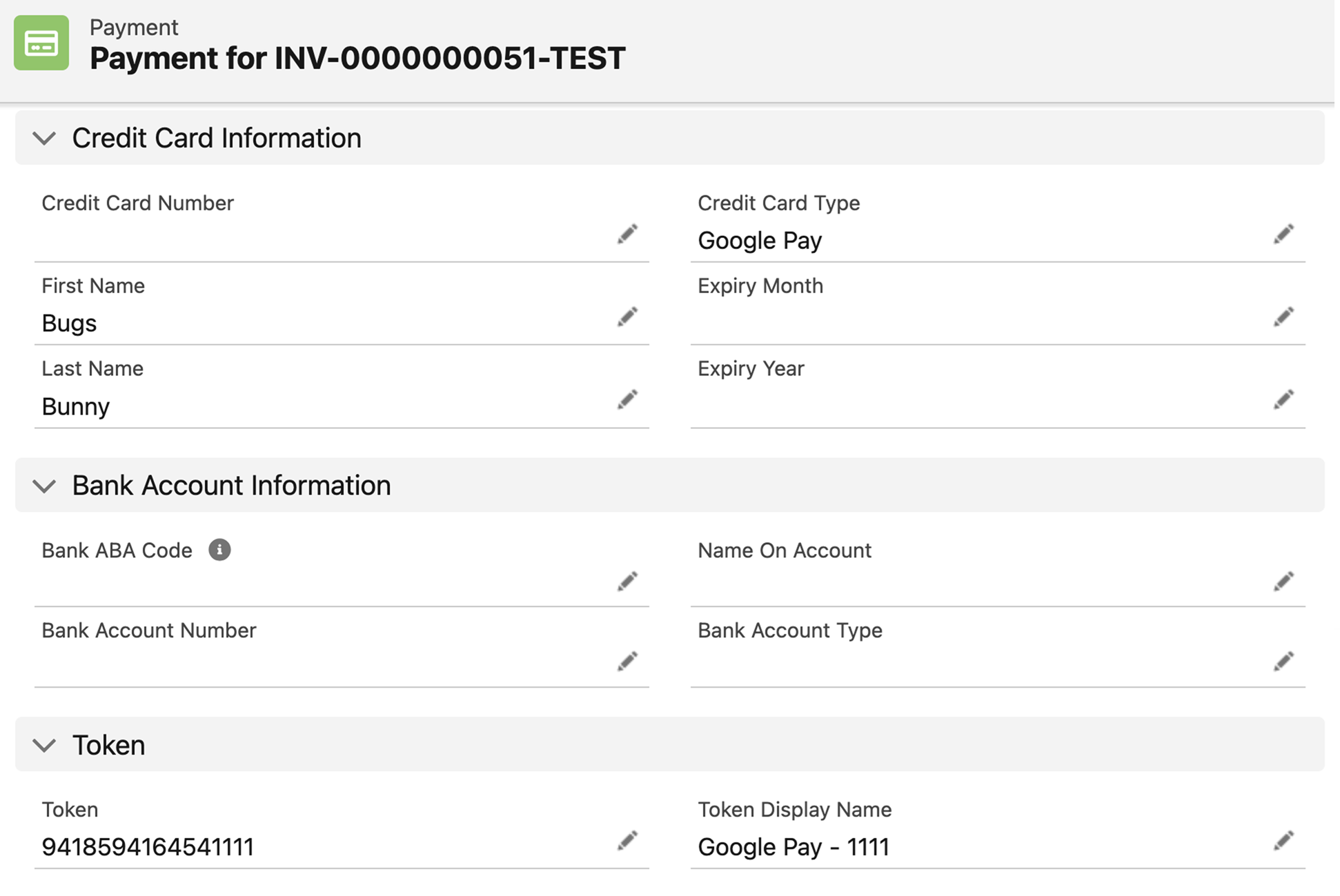
Availability: Summer '25

