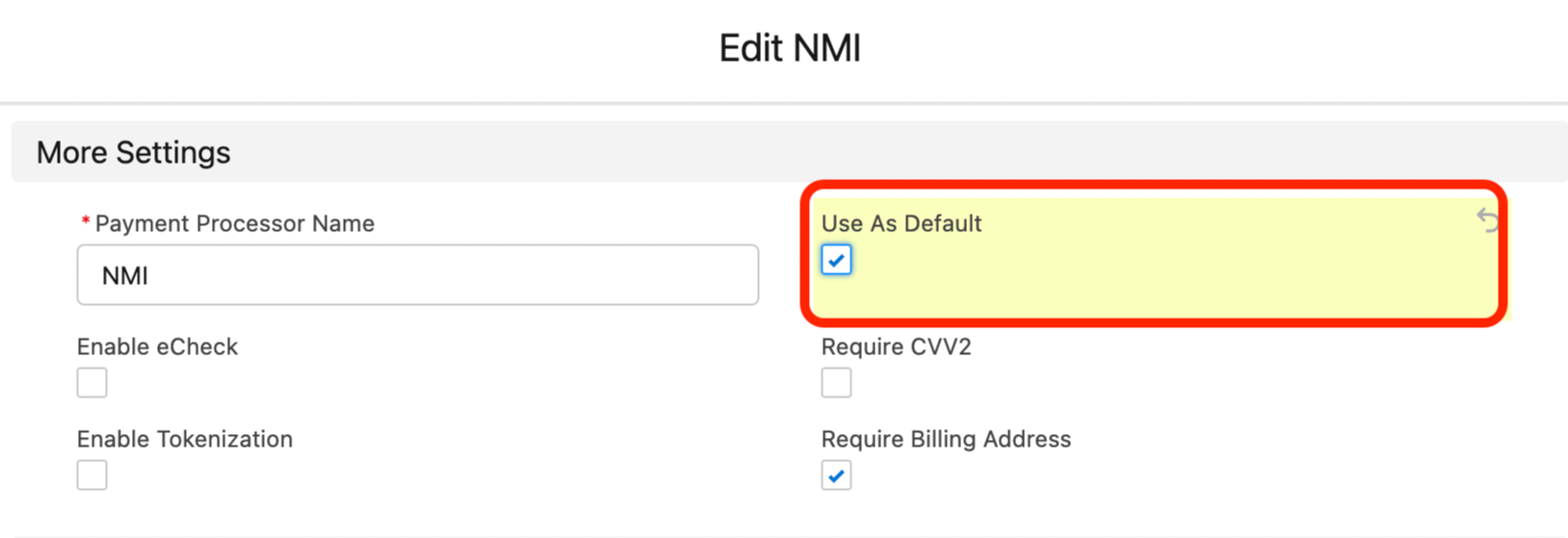Setup
NMI Setup
Updated 1 week ago
This article describes the necessary steps to connect NMI with Payment Center.
To let NMI process payments for your invoices, you first need to do the following setup:
Contact NMI support to sign-up for merchant account
Once signed up, login to your account and take note of your Security Key.
You can generate Security Key from the merchant control panel in Settings | Security Keys.
Payment Center Settings
Login to Salesforce, go to Payment Center Settings | Payment Processors | NMI.
Toggle the account details switch to Production, enter Security Key then hit Save.
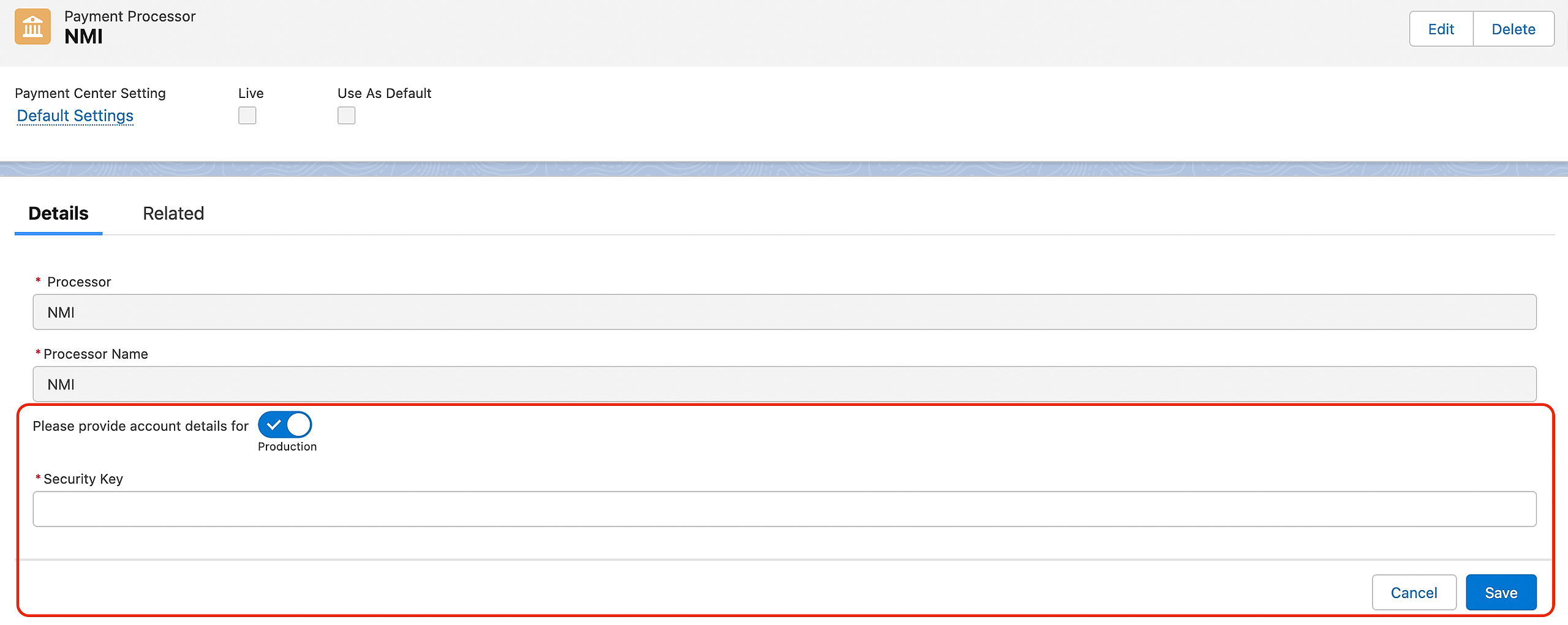
Payment Center comes pre-installed with a test NMI account. You may use this test account for testing. Just ensure that account details toggle is switched to Test.
Testing
To do a test payment, do the following:
Go to Payments tab then click New.
Select NMI as the Payment Processor.
Use the following credit card information:
Credit Card Type: Visa
Credit Card Number: 4111111111111111
Expiration: Any future date
Name on Card: Any name
Follow onscreen instructions until you successfully process the payment.
You can also click and check on this link for more testing information with NMI and for list of other card types that can be used for testing.
Going Live
If you haven't setup yet, follow the steps under Payment Center Settings section in this article.
Click Edit, under More Settings section, set Use as Default to True then hit Save.