Invoicing
Statements in Batch
Updated 3 weeks ago
This provides the the ability to schedule and send Account statements in batch
Batch Statement
If a batch statement is used, all accounts will receive a statement email based on the frequency and date configured in the payment center.
Steps how to Schedule a Batch Statement:
1. Go to Payment Center Settings
2. Navigate to Statement Scheduler (if not visible on Payment Center Settings UI add Statement Scheduler component via app builder)
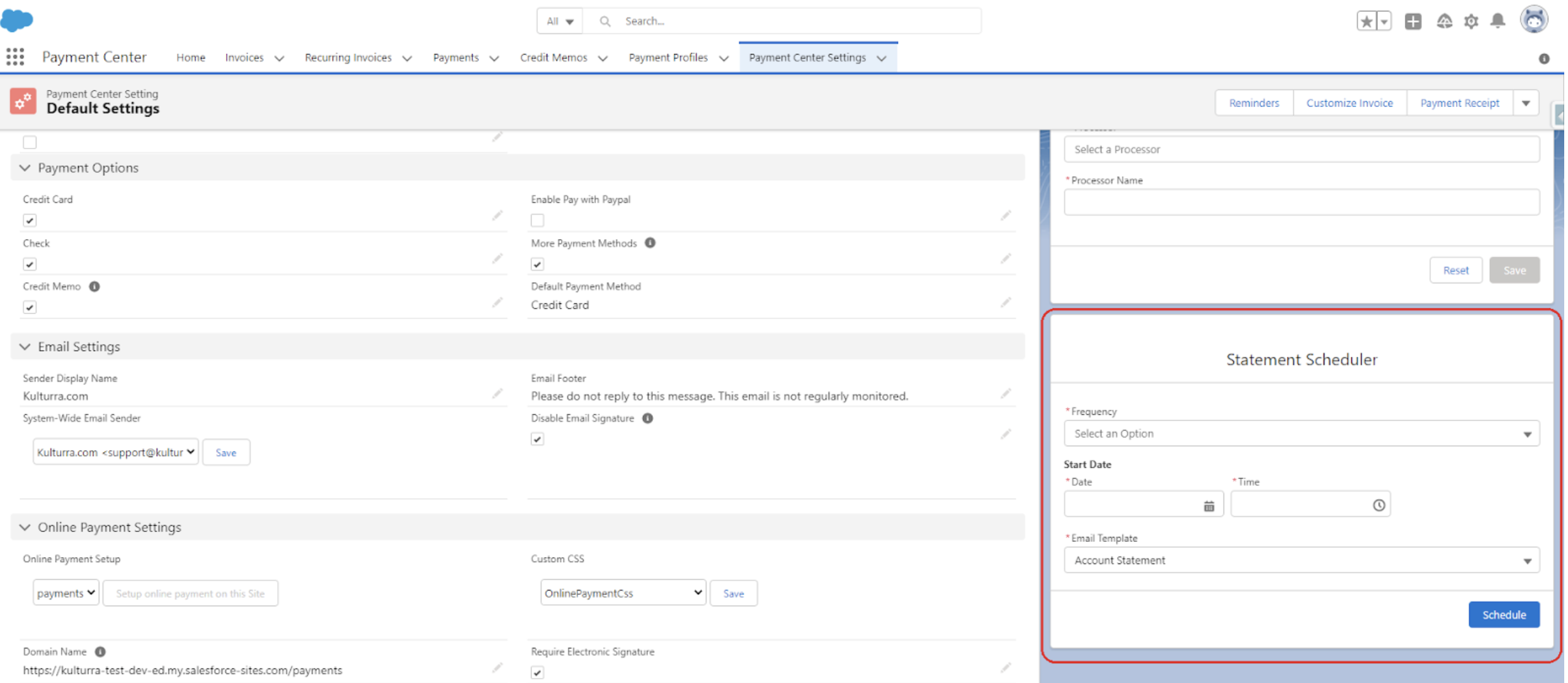
3. Select Frequency, add Date, Time and choose Account Statement on the Email Template.
4. Click Schedule.
Note: In case an Account is not subject to receive a statement it can be excluded, just go to the account then check 'Exclude in Batch Statement'
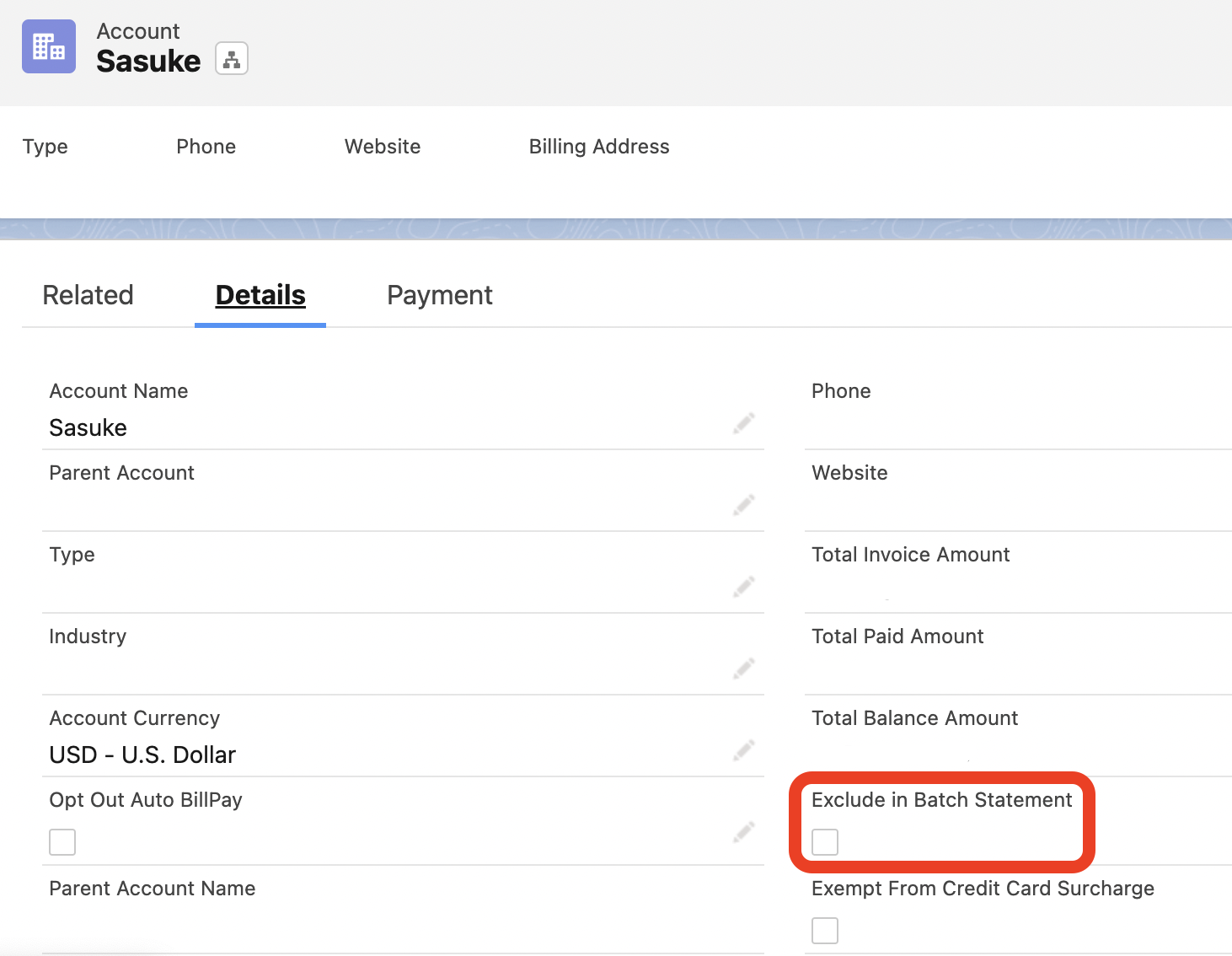
Account Statement
This is used if a specific account only is subject to receive a Statement Email.
Steps how to Schedule an Account Statement:
1. Go to the Account
2. Navigate to Statement Scheduler (if not visible Accounts page UI add Account Statement Scheduler component via app builder)
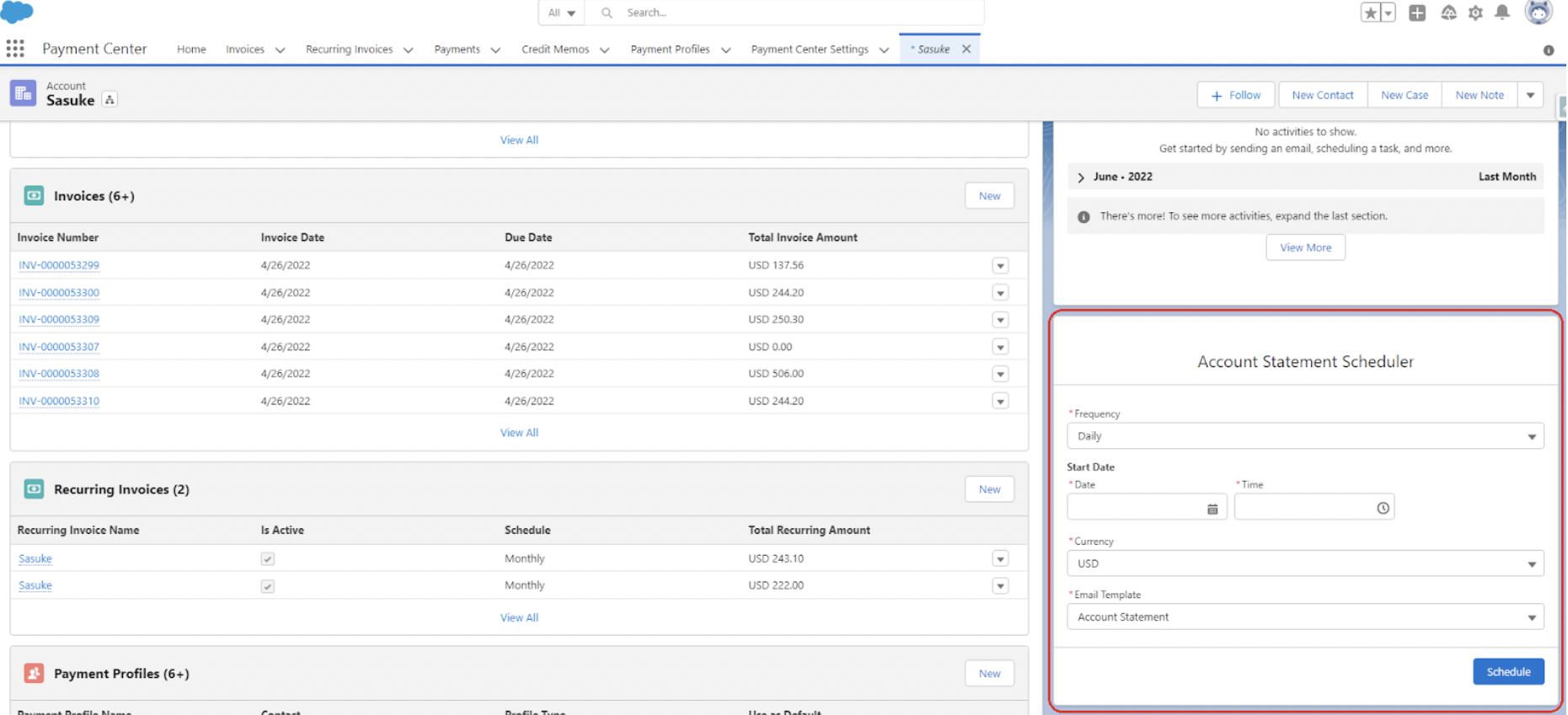
3. Select Frequency, add Date, Time and choose Account Statement on the Email Template.
4. Click Schedule.
Sample Email:
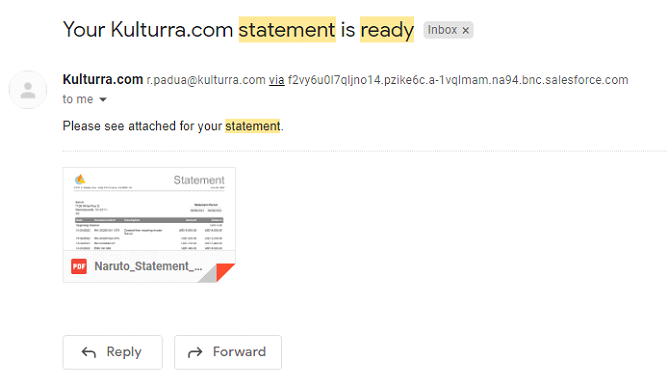
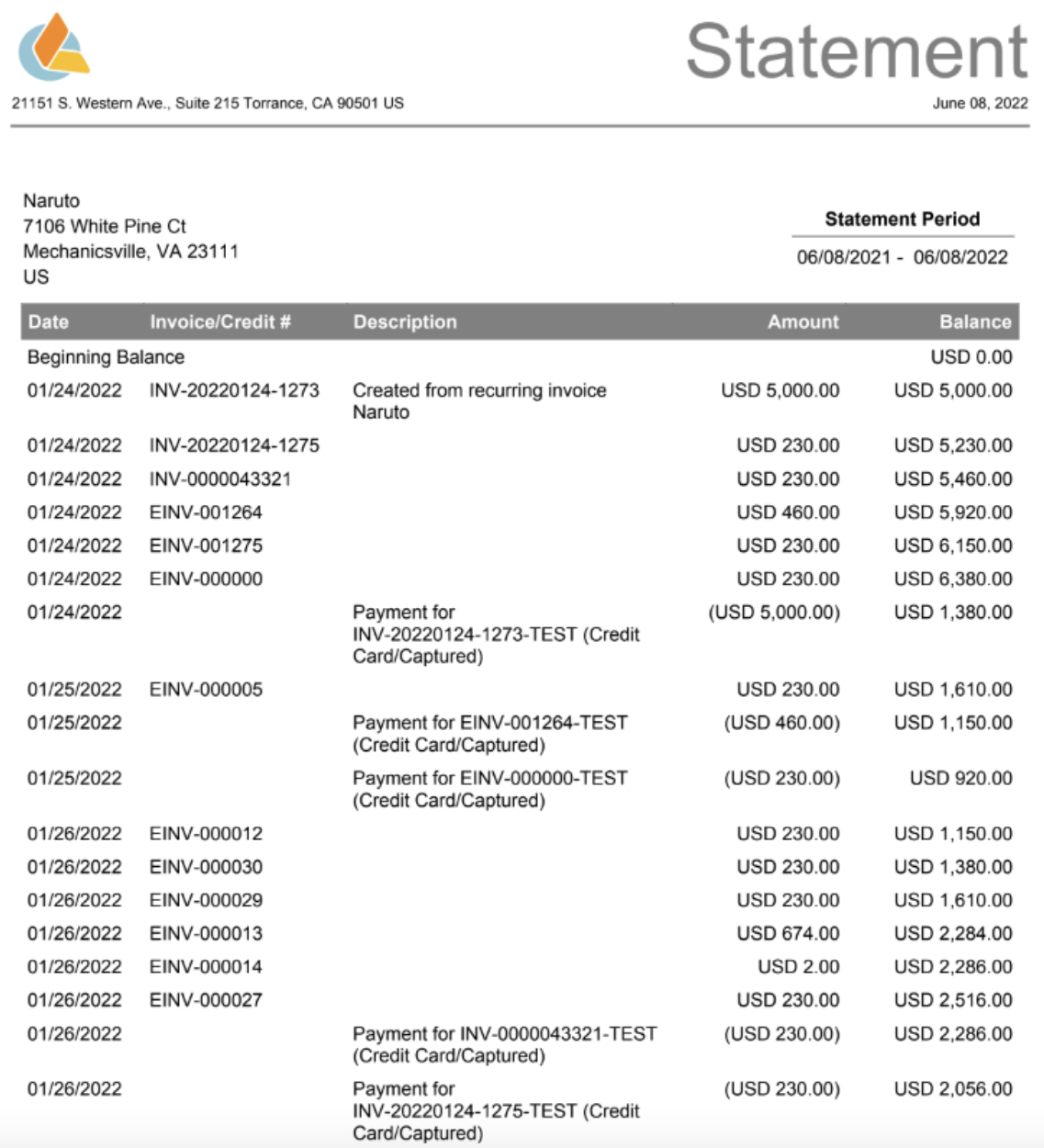
List View Statement
This is used when needed to generate a statement for multiple accounts on demand.
Steps how to Generate a statement for multiple accounts:
1. Go to Accounts List View
2. Select multiple accounts and click Generate Statement.
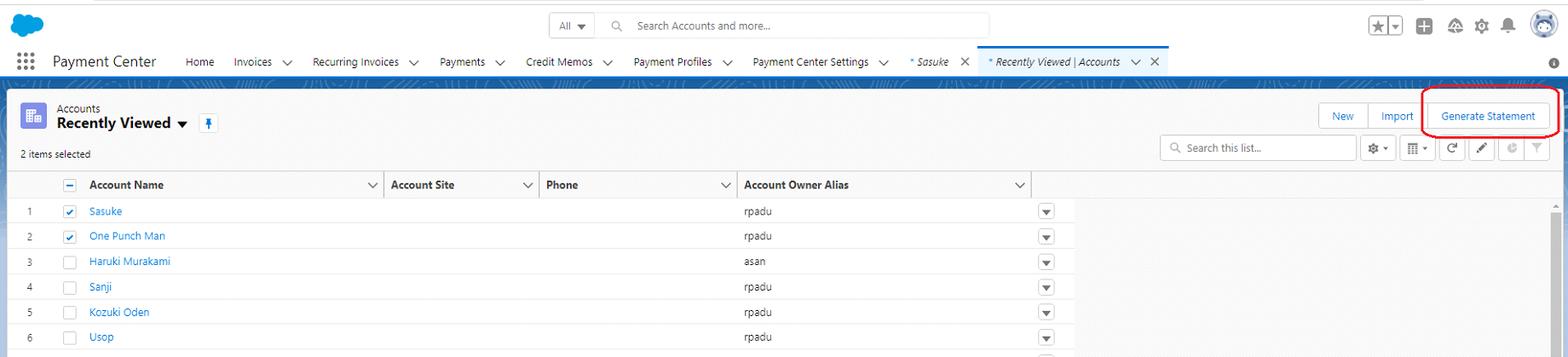
3. Fill all required fields and click Generate.
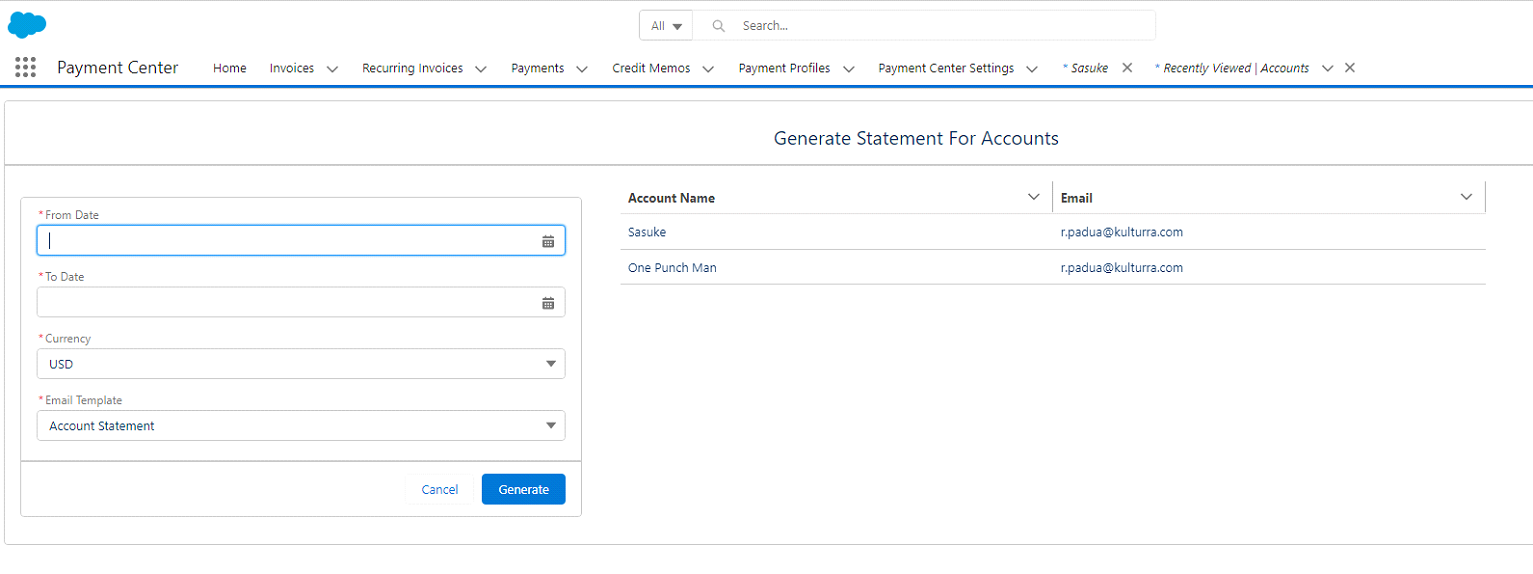
Note: This is not scheduled so once 'Generate' is clicked the statement email is sent.

