Payments
Cybersource ability to verify status of credit card payments
Updated 1 week ago
In Cybersource, a PENDING status against a settlement or a credit transaction indicates that the processor has successfully received your settlement or credit request. At the scheduled batch time for your payment processor, Cybersource submits a batch file of your requests to the payment processor. After the batch file is successfully submitted, the PENDING status of your transactions changes to TRANSMITTED.
With the app's current functionality, when a user pays an invoice using a credit card, the system marks the invoice status as "Paid" and the payment status as "Captured".
With the Spring 2024 Release, users now have the capability to activate the system's feature for verifying the Credit Card Payment Status. This enhancement facilitates the generation of more precise status of credit card payments.
In Payment Processor Settings, there is a new checkbox called "Enable Credit Card Payment Status Check".
The system will continue pulling the status of the payment 'X' days after it is settled. This configuration can be adjusted in the Payment Verification Duration (Days) field.

When the flag is checked, and a user pays an invoice using a Credit Card, the system will mark the invoice status as "Payment Pending" and the payment record status as "Pending Settlement" with fw1__Is_Pending_Settlement__c set to true.
The batch job that checks transactions picks up the payment record and process it.
A Note record will be created that captures the current payment status from Cybersource
If the transaction status is PENDING, the payment status remains as 'Pending Settlement'
If the transaction status is TRANSMITTED, change the payment status to 'Captured' and set fw1__Is_Pending_Settlement__c to false
By default, the "Enable Credit Card Payment Status Check" setting is set to false, which represents the current functionality.
Let's take a look at the following example:
Once payment is submitted, Invoice status moves to "Payment Pending".
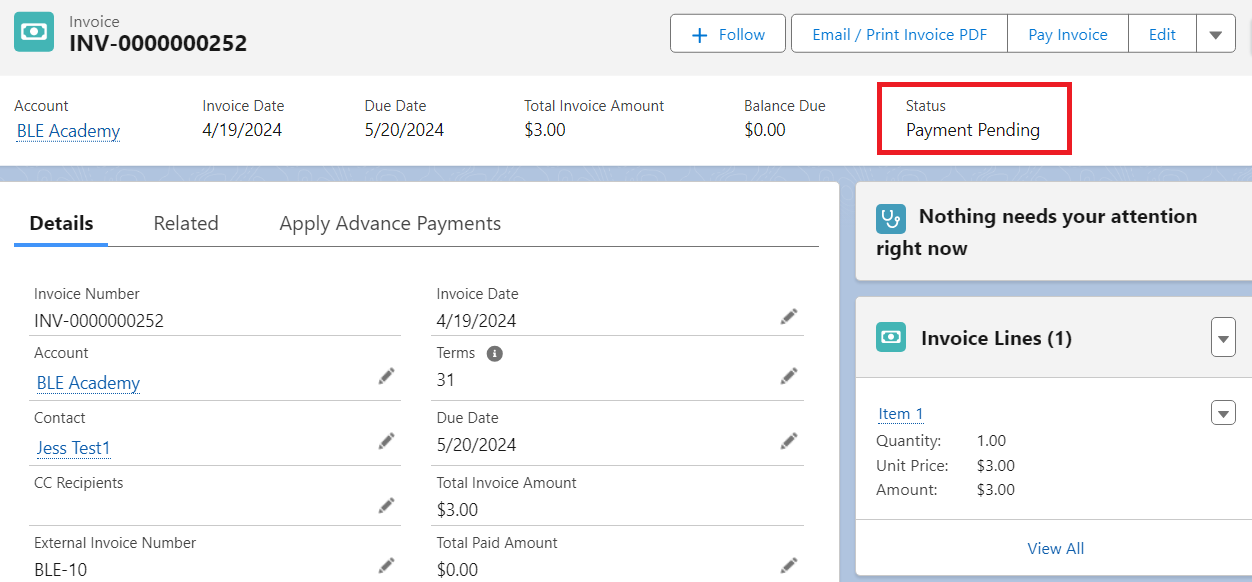
And the Payment status to "Pending Settlement".
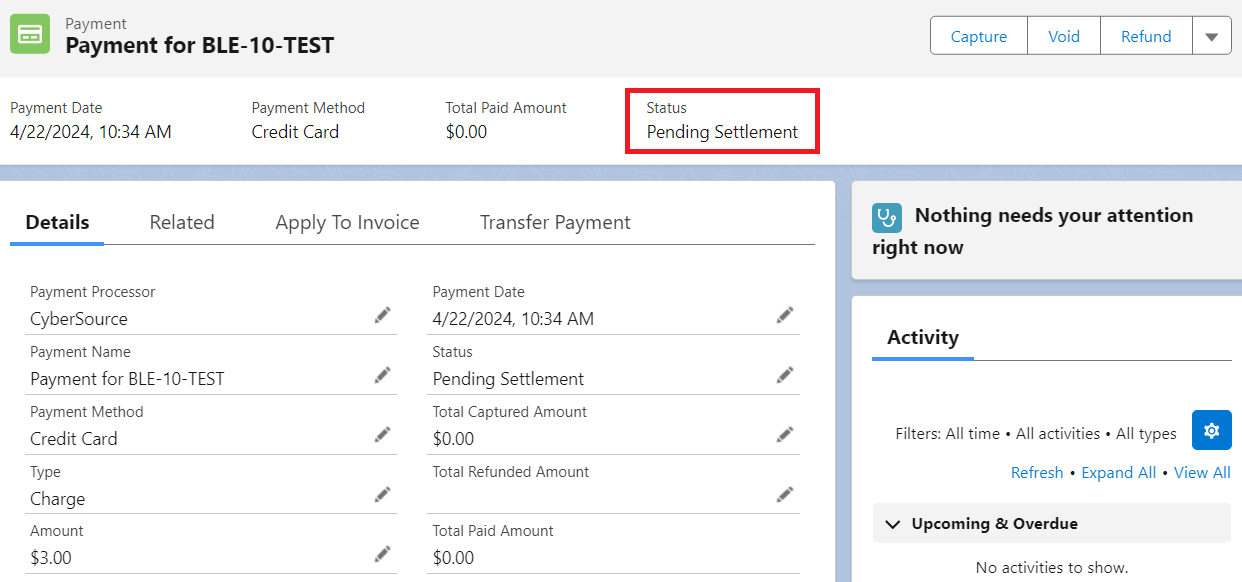
Daily reminder batch job
To ensure that the above tasks are performed, ensure that the daily scheduler is up and running. Go to Payment Center Settings tab then click Reminders button. Expand the Scheduler section, then click Start:
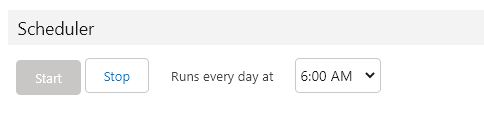
Availability: Spring '24

