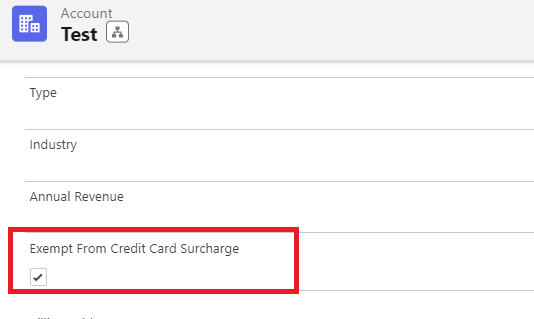Invoicing
Adding Surcharge
Last updated on 24 Oct, 2025
Accepting credit card payments has its advantages, including getting paid fast and being able to keep customers who prefer to pay with their credit card. Along with these advantages comes a fee imposed by the payment processors (i.e. 2.9% + 30c). To curb some of these fees, you can opt to automatically add a surcharge when your customers pay their invoices with their credit cards.
To add a surcharge for credit card payments, follow the steps below:
Go to Payment Center Settings tab. Enter the percentage in Surcharge When Paying By Credit Card (if you don’t see the field, please edit your layout and drag the field to your page).
Credit Card Surcharge Label is used to describe the additional charge. For example, instead of saying “Credit Card Surcharge”, you can word it nicely by saying “Convenience Fee”. See screenshot below for more details.
Surcharge as defined in settings:
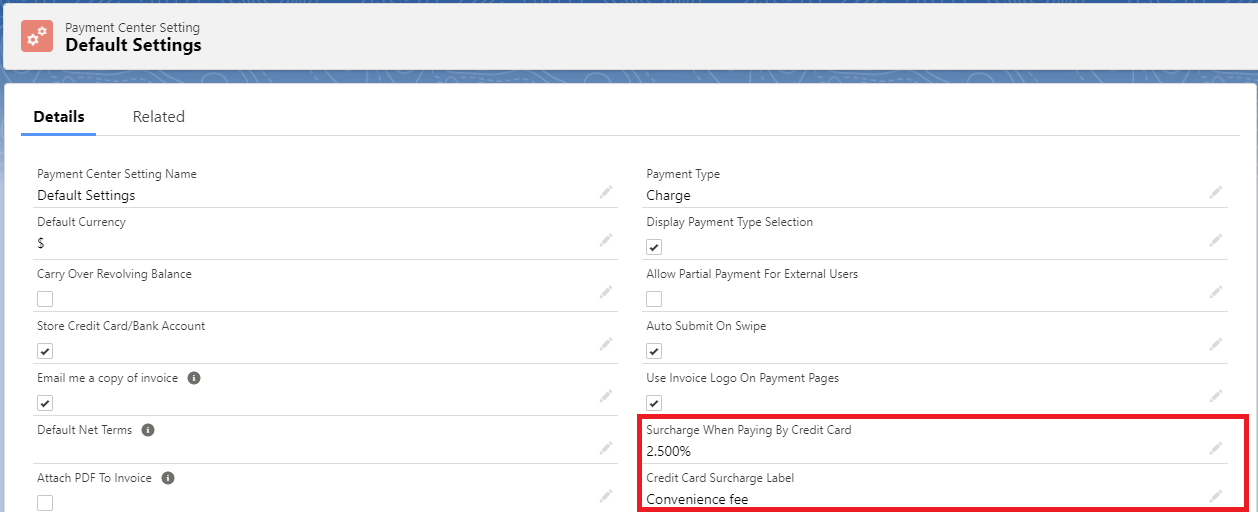
When an invoice is being paid with a credit card, a message will be displayed indicating the surcharge:
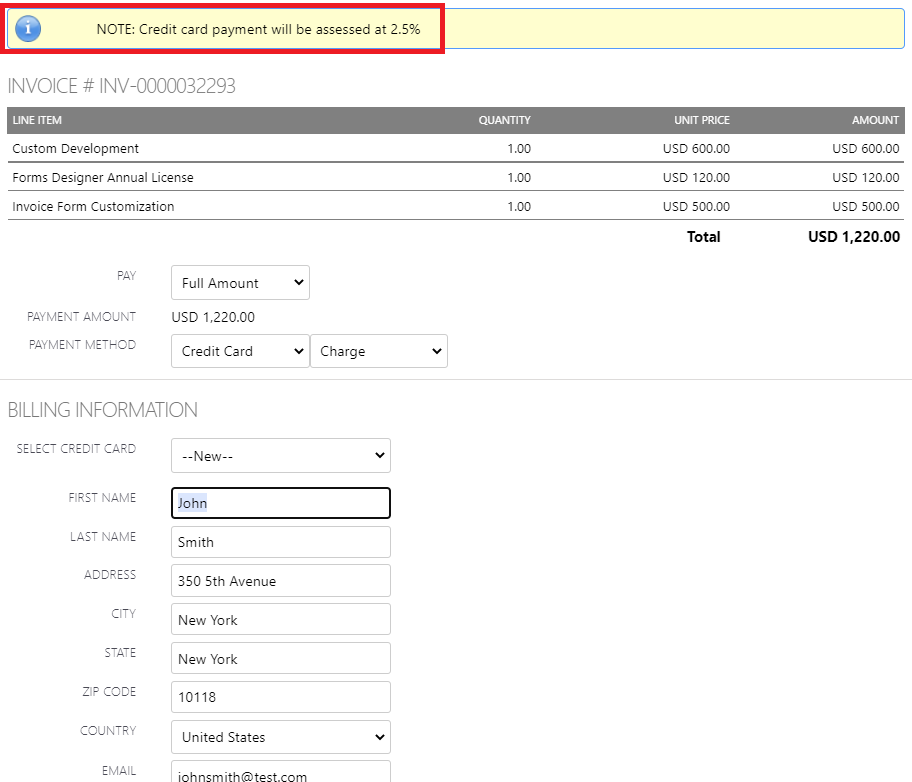
After payment, the paid surcharge will be reflected on the invoice:
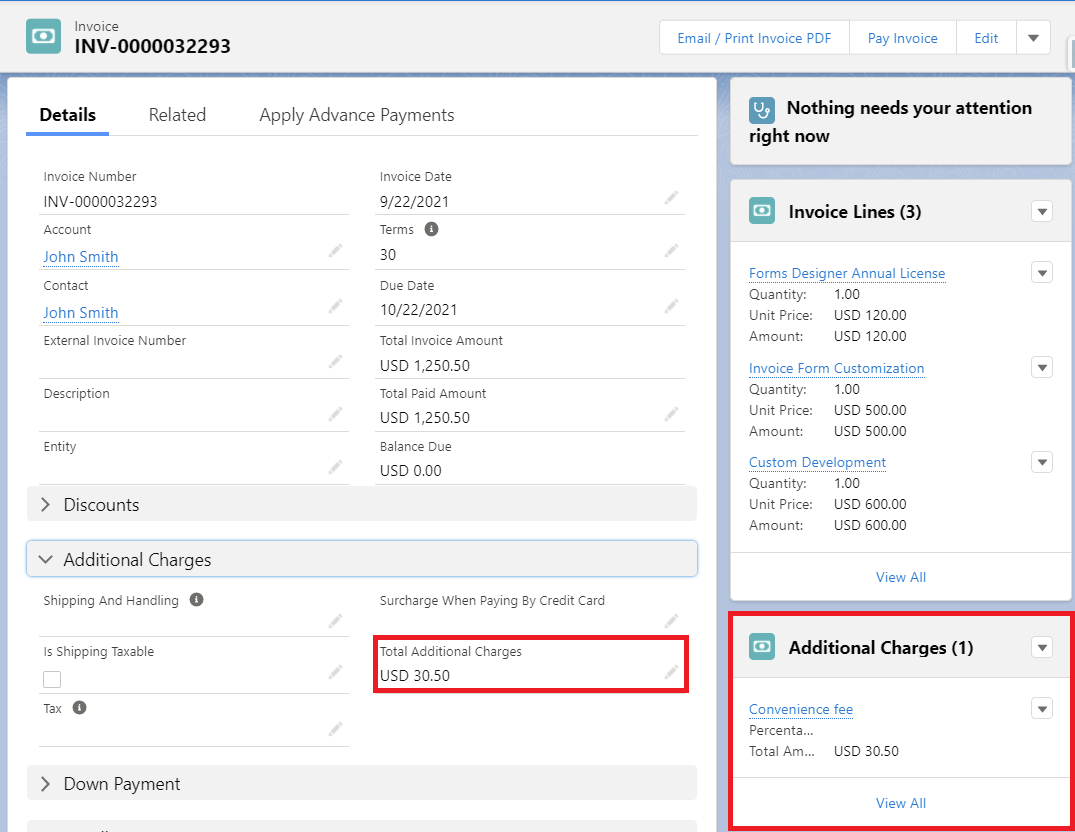
Invoice Level Override
The surcharge percentage defined in settings applies to all invoices paid with a credit card. If you want a specific invoice to have a different percentage, you can override the global setting by entering the desired percentage at the invoice level, as shown below (if you don’t see the field, please edit your layout and drag the field to your page):
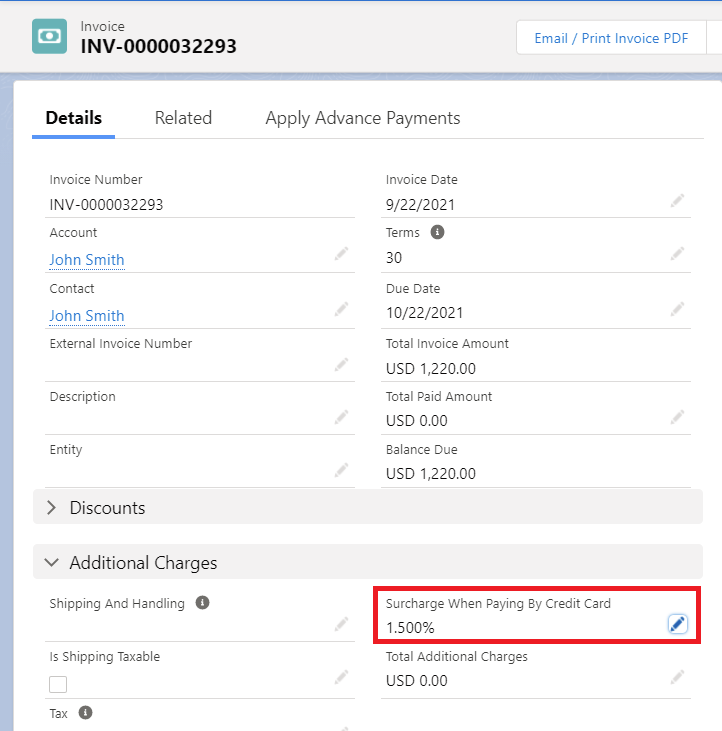
Surcharge Exemption
If you want certain Accounts to be exempted from the surcharge, an exemption can be done from the Account level. In the Account record, there is a field called Exempt From Credit Card Surcharge (expose field if not visible). You can set this to True to exempt the Account from surcharge.