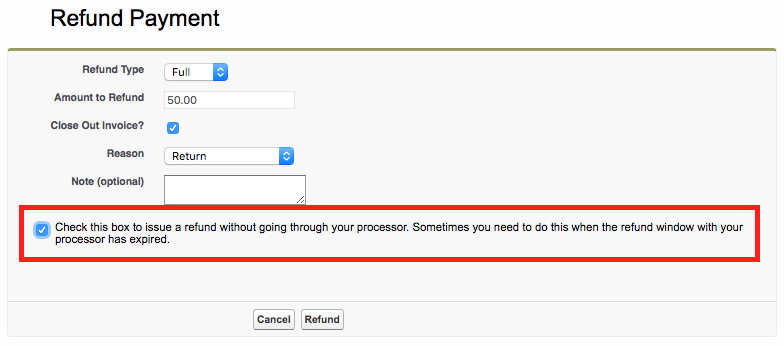Setup
Adyen Setup
Updated 1 week ago
Adyen Setup
This article describes the necessary settings in order to connect your Adyen account with Payment Center.
Before we proceed with setup, please note that this integration is feature-limited. The following features are integrated:
Ability to charge a card from Payment Center.
Ability to tokenize a card from Payment Center, and subsequently use that token on future transactions.
The following features are not integrated:
Ability to void/cancel a transaction.
Ability to refund a transaction.
Ability to capture a previously authorized transaction.
The features that aren’t integrated will have to be performed at the Adyen Customer Area.
Please follow the steps below to connect your Adyen account with Payment Center:
Contact Adyen and have the following roles enabled in your account: API PCI Payments role, API tokenise payment details and General API Payments role
Set Capture Delay to immediate. To do this, login to the Adyen Customer Area, then go to your Account | Settings | Merchant Settings. Set Capture Delay to immediate as follows:
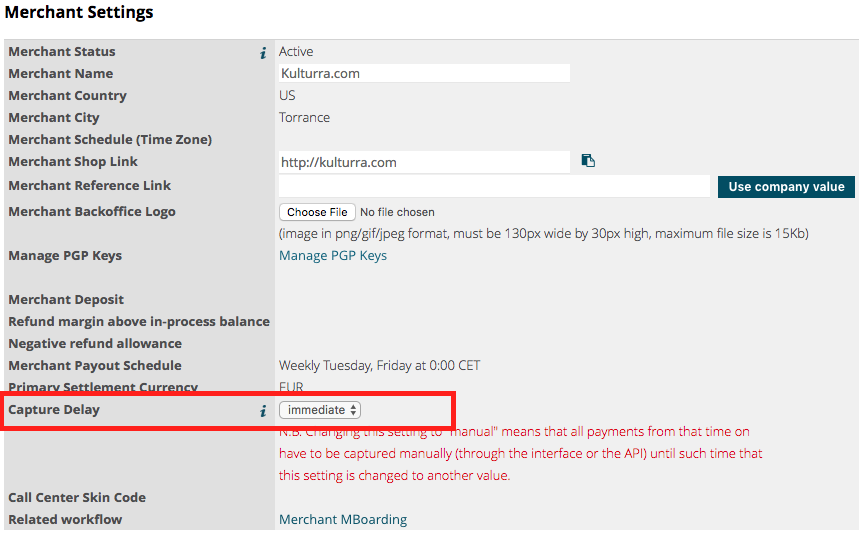
Obtain your Web Service credentials to be plugged into Payment Center.
User name – go to Settings | Users, then click on the Web Service user. The user name will be listed as follows:
Password – on the same screen above, click Generate Password button to obtain the password.
Merchant account – go to Accounts to obtain your merchant account.
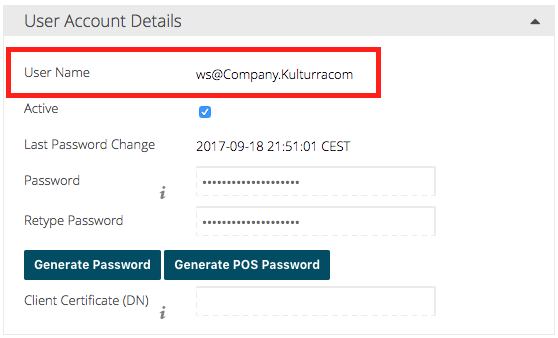
Once you have the Web Service information above, you can now login to your Salesforce account and plug-in those information into Payment Center. Go to Payment Center Settings then click Adyen under Payment Processors:
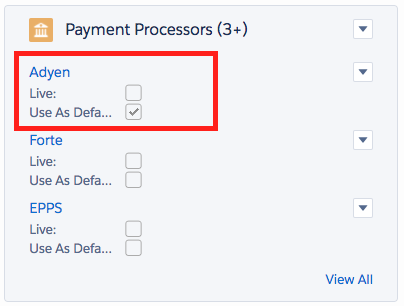
Under Live Settings, enter your Web Service credentials as follows:
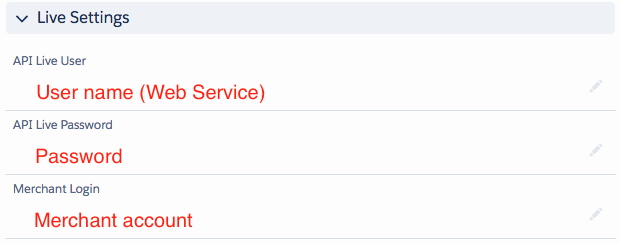
Save then click Test Connection to see if it connects to Adyen. If it connects successfully, you can then tick Live and Use As Default boxes:
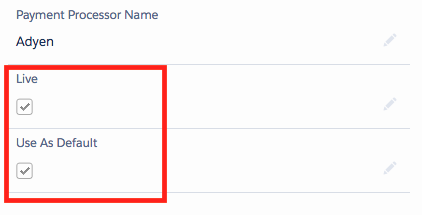
Miscellaneous Notes
For one-time payments, Adyen requires the security code. Please ensure that CVV2 is enabled in Payment Center.
For recurring payments (i.e. Auto-BillPay), tokenization is required. Please ensure that tokenization is enabled in Payment Center.
For features that are not integrated, you will have to login to the Adyen Customer Area and perform the transaction there. After you do the transaction, you can do the same in Payment Center in order to update your records. To do a refund in Payment Center for example, go to the payment record and click the Refund button. To simply record the refund, check the following box before your proceed: