Invoicing
Attach Invoice PDF link
New field on Invoice that contains the link for latest Invoice PDF
Updated 2 days ago
There are times when Payment Center users want to generate a link of the Invoice PDF and send it to their customers. This functionality is made available in our Winter ’23 Release.
Here are 3 ways to generate the link:
Click ‘Attach Invoice PDF’ quick action button in the Invoice
1.1 Go to the Invoice, click Attach Invoice PDF button. If not visible, enable the button in your Page layout (Mobile & Lightning Actions - Label: Attach Invoice PDF)
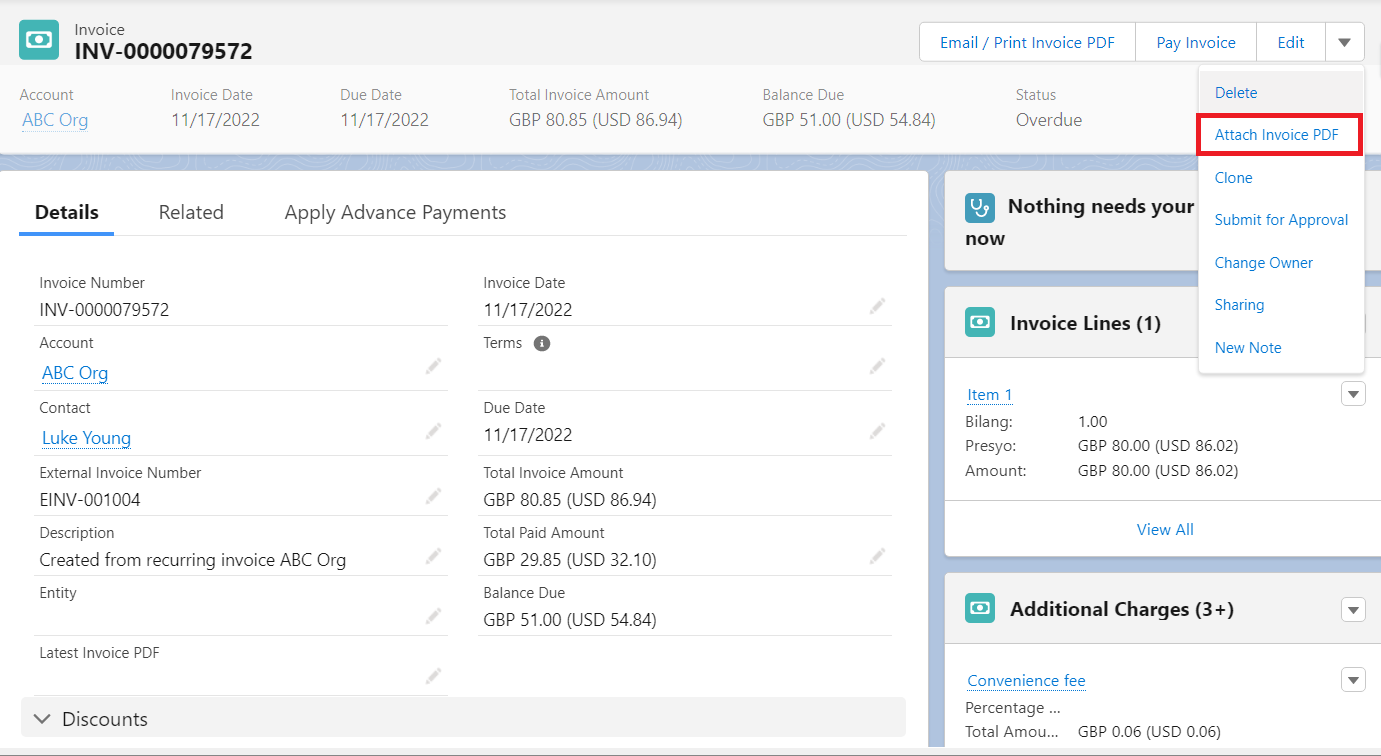
1.2 Click Confirm
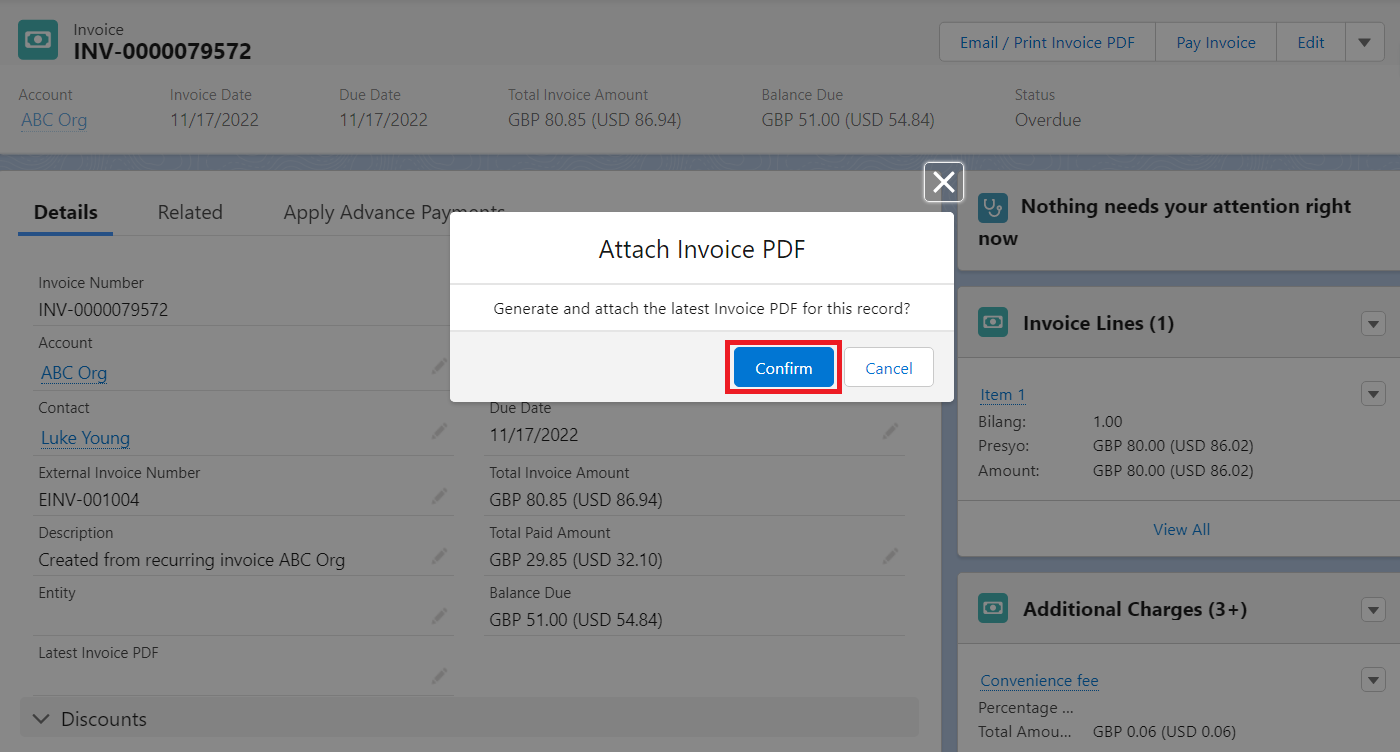
1.3 Latest Invoice PDF field will be populated with the link of the latest Invoice PDF. If not visible, expose the field in your Page layout.
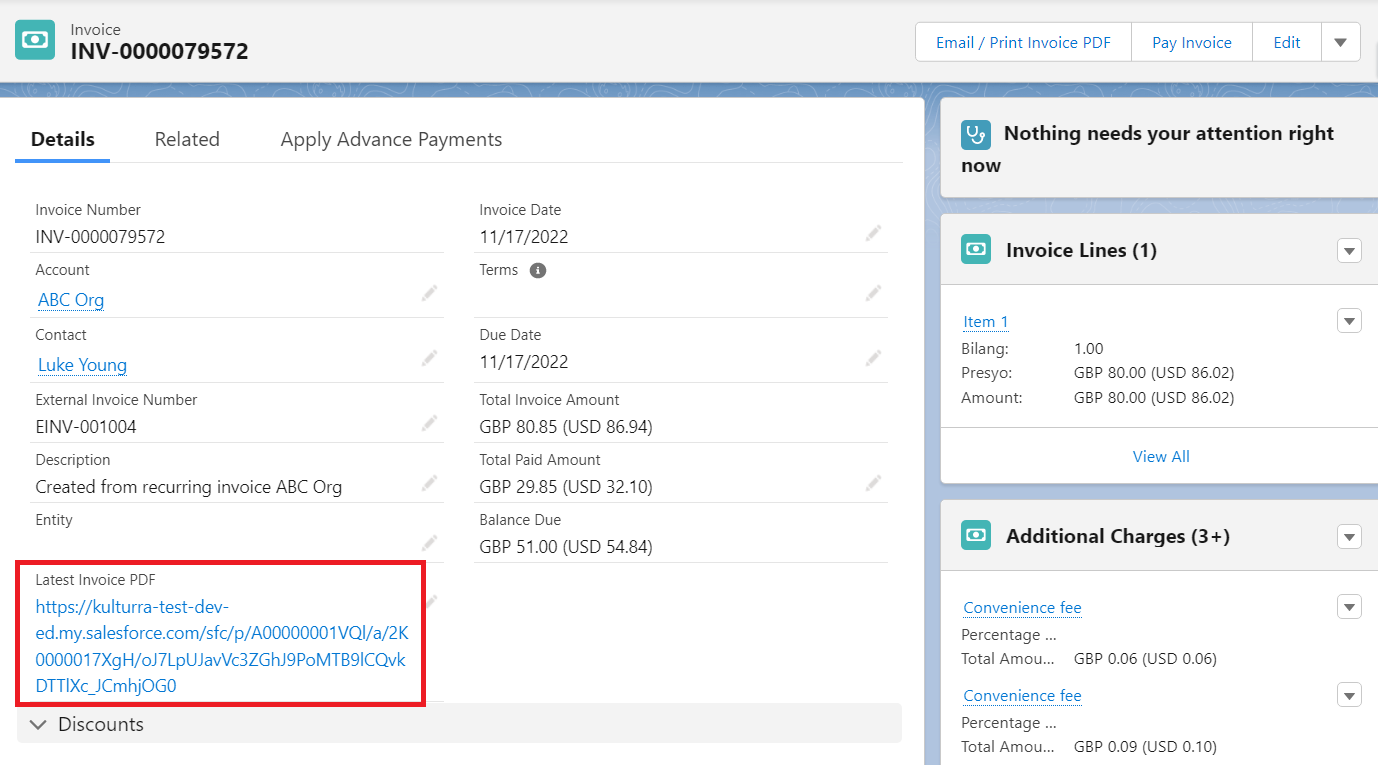
Click ‘Attach PDF to Invoice’ when sending an Invoice Email
2.1 Go to the Invoice, click Email / Print Invoice PDF button
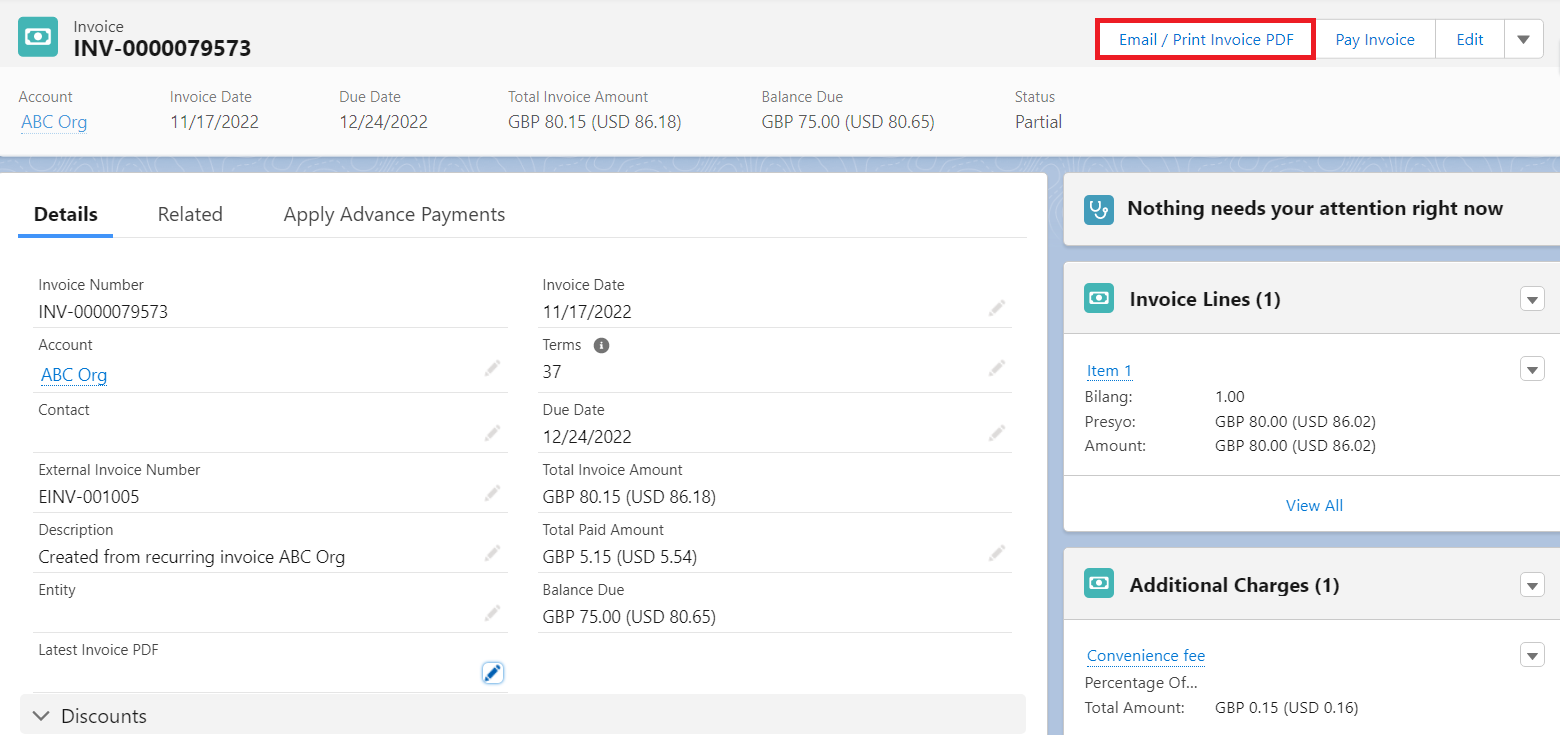
2.2 Click Attach PDF to Invoice
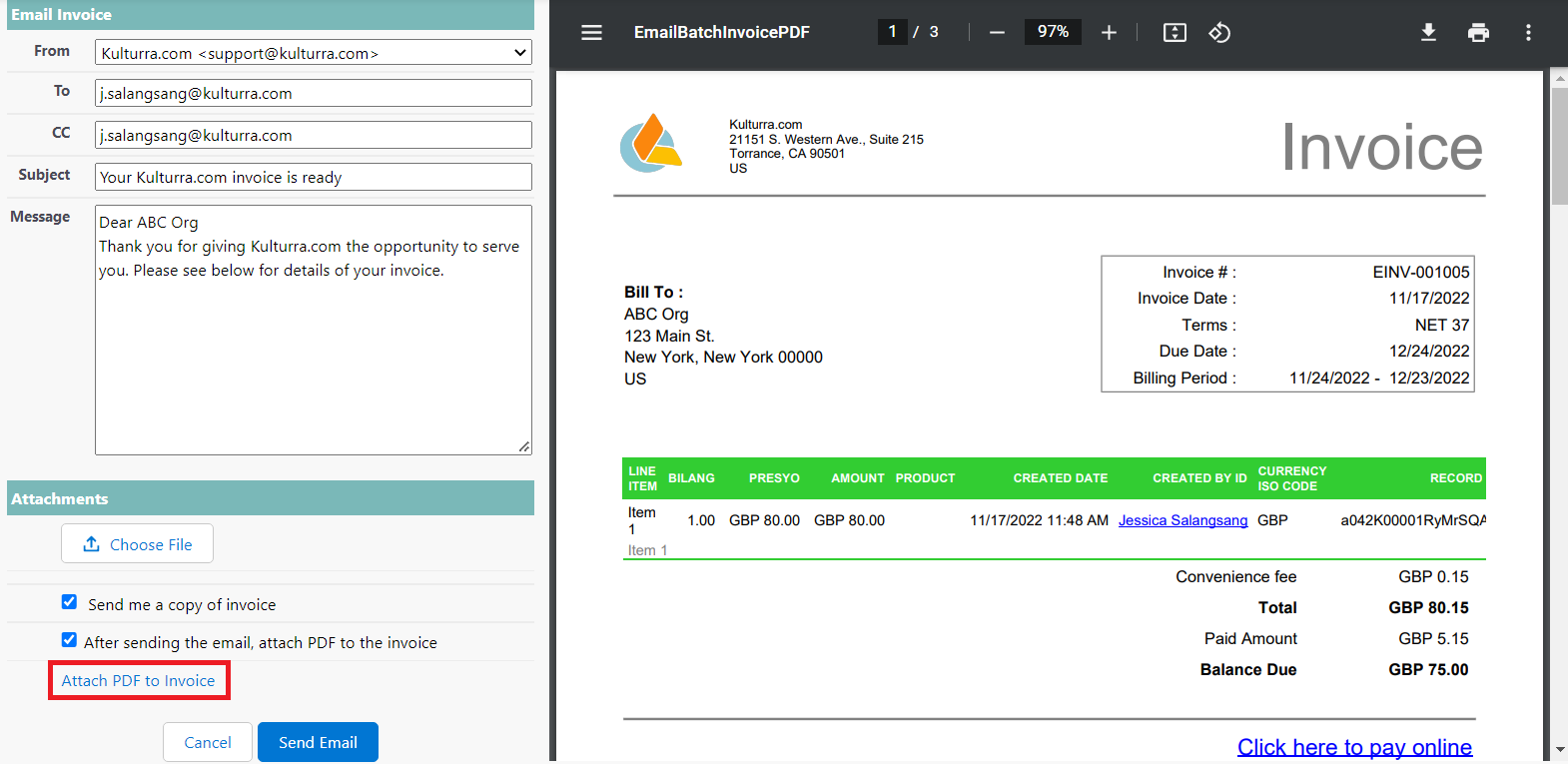
2.3 Latest Invoice PDF field will be populated with the link of the latest Invoice PDF (see Figure in 1.3)
Check the ‘After sending the email, attach PDF to the invoice’ box when sending an Invoice Email
3.1 Go to the Invoice, click Email / Print Invoice PDF button (see Figure in 2.1)
3.2 Check the box After sending the email, attach PDF to the invoice
3.3 Click Send Email button
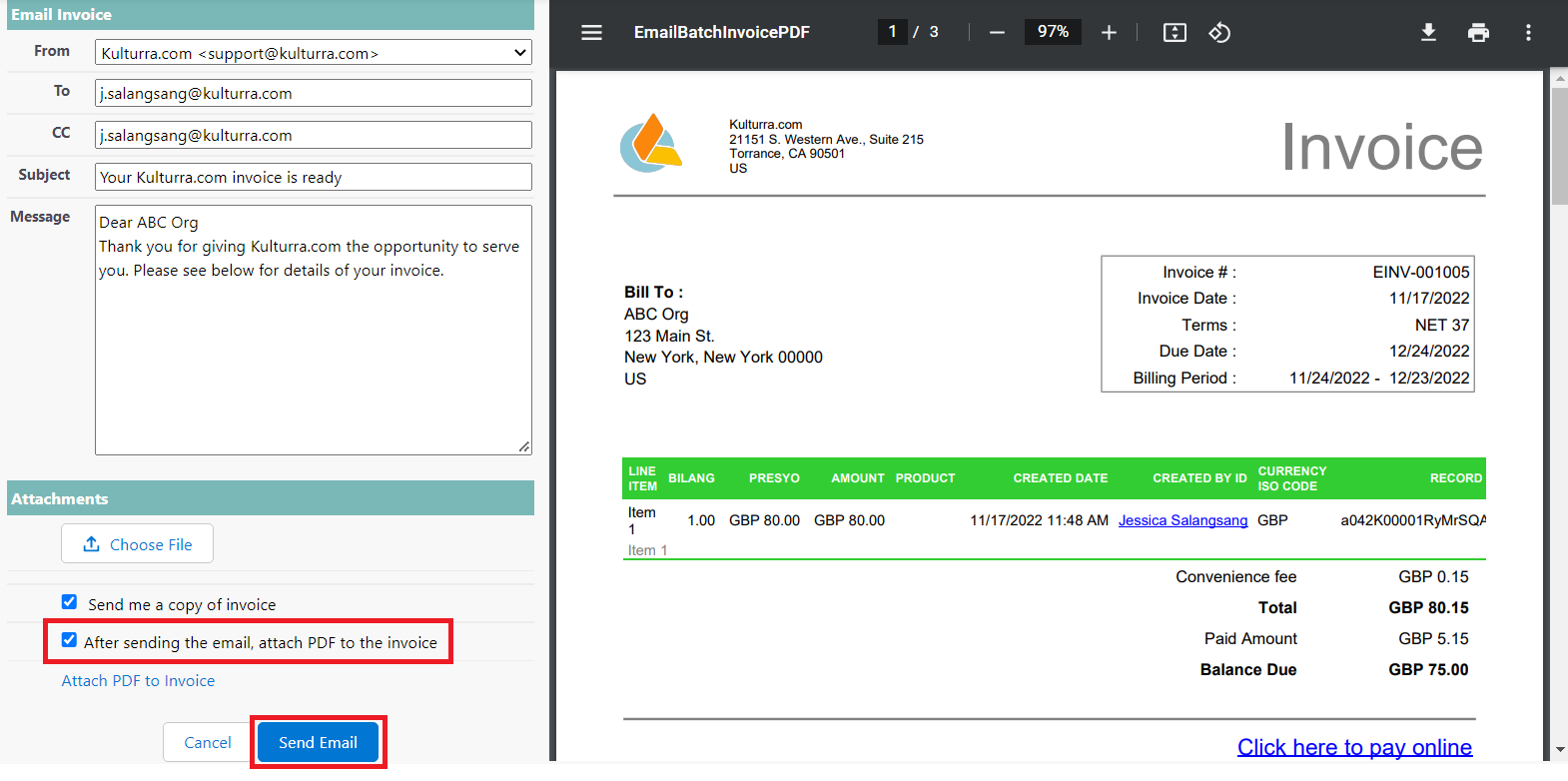
3.3. Latest Invoice PDF field will be populated with the link of the latest Invoice PDF (see Figure in 1.3)
