Setup
Cardknox integration
Updated 3 weeks ago
If you are considering using Cardknox as your payment processor, this article will provide information on the settings required to connect Payment Center with Cardknox.
Sign-up to Cardknox
1. Sign-up to Cardknox
2. Once signed up, get your API Key and plug them into Payment Center
Add your processor
1. Login to your Salesforce account and go to Payment Center Settings tab.
2. Under Payment Processors related list, click on New
4. In the Processor dropdown list, select Cardknox
5. Populate API Key
6. Click Save
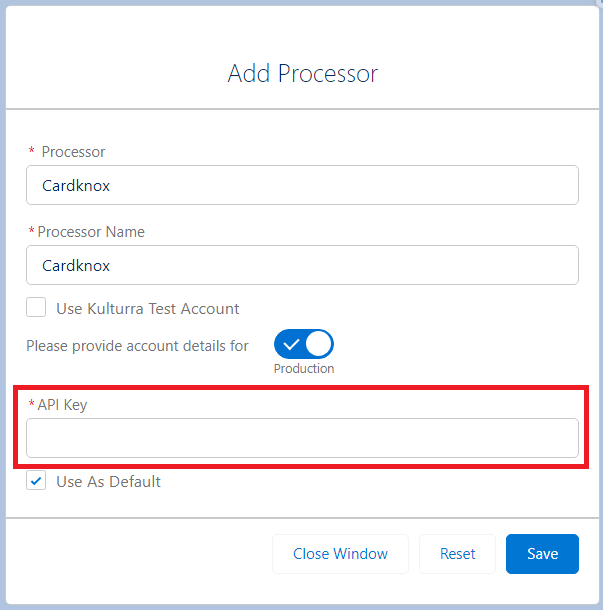
Payment Center comes with a pre-installed Cardknox account for testing purposes. To utilize this test account, just tick the 'Use Kulturra Test Account' checkbox. Alternatively, you have the option to input your own test credentials. To do so, simply switch the toggle to 'Test' and provide your Test Credentials.
More Settings
You may also want to review and set the following settings:
Enable Tokenizations – more info on tokenization here.
Enable eCheck - check this box to allow eCheck payments.
Require CVV2 – check this box if you require the security code (CVV2) for every payment.
Require Billing Address – check this box to require the billing address when paying by credit card.
Testing
To do a test payment, do the following:
Go to Payments tab then click New.
In Payment Processor field, select the processor that you created.
Select Charge as Payment Type.
Use the following credit card information:
Credit Card Type : Visa
Name on Card : Any name
Credit Card Number : 4111111111111111
Expiration : Any future date
Billing Information if required
Other cards for testing can be found here: https://docs.cardknox.com/
Follow onscreen instructions until you successfully process the payment.
You can use any valid card number to submit transactions when using a sandbox account. The card will not be charged as long as you are utilizing your sandbox key. In order to prevent your system from unintentionally going live while still configured with your sandbox credentials, transactions in the sandbox account are restricted to $10. However, you can bypass this limit by utilizing the following numbers.
Credit Card
Card Type | Card Number |
|---|---|
Visa | 4444333322221111 |
Visa | 4111111111111111 |
Mastercard | 5454545454545454 |
Discover | 6011208703331119 |
American Express | 370276000431054 |
EBT | 6004861944321111844 |
Pledger | 6599973548556861 |
DonorsFund | 6599993776775348 |
OJC | 6900664467242419 |
eCheck (ACH)
Account Number | Routing Number |
|---|---|
999999999 | 021000021 (any valid routing number) |
More information about Cardknox here.
Going Live
To go live, go to Payment Center Settings tab. Under Payment Processors related list, click your processor
Click Edit on the bottom right of the Details section. Switch the account details toggle to Production. Enter your Live credentials if you haven't set them up yet. Click Save.
Availability: Winter '24

