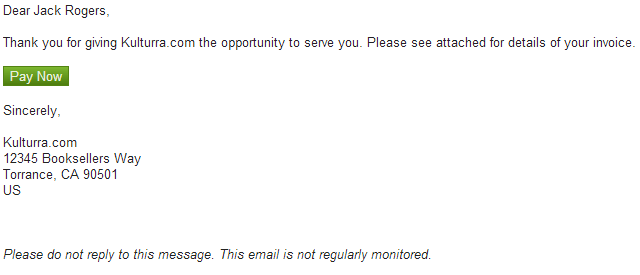Setup
Changing Payment Link Button
Last updated on 24 Oct, 2025
Emailed invoices come with a payment link where credit card payments are entered. A sample link is shown in the screenshot below:
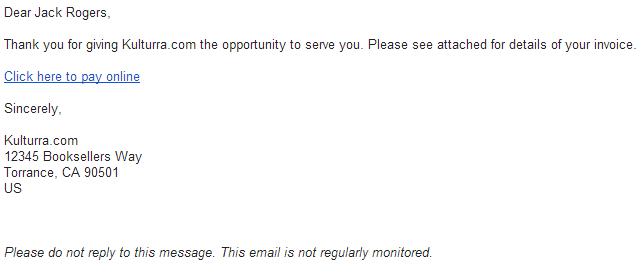
For links that are found on the body of the email (like the one above), you can change them to a button. For links that are found on attached PDF invoices, the following change does not apply.
To carry out the change, edit your template by going to Payment Center Settings | Customize Invoice | Advance Edit. Search for the following:
<apex:outputLink rendered="{!Relatedto.fw1__Domain_Name__c != null}" value="https://{!Relatedto.fw1__Domain_Name__c}/fw1__WebPayments?scontrolCaching=1&id={!Relatedto.Id}" >Click here to pay online</apex:outputLink>
If there are more than one occurrences, just replace the first occurrence (applies to standard templates, if you created your own template make sure to replace the one displayed on the body of the email, do not replace the one displayed on the attached PDF). Replace the above with the following:
<apex:outputLink rendered="{!Relatedto.fw1__Domain_Name__c != null}" value="https://{!Relatedto.fw1__Domain_Name__c}/fw1__WebPayments?scontrolCaching=1&id={!Relatedto.Id}" >
<!--Click here to pay online-->
<input style="cursor: pointer;
color: #e8f0de;
border: solid 1px #538312;
background: #64991e;
background: -webkit-gradient(linear, left top, left bottom, from(#7db72f), to(#4e7d0e));
background: -moz-linear-gradient(top, #7db72f, #4e7d0e);
filter: progid:DXImageTransform.Microsoft.gradient(startColorstr='#7db72f', endColorstr='#4e7d0e');" type="submit" name="submit" value="Pay Now" id="submit" />
</apex:outputLink>
The result will look something like this: