Setup
Check Opportunity Updatability before Payment
When it comes to managing payments in a business, it's essential to have a system that can effectively ensure that transactions are secure and accurate. With Payment Center Settings, users can use a feature known as the Update Check Opportunity Before Payment to help ensure that payments are only processed when they meet specific validation rules.
Last updated on 24 Oct, 2025
Occasionally, when paying for an invoice that was generated from an opportunity, there may be a desire to update the opportunity after payment. However, in certain situations, there may be validation rules in place on the opportunity that could cause the update to fail.
The Update Check Opportunity Before Payment enables customers Org. to simulate an update on the opportunity before processing payment. This simulation helps to identify any opportunity issues that would prevent the payment from being processed, such as missing or incorrect information. If the opportunity is updated successfully, then it has passed the validation rules and the payment can proceed with confidence.
On the other hand, if the opportunity update fails, the payment processing is halted until the issue with the opportunity is resolved. This ensures that payments are only made for valid opportunities, reducing the risk of fraudulent transactions, errors, and other issues.
In the event that this occurs, the payment may have already been processed successfully, but due to a validation rule, it was not recorded in Salesforce. This can result in a discrepancy between the processor's payment records and Salesforce's records.
The field may be hidden from the page, so you might need to adjust your Payment Center Settings page layout to make it visible.Drag the field down to the page layout section then hit Save.
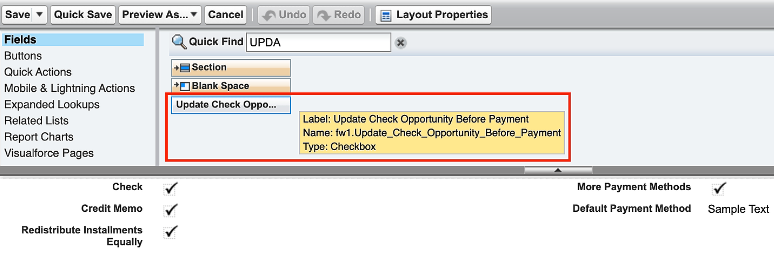
To access the Update Check Opportunity Before Payment flag, users can navigate to their Payment Center Settings. From there, they can easily toggle the Update Check Opportunity Before Payment checkbox field on or off depending on their needs, then hit Save.
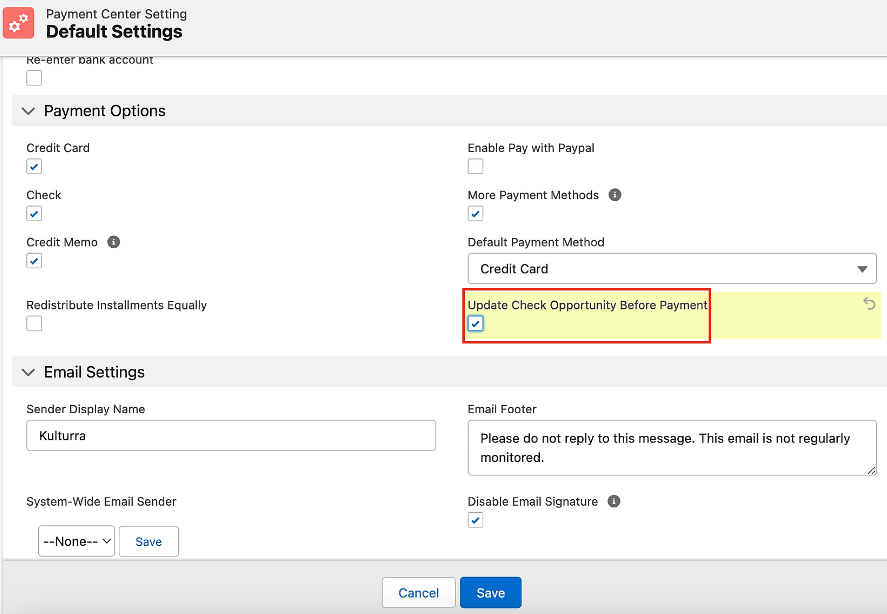
If you have enabled online payments, also ensure that your Sites user has Read access to opportunities. To do this, go to Setup | Sites, then click on your site. At the page that comes up, go to Public Access Settings. Under object permissions, ensure that Read access is ticked for Opportunities object.

