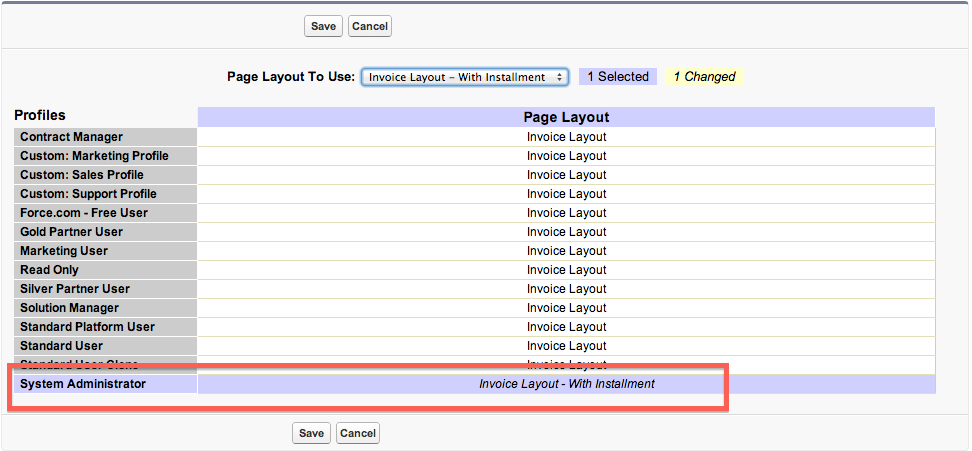Invoicing
How to Put Invoices on Payment Plans
Updated 3 weeks ago
How To Put Invoices On Payment Plans
Payment Plans allow your customers to pay their invoices on installments. All you need to do is follow these simple steps:
Define your payment plans – this is normally a one-time setup where you define all your payment plans
Add a payment plan to an invoice – after creating an invoice, you can select the appropriate payment plan to attach to the invoice
Defining Payment Plans
To define payment plans, go to Payment Center Settings tab. On the Payment Plans related list, click New Payment Plan. An example of a payment plan is shown below:
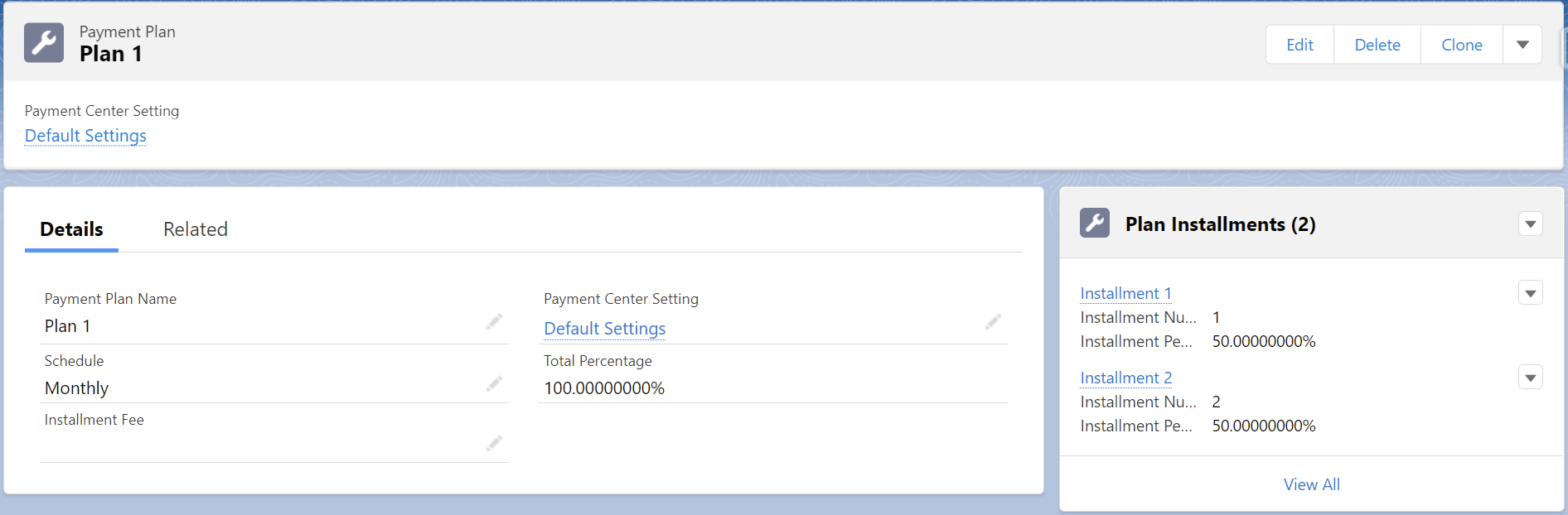
The above plan would divide the payments into three, the first payment shall be at 50% and the second and third payments shall be at 25% each.
Using Payment Plans
When creating an invoice, you select the plan you would like to use. The installments would then be automatically created based on the plan you select. Installment dates will be calculated starting from the invoice date and will be spaced out based on the schedule defined in the payment plan. Installment amounts will also be divided based on the percentages as defined in the plan. The screenshot below shows an invoice with a payment plan:
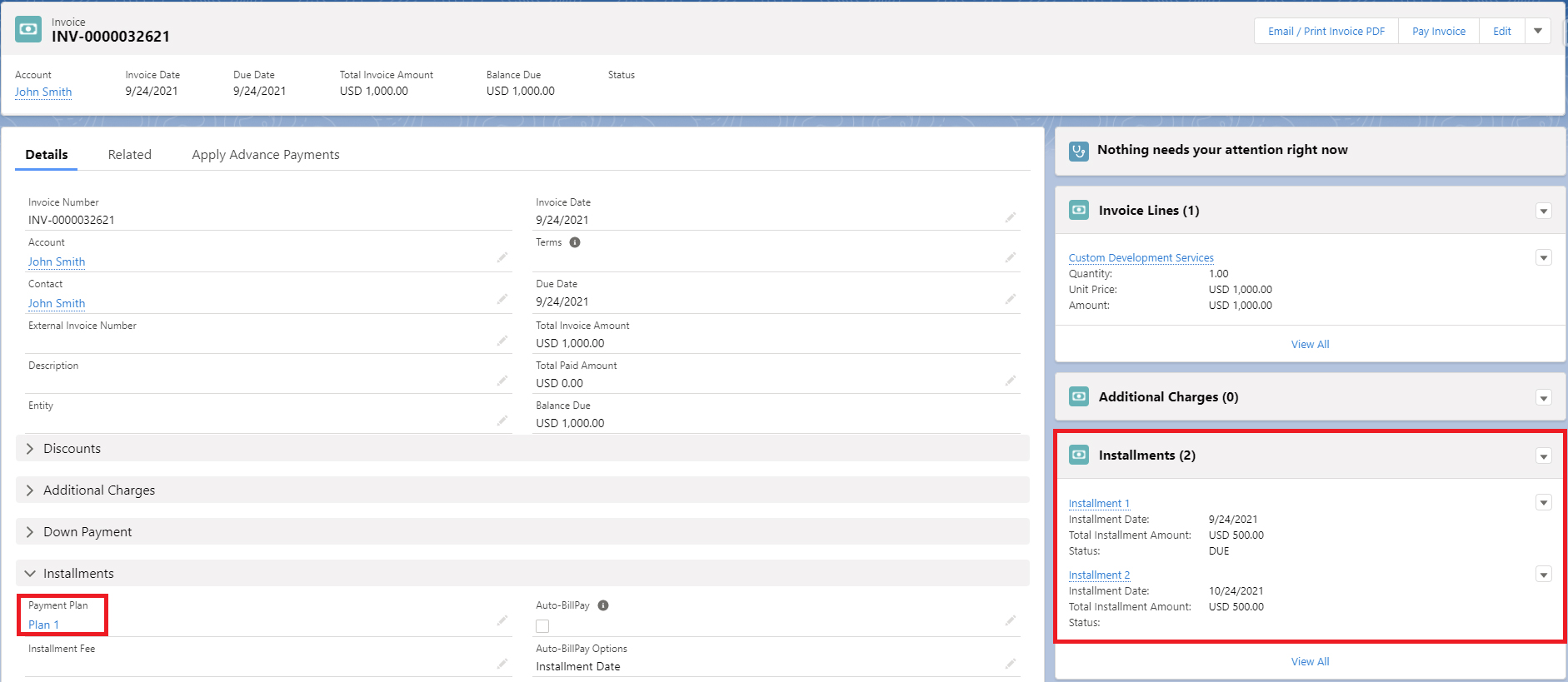
When your customers pay, they would then be presented with the appropriate installment amount:
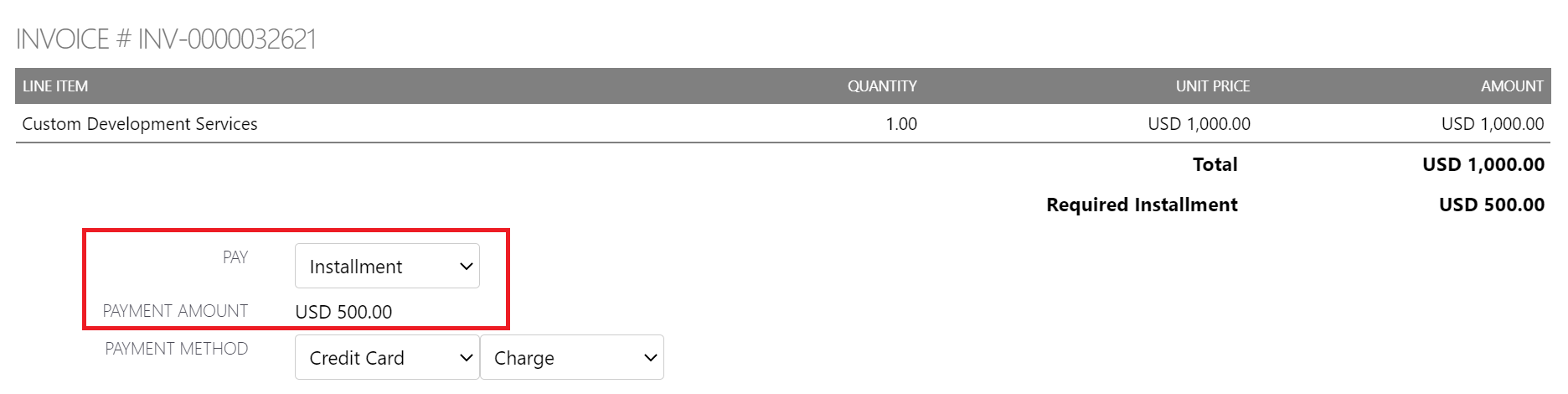
Reminders
When an installment is due, the invoice will be automatically emailed to your customers so that they will be reminded of their due installment. Reminders will be sent on the installment date, as shown below:
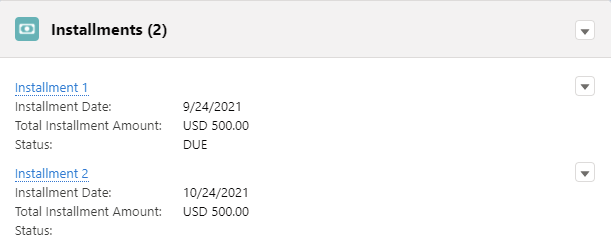
Auto-BillPay
You can also set installments to be automatically paid on their due date with your customers’ credit card on file. To do that, check the Auto-BillPay flag and set your customer’s payment profile. The payment information defined in the profile will be used to pay for the installment:
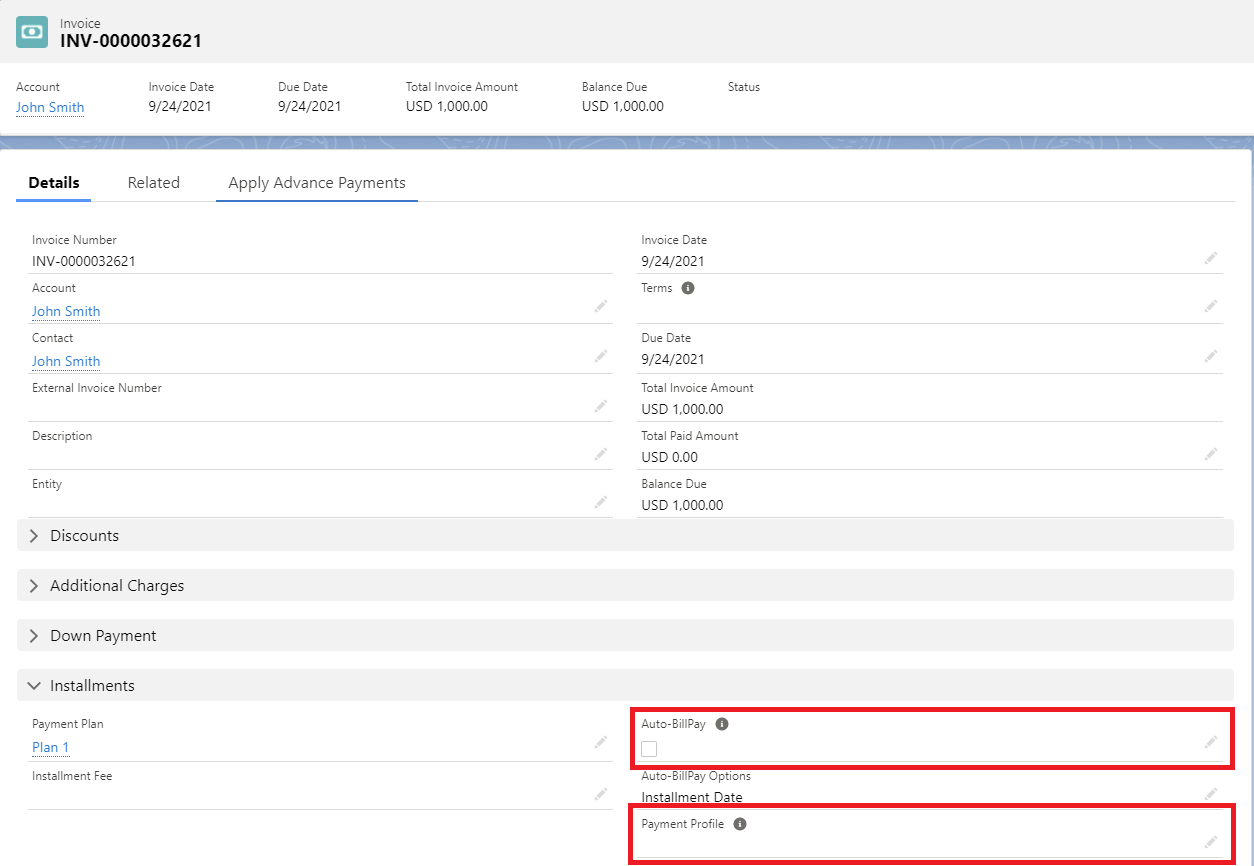
Reminders and Auto-BillPay are processed by the recurring scheduler so make sure that the scheduler is started. Go to Payment Center Settings tab, under Recurring Invoice Scheduler, click Start, shown below:
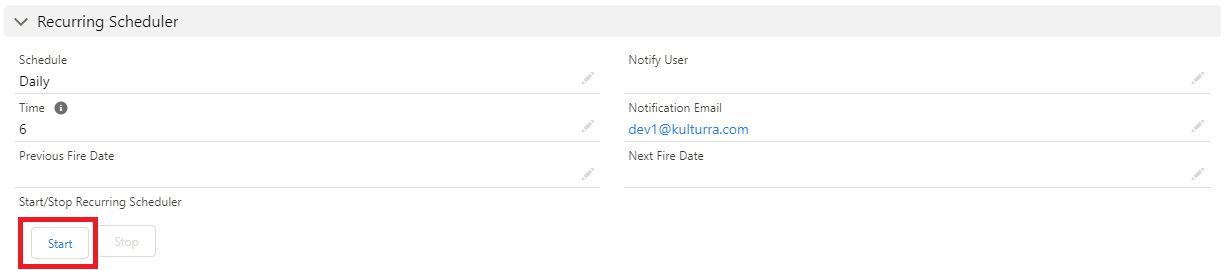
TIP: When a change is made to the invoice while in the middle of the installment (for instance a discount is given), paid installments will remain as they are, but open installments will be redone based on the new invoice balance. If you don’t want the open installments to be redone, instead keep the open installments as they are but change the amounts to reflect the new balance, check the setting called Redistribute Installments Equally in Payment Center Settings.
Displaying Payment Plan Related Fields on the Page
By default, Payment Plan related fields are not displayed on the page. To show the fields, a pre-defined page layout is already created. To use the pre-defined layout, go to Setup | Create | Objects | Invoice. In the Page Layouts related list, click Page Layout Assignment. Click Edit Assignment and assign Invoice Layout – With Installment to the appropriate profiles: