Payments
Imported Payment Records Roll-up to Invoice
Updated 3 weeks ago
In the older versions of Payment Center (before Winter '24), when payment records are imported into Salesforce using Data Import Wizard, Salesforce Dataloader, or other import applications, the payments do not roll-up to the Invoice. With Winter '24 Release, it is now possible using the new setting.
New Setting
In the new app version, there is a new field called “Roll-Up Amounts At Invoice Level" that enables the system to update the paid amount in the Invoice when payment records are imported to Salesforce. This field's default setting is set to true.
To enable payment roll-up to Invoice, ensure that “Roll-Up Amounts At Invoice Level” and “Asynchronous Rollup” are checked in your Payment Center Settings. If these fields are not visible in your settings, you may need to expose it in your page layout.
When you import new payment records, the system will automatically roll-up the payment to invoice ‘Total Paid Amount’ field.
Let's take a look at how it works:
1. In Payment Center Settings, verify that “Roll-Up Amounts At Invoice Level” and “Asynchronous Rollup” are checked
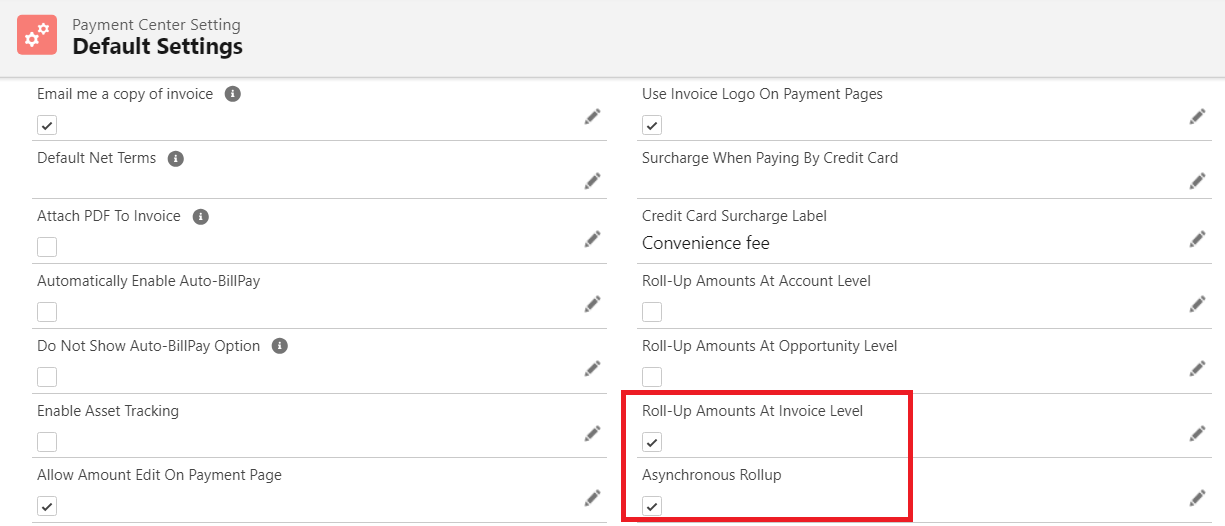
2. Import Payment records. In this example, we used Data Import Wizard to import records.

3. When import is successful, Invoice Total Paid Amount should automatically update
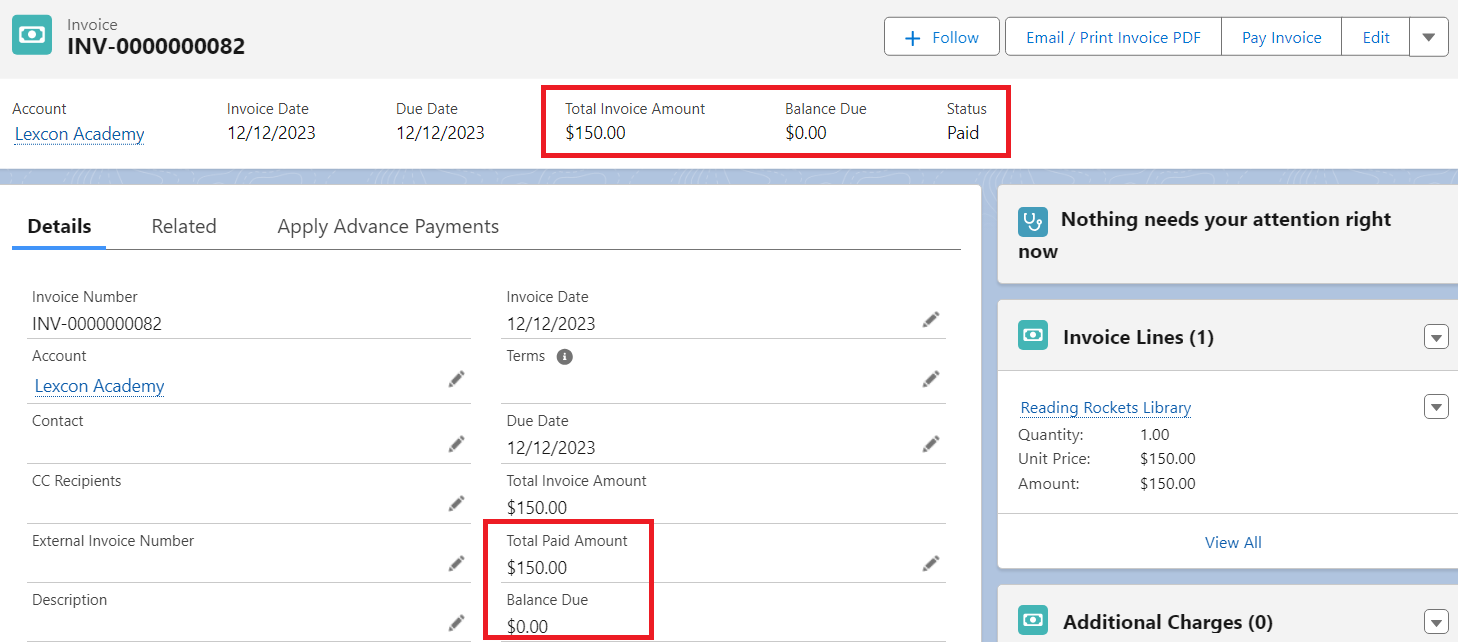
Payment records imported prior to implementation
If you have payment records imported to Salesforce prior to the new release, you can update the Invoices with just a few clicks. Simply follow the steps below:
1. Go to Invoices tab and select the Invoices to update
2. Click ‘Rollup Amounts' button (If button is not visible, you may need to expose it in your page layout)
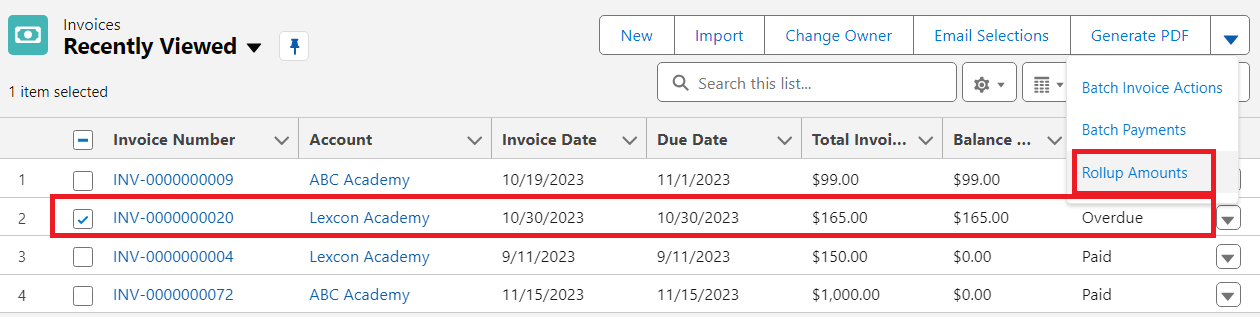
3. Verify success message

4. Invoice Total Paid Amount will be updated
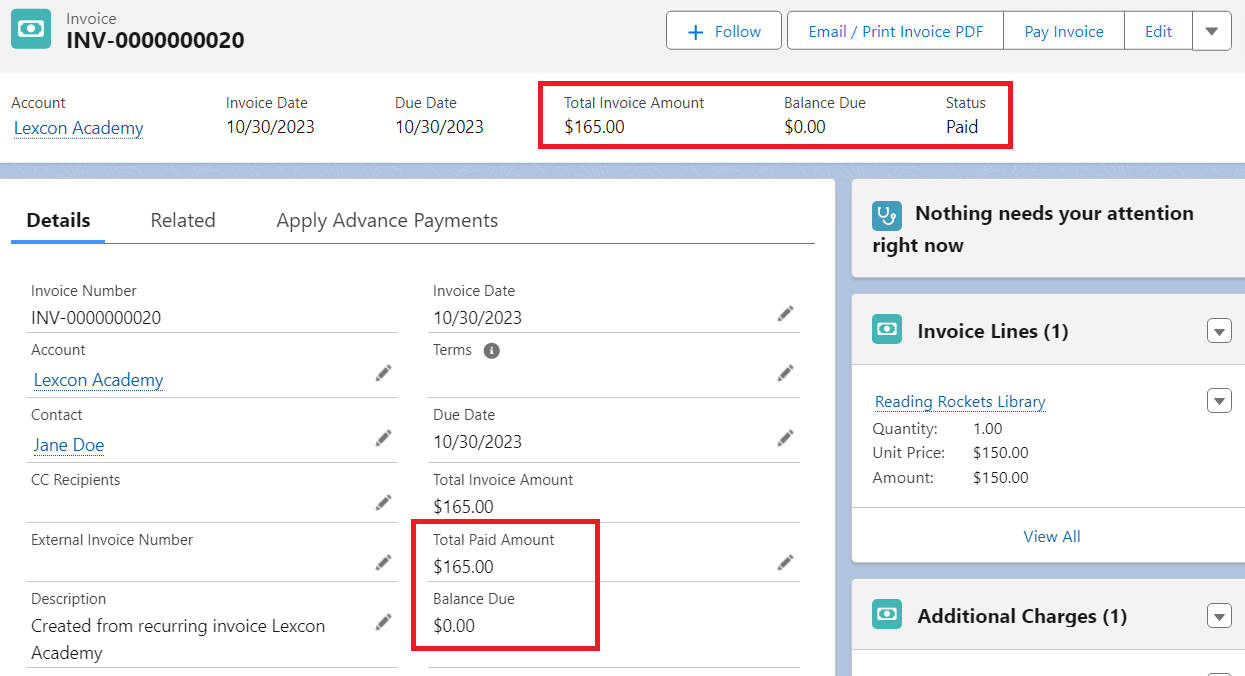
Availability: Winter '24

