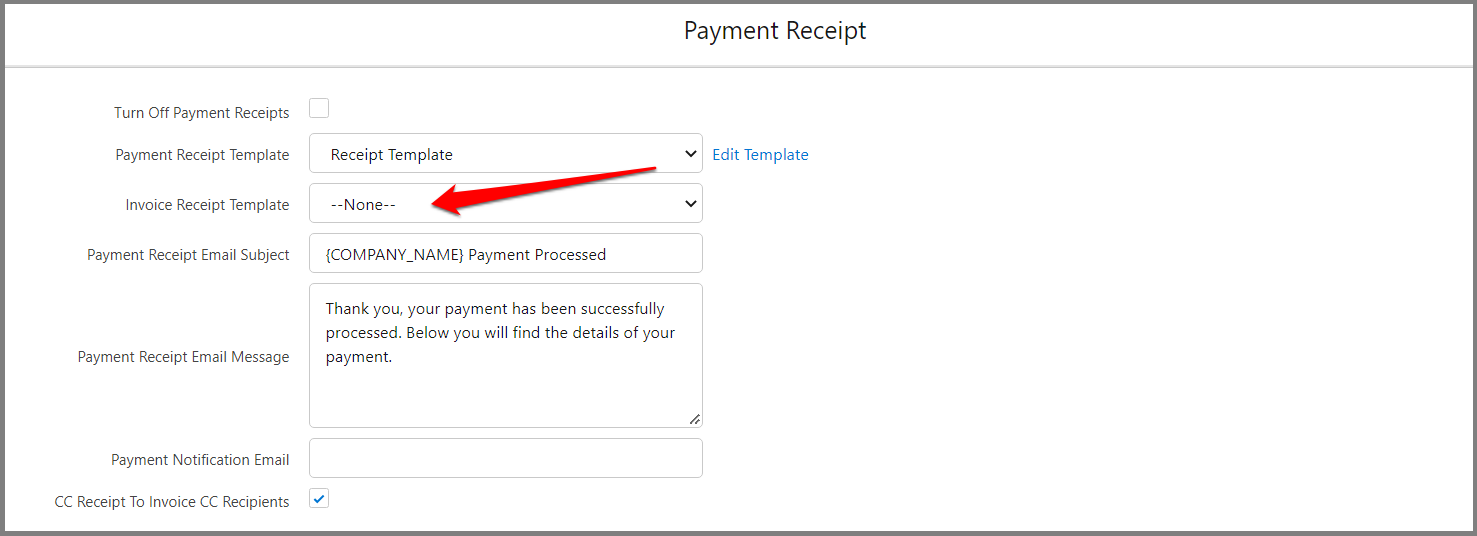Invoicing
Invoice Templates
Updated 3 weeks ago
Payment Center comes with 4 Invoice templates. These are the following:
Invoice Template
Invoice Template - Batch
Invoice Template - Outstanding
Invoice Template - Receipt
Technically, all of these templates can be edited, however, when you edit the templates Invoice Template - Batch, Invoice Template – Outstanding and Invoice Template – Receipt, you will notice that these three templates has a note that says "please do not modify the PDF attachment portion of the template, this portion of the template is automatically updated". This is because any changes made to the PDF section of these templates will be overridden whenever Invoice Template is modified.
However, you can still modify the email body section of these templates according to your requirement.
Let's look at the templates one by one:
1. Invoice Template is the default template when Email / Print Invoice PDF is used. To edit your default Invoice template, you can go to Payment Center Settings tab then click on Customize Invoice button.
More information on customizing your invoice can be found in this article: Customizing Your Invoice
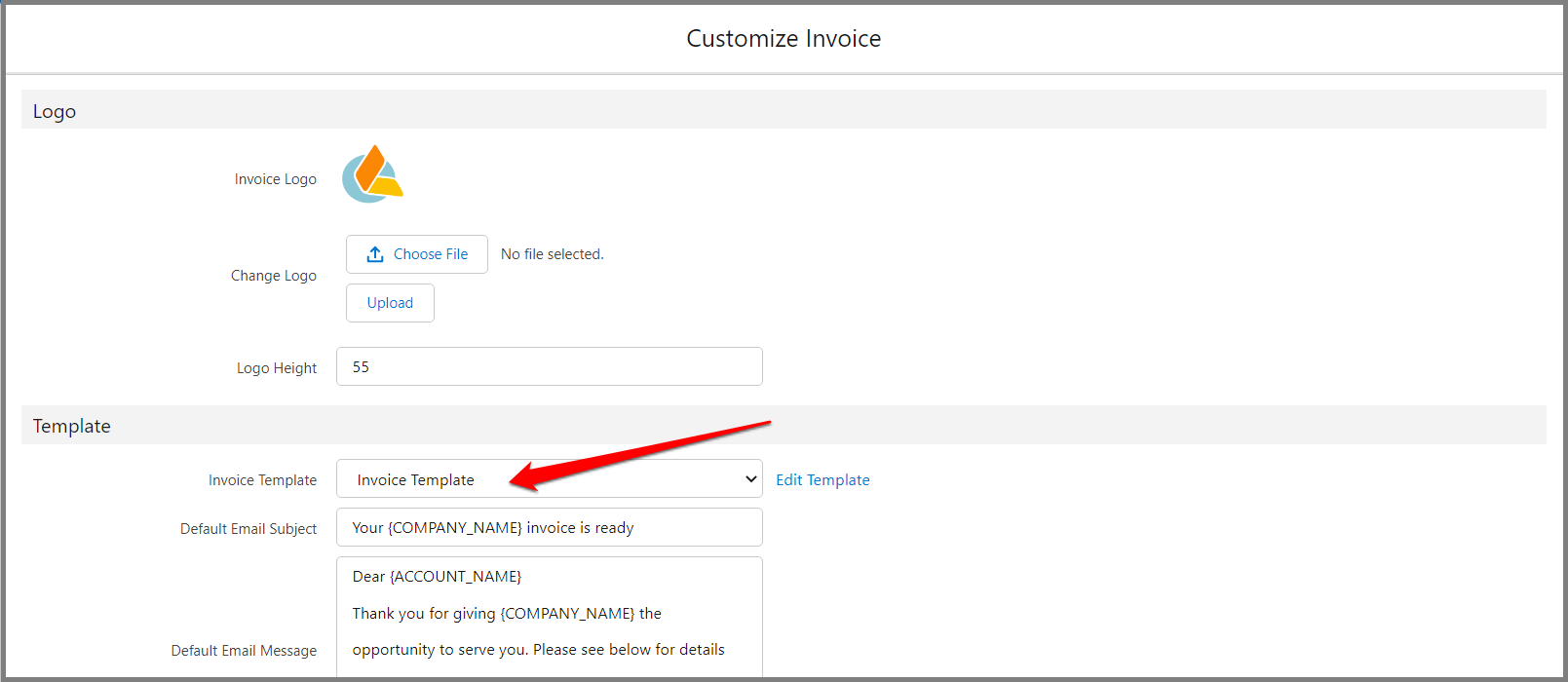
2. Invoice Template - Batch is the default template used to send invoices by batch. You can look for your default Batch Invoice template by navigating to Invoices tab then click on Batch Invoice Actions button.
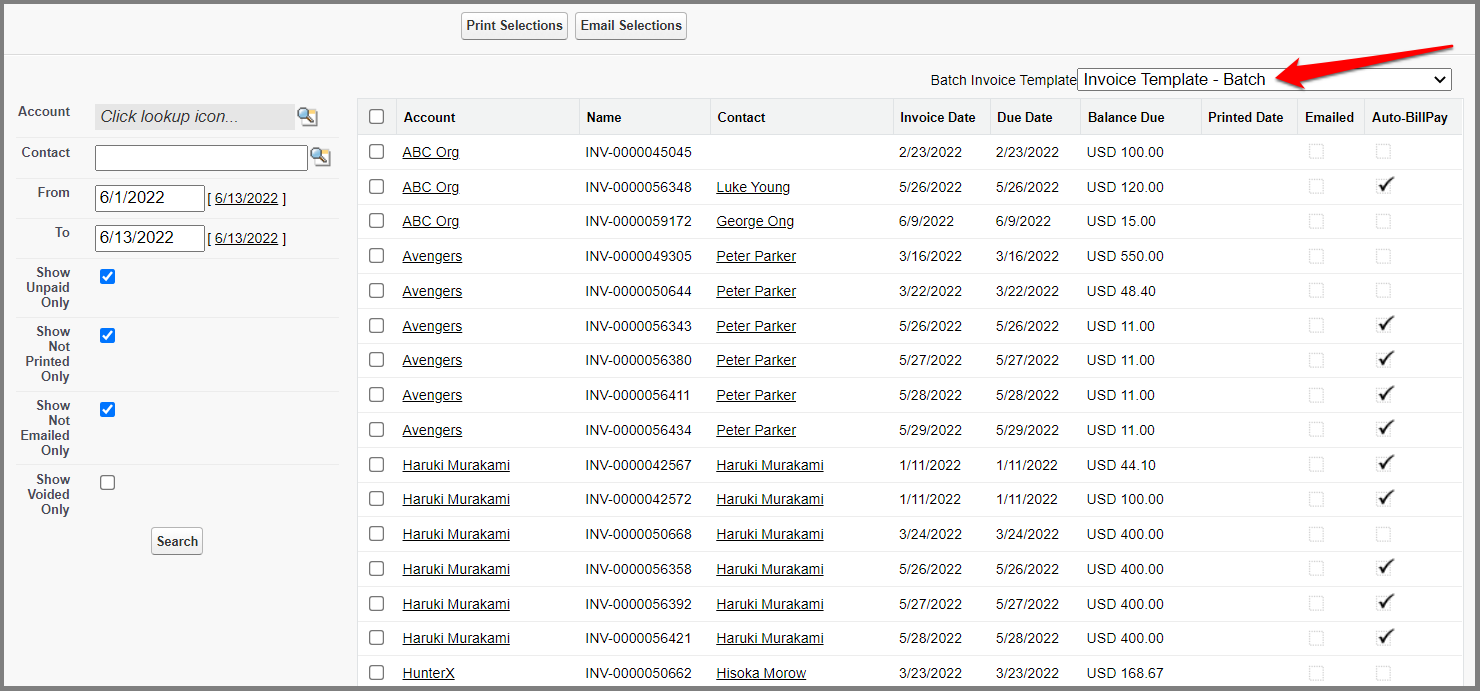
3. Invoice Template - Outstanding is the default template used to send outstanding invoices. To edit your default Outstanding Invoice template, go to Payment Center Settings tab then click on Reminders button.
More information on how to edit your template can be found here: How to Edit Email Templates
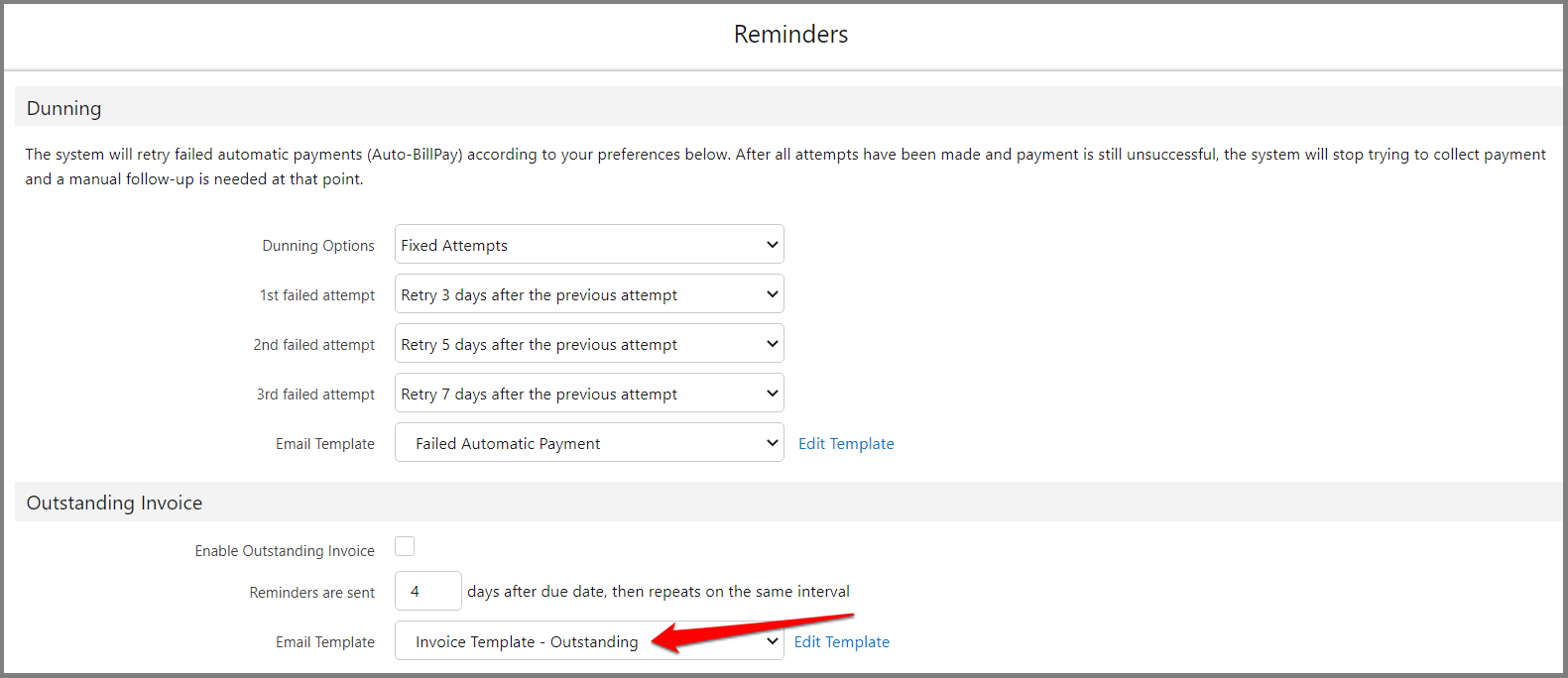
4. When you add the default Payment Center Settings, there is no default Invoice Receipt Template set. To add your default template, go to Payment Center Settings tab then click on Payment Receipt button. Payment Center's Invoice Template - Receipt can be selected as default template and you can modify the email body as required.