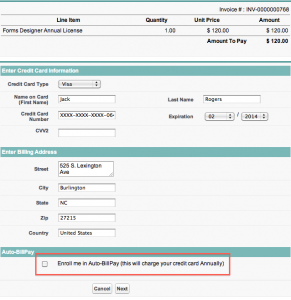Release Notes
June 2012 Release
Last updated on 25 Nov, 2025
Email Invoices
Get paid fast with email invoices! This is done by creating an invoice and sending it through email. The email contains details of the invoice and a link to an online payment page where your customers can directly pay the invoice using their credit card.
Screenshot below shows an example of an invoice:
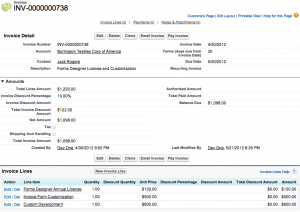
Things you can add to your invoice:
Discounts
Percentage discounts – you can add discounts by taking off a certain percentage of the entire invoice or on each invoice line.
Amount discounts – you can also add discounts by taking off a certain amount (as opposed to a percentage) on the entire invoice or on each invoice line.
Quantity discounts – discounts can also be in the form of quantities. This is best exemplified by a “buy 1 take 1 free” promotion.
You can also add Tax Rates, Shipping and Handling and Terms and Conditions.
Before sending your invoice, you have the ability to enter your message and your terms and conditions. You can also do a preview before sending, as shown by the screenshot below:
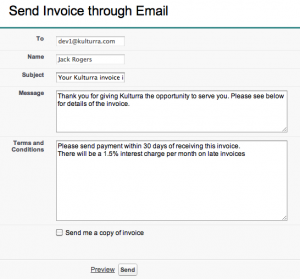
Upon receipt of the invoice, your customers will see the details right on the email body:
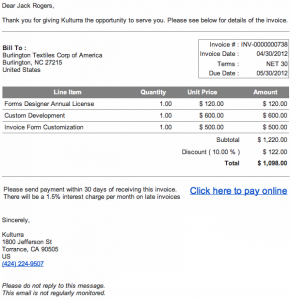
Online Payments
Notice the “Click here to pay online” link on the email, this link leads to an online payment page where your customers can directly pay the invoice. This eliminates the need for a phone call just to get payment information (i.e credit card number).
Below is a sample online payment page:
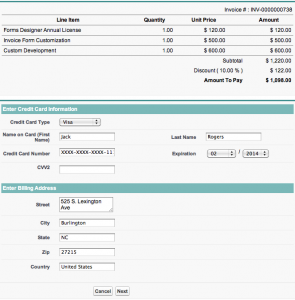
Online Payments feature requires Force.com Sites to be set up. For more information on Force.com Sites, please follow this link: http://wiki.developerforce.com/page/An_Introduction_to_Force.com_Sites
Recurring Invoices
Recurring Invoices gives you the ability to automatically create and send invoices on a scheduled basis. This feature is perfect for subscription billing or installment payments. With recurring invoices, your customers can enroll in Auto-BillPay. This takes care of automatically charging their credit card so you don’t have to do it.
Screenshot below shows an example of a recurring invoice:
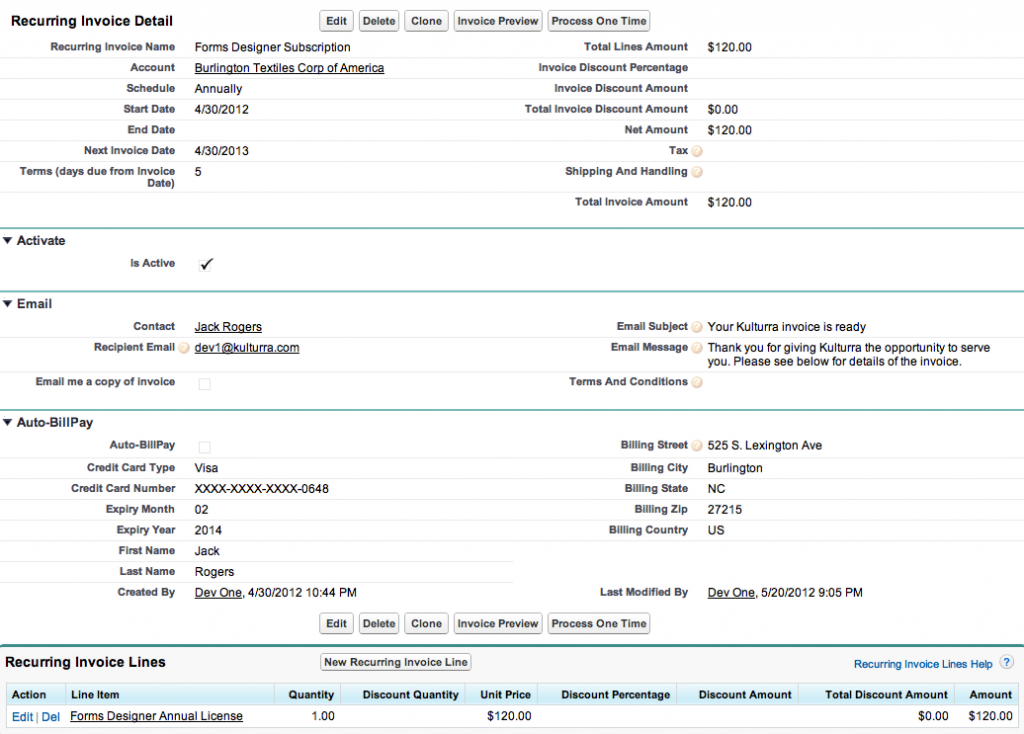
You define a recurring invoice much like a regular invoice. In addition, you can set the schedule for the invoice as follows:
Daily
Weekly
Monthly
Quarterly
Semi-annually
Annually
Auto-BillPay
You can also set a recurring invoice for Auto-BillPay. You can either set it yourself if you have your customers’ credit card information (and if they agreed to Auto-BillPay of course), or if you don’t have your customers’ credit card information, they can sign up for Auto-BillPay themselves. They will be presented with the option when paying online, as shown below: