Connectors
Linking Salesforce Opportunities, Quotes and Orders to Payment Center
Updated 3 weeks ago
Linking Salesforce Opportunities, Quotes and Orders to Payment Center
If you currently use Opportunities, Quotes or Orders in Salesforce, you can easily convert these to an invoice or a recurring invoice. Here’s how you would do it:
Ensure that Quotes and Orders are enabled in your Salesforce organization:
Install Payment Center Connector For Salesforce with this link: https://login.salesforce.com/packaging/installPackage.apexp?p0=04tKV000001yyY5
Once installed, expose the Create Invoice button on the Opportunity, Quote or Order, as shown below:
Create Invoice button on Opportunity:
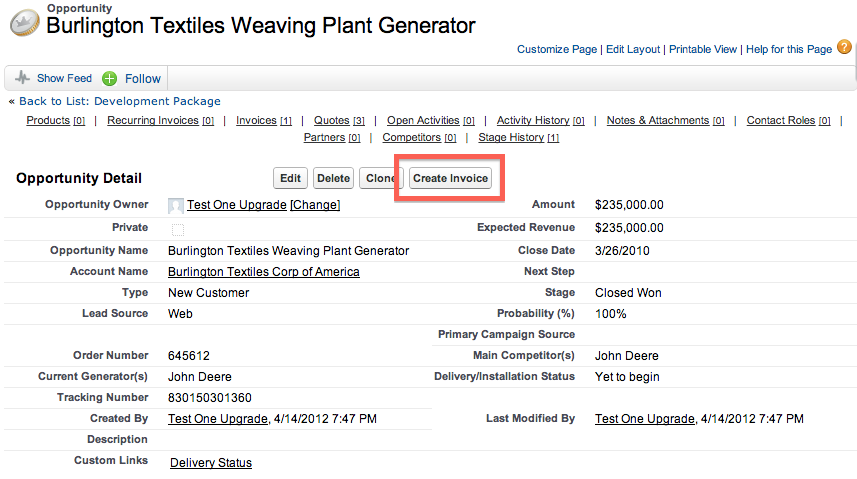
Create Invoice button on Quote:
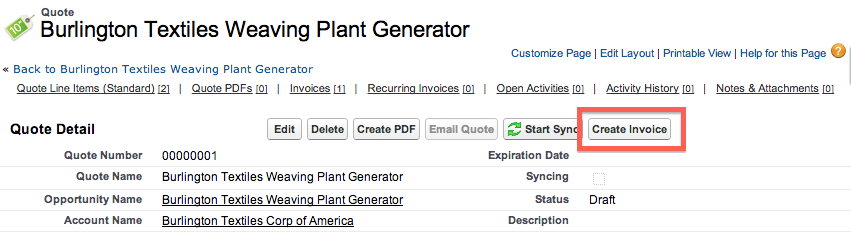
Create Invoice button on Order:
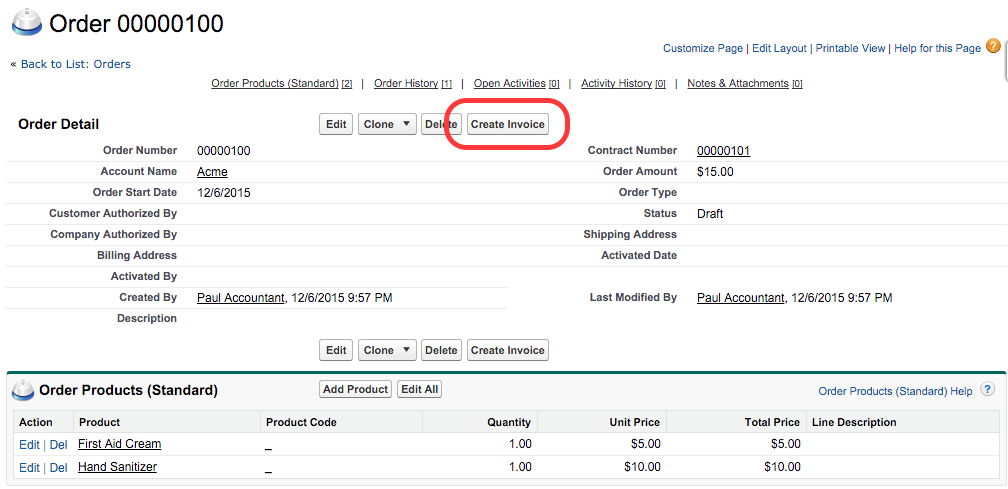
The Create Invoice button will, by default, create a one-time invoice. But what if you wanted to create a recurring invoice? A recurring invoice will be automatically created if one of the products or line items is marked as recurring. You can mark a product as recurring at the Opportunity/Quote/Order level or at the Product level.
Product or Line Item marked as recurring at the Opportunity level:
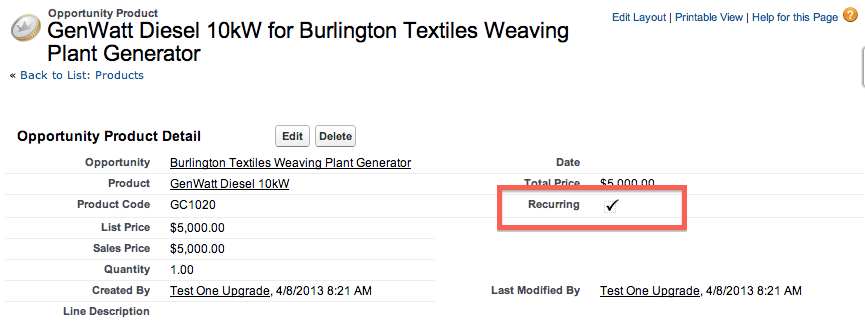
Product marked as recurring at the Product level:
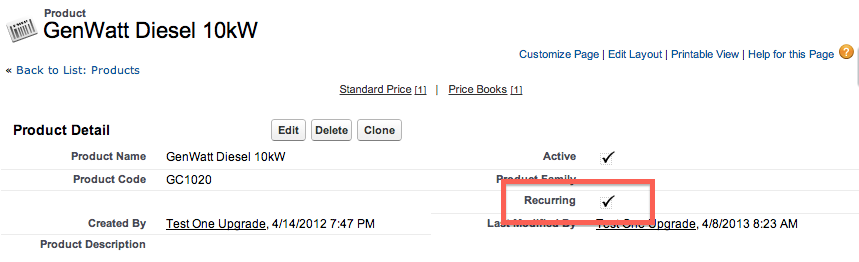
You would mark a product recurring at the Product level if all opportunities/quotes/orders created with the product will always be recurring.
Settings
Certain behaviors of this extension can be controlled. If you go to Setup, and search for Custom Settings | Payment Center Extension Settings | Manage, you will see the following options: (click New if you don’t see the options)
Use Quote Number As Invoice Number – invoice numbers are automatically generated by the app, if you are converting your quotes to invoices and want your quote number to be the same as your invoice number, you can tick this box.
Clone Opportunity – if your recurring invoices are coming from opportunities, and you want to create an opportunity for every invoice that are created from the recurring invoice, tick this box. Note that the original opportunity represents the first invoice, so opportunities will only be created after the first invoice.
Close Opportunity After Payment – you can check this box to automatically close opportunities after their related invoices are paid. The opportunities are closed by changing the status to Closed Won.
Create Invoice On Opportunity Close Won – you can check this box to automatically create an invoice when an opportunity is closed, i.e. status changed to Closed Won.
Copy Product To Invoice Item Description
Copy Item Description – check this box to copy item description to the invoice
Sync If Invoice Exists – by default a new invoice is created when you click Create Invoice button, but if you want to update an already created invoice, then check this box. This means that each opportunity, quote or order will only have one invoice associated with it.
Group Products By Product Family
Order Invoice Lines By Product Name – check this box to order invoice line items by product name when converted from an opportunity or quote.

