Setup
Payeezy Setup
Updated 1 week ago
Payeezy Setup
This integration supports the following features:
Credit Card payments – charge, authorize/capture, void, refund
Tokenization – allows credit card tokenization for future use. Please contact your Payeezy (or First Data) rep to enable tokenization in your account.
eCheck (Telecheck)*
Here are the necessary steps to connect Payeezy with Payment Center.
To start, login to your Payeezy account and obtain the following information:
API Key (found in the APIS section)
API Secret (found in the APIS section)
Token (found in the MERCHANTS section)
Here’s a screenshot of where to obtain the API Key and API Secret:
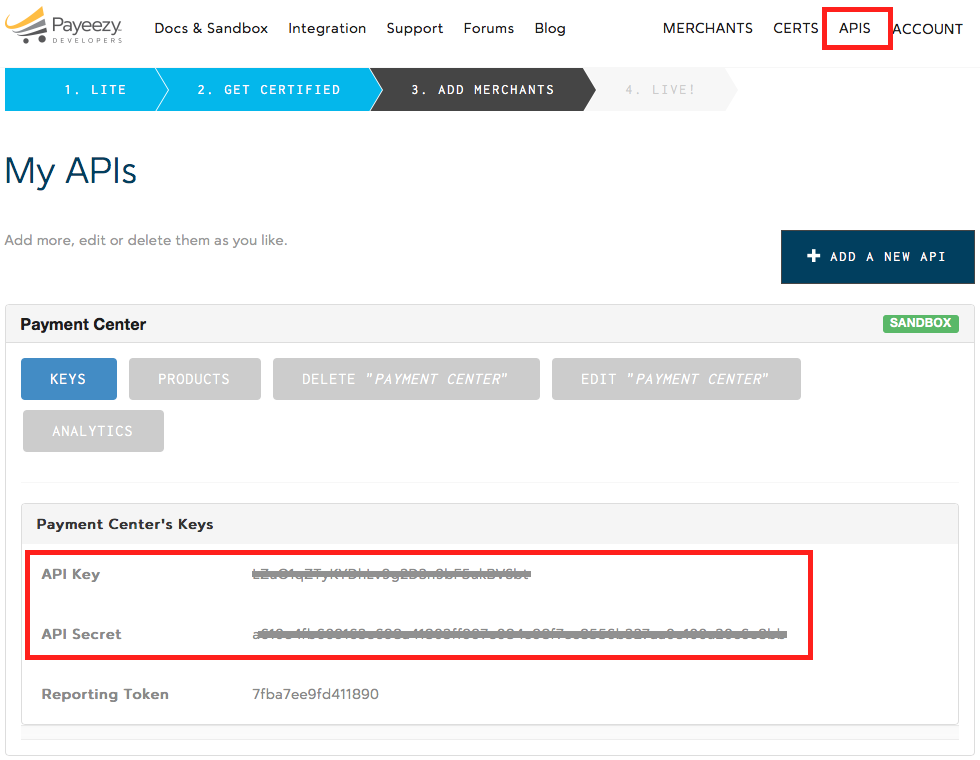
And here’s a screenshot of where to obtain the Token:

Once you have the above, login to your Salesforce account and go to Payment Center Settings. Go to the Payment Processors section and click Payeezy (if you don’t see Payeezy, you can add by following these instructions). In the Live Settings section enter your Payeezy API credentials as follows:
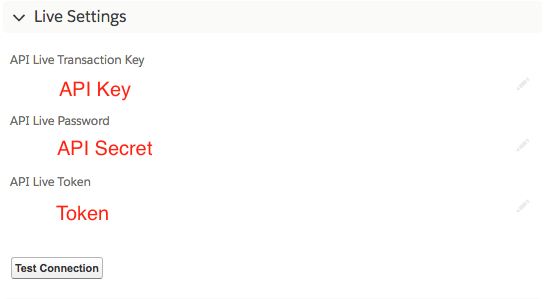
Save then click Test Connection to see if it connects successfully. If it does you can then check Live and Use As Default boxes:
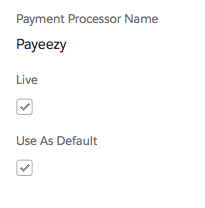
*Note on eCheck Payments
Normally for eCheck payments, Payment Center submits the transaction then marks the payment as “Pending Settlement”. It then checks the status of the payment with the processor on a regular basis, then updates the payment with the latest/final status from the bank.
With Payeezy however, there is no way of checking the status of eCheck payments programmatically (or none that we know of anyway). As a result, we don’t mark payments as “Pending Settlement”, we simply mark approved payments as “Captured”.
In cases where a payment succeeded initially but for some reason failed after a few days, you would have to go to the payment record in Payment Center and manually void the payment.

