Setup
PayPal Payments Pro Setup
Updated 1 week ago
This article describes settings necessary to connect Payment Center with your PayPal account.
PayPal Payments Pro Account
Follow the Gateway Setup below to obtain a PayPal account (that is if you don’t have one already).
Gateway Setup
Sign up for PayPal Payments Pro. You can apply by following this link.
Once you have your account setup, login to your account and follow the steps below (Note that the following steps were current at the time of this writing. Please contact PayPal if you have difficulties obtaining your API credentials):
Go to My Account tab | Profile. Click Request API Credentials
Click Set up PayPal API credentials and permissions
Click Request API Credentials
Select Request API Signature, then click Agree and Submit
You will be presented with your API credentials. Please make a note of these values because they will be needed in order to setup the connection between Payment Center and PayPal. Click Done.
Payment Center Settings
Login to your Salesforce account and go to Payment Center Settings tab.
In the Payment Processors related list, click PayPal.
Edit PayPal and enter your API credentials in the Live Settings section. Enter API Live User, API Live Password and API Live Signature, as shown below:
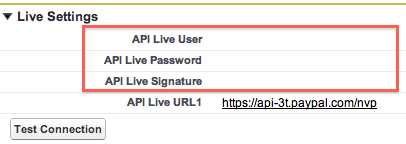
Test your connection by clicking the Test Connection button. If your connection failed, ensure that your API credentials are correct.
If you require the security code (CVV2) for every payment, check Require CVV2 box.
Pay With PayPal Settings
In addition to the above settings, if you wanted to allow your customers to pay using their PayPal account, the following settings are needed.
Login to your PayPal account and obtain your Client ID and Secret. To do that follow the steps below:
Login to your PayPal account and go to the My Apps & Credentials page, toggle to Live then click Create App in the REST API apps section. Type a name for your app and click Create App.
Copy and save your API credentials — the client ID and secret for your app — which you will need to plugin to Payment Center.
More information on how to obtain your client ID and secret here.
After you obtain your API credentials, login to Salesforce then go to Payment Center Settings | Payment Processors | PayPal Payments Pro. In the REST API section, enter your API credentials:
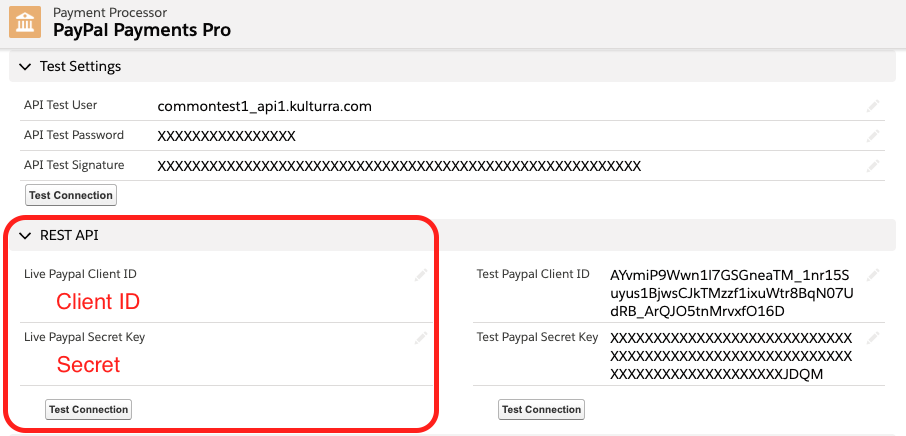
Testing
Payment Center comes pre-installed with PayPal test account. You may use the account to see how payment works. To use the test account, ensure that the Live flag is unchecked:
Go to Payment Center Settings tab. Under Payment Processors section, click PayPal.
Live flag should be unchecked, as shown below:
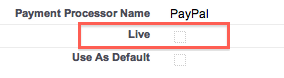
To do a test payment transaction, do the following:
Go to Payments tab then click New.
Select PayPal as the Payment Processor.
Use the following credit card information:
Credit Card Type : Visa
Name on Card : Any name
Credit Card Number : 4507611026930648
Expiration : Any future date
Follow onscreen instructions until you successfully process the payment.
Going Live
To go live, go to Payment Center Settings tab. Under Payment Processors related list, click PayPal.
Check Live and Use As Default boxes, then click Save, as shown below:
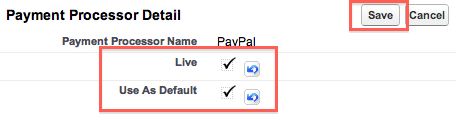
Also ensure that your PayPal account is in live mode.

