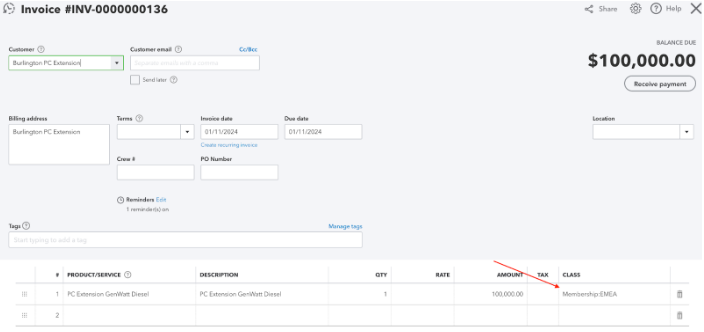Apphesive
Quickbooks Classes
Updated 2 weeks ago
Quickbooks Online offers the ability to track classes, to better track incomes, expenses, profitability by business segment. With this feature, it will help businesses identify/report on transactions with ease. Now, with apphesive, you can now sync these classes from QBO to Salesforce. Each transaction in Salesforce can now be mapped to a class.
To do so, upgrade your apphesive app and extension to the latest versions:
Apphesive v6.0 - https://login.salesforce.com/packaging/installPackage.apexp?p0=04t1K000002QFDT
Apphesive Extension v4.0 - https://login.salesforce.com/packaging/installPackage.apexp?p0=04t5G000003rY4X
After upgrading the application, get the Class References from your Quickbooks Connection and update your Invoice Line mapping.
To get the Class Reference:
Go to Apphesive for Quickbooks lightning app
Open the Quickbooks Connections tab and open the QB Online record
On the right panel, look for Class References related list and use the Get Class Reference button
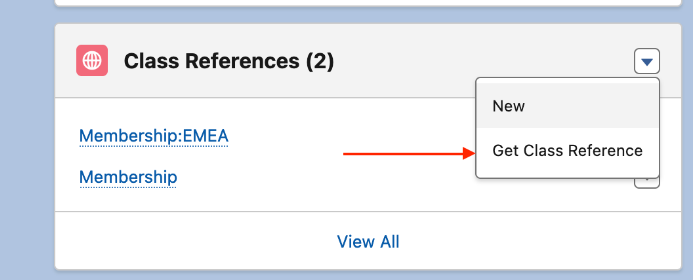
After getting the class, update the Invoice Line mapping:
Go to Apphesive for Quickbooks lightning app
Open the Quickbooks Connections tab and open the QB Online record
Edit the Invoice Mapping and map Class Reference ID field to ClassRef
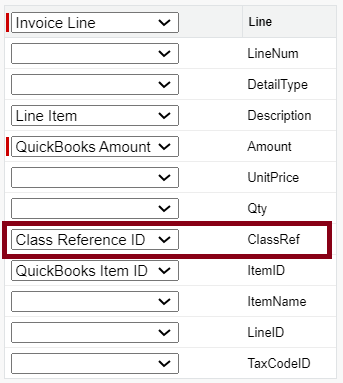
Next, is to populate the source field (Class Reference lookup) field on the Invoice Line. Note: The Apphesive extension package added the lookup field for class reference and its corresponding QB Id.
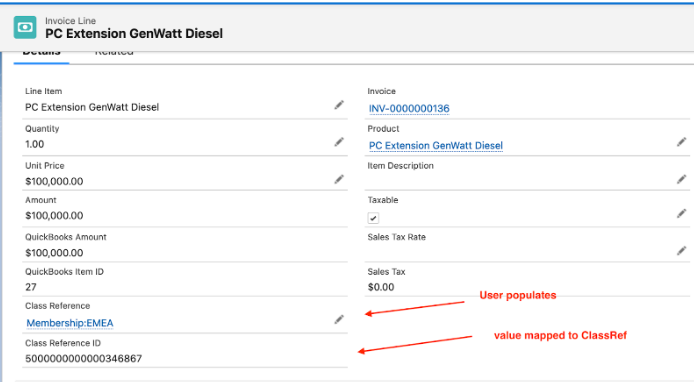
System sync the invoice to QB which includes the class.