Setup
Stripe Setup
Last updated on 19 Nov, 2025
This article describes settings necessary to connect Payment Center with your Stripe account.
Sign up for a Stripe account (https://manage.stripe.com/register).
Please ensure that your Stripe API version is at least 2019-02-19 and above. To upgrade your Stripe API, please follow the steps here: https://stripe.com/docs/upgradeshttps://stripe.com/docs/upgrades#2019-02-19https://stripe.com/docs/upgrades#2019-02-19
Once signed up, get your API keys and plug them into Payment Center. Sign in to your Stripe account, then click API. Please make note of the Test Secret Key and Live Secret key.
Login to your Salesforce account and go to Payment Center Settings tab.
In the Payment Processors related list, click Stripe.
Click Edit on the bottom right of the Details section.
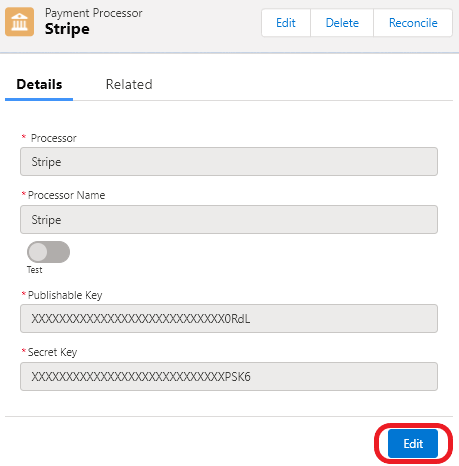
Toggle the account details switch to Production and enter your Live Credentials from Stripe. Click Save.
Payment Center comes pre-installed with a test Stripe account. You may use this test account or input your own test credentials. Simply switch the toggle to Test and enter your Test Credentials.
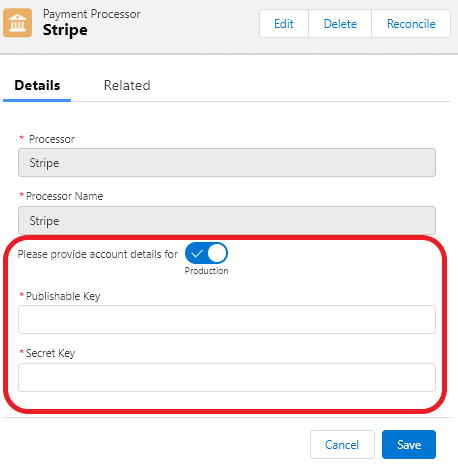
Here’s a quick video on how to connect Payment Center with your Stripe account:
More Settings
You may also want to review and set the following settings:
Enable Tokenizations – more info on tokenization here.
Require Billing Address – check this box to require the billing address when paying by credit card.
Require CVV2 – check this box if you require the security code (CVV2) for every payment.
Testing
To do a test payment, do the following:
Go to Payments tab then click New.
Select Stripe as the Payment Processor.
Use the following credit card information:
Credit Card Type : Visa
Name on Card : Any name
Credit Card Number : 4242424242424242
Expiration : Any future date
Other cards for testing can be found here: https://stripe.com/docs/testing
Follow onscreen instructions until you successfully process the payment.
Going Live
To go live, go to Payment Center Settings tab. Under Payment Processors related list, click Stripe.
Click Edit on the bottom right of the Details section. Switch the account details toggle to Production. Enter your Live credentials if you haven't set them up yet. Click Save.
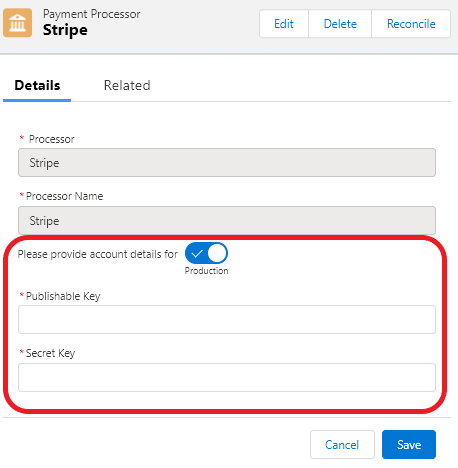
Under More Settings section, set Use as Default to True.
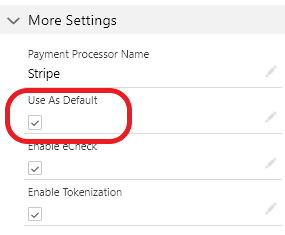
Login to your Stripe account and ensure that your account is activated to receive live transactions.
Need a Visual Guide?
Watch this YouTube tutorial to quickly learn how to set up your Authorize.Net account.

