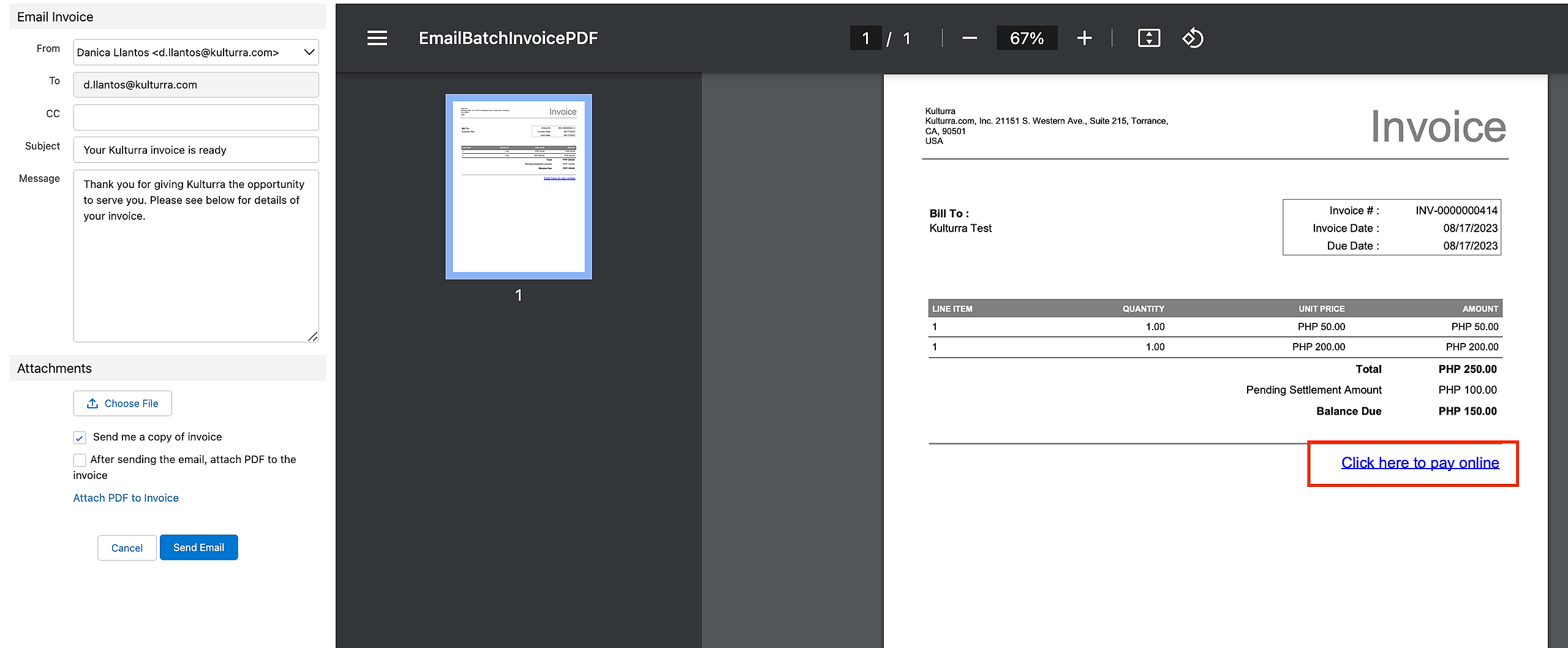Troubleshooting
Missing 'Click Here To Pay Online' Button in Invoice PDF
In today's digital landscape, providing customers with the convenience of online payment options is essential for seamless transactions. However, there are times when the expected "Pay Online" button doesn't appear in an invoice PDF, causing confusion and potential payment delays. This article aims to shed light on the possible reason behind this issue and offers insights into resolving it.
Last updated on 24 Oct, 2025
The "Click Here to Pay Online" button on an invoice PDF template is a valuable feature that empowers customers to make swift payments directly from the document. Unfortunately, its absence can lead to missed opportunities and unnecessary hurdles. Let's explore why this button might not be appearing and how to address the issue.
Template Customization:
Customizing your invoice templates can sometimes inadvertently lead to the disappearance of the "Click Here to Pay Online" button. Ensure that:
Template Markup: If you've made changes to the template's HTML or CSS, review these customizations. Improper coding could cause elements to overlap or hide the button.
Tags and Variables: Verify that the correct tags and variables are used to render the "Pay Online" button. An error in the markup can prevent the button from being generated
Accessing Invoice Template via Classic Email Templates:
Login to Salesforce:
Log in to your Salesforce account using your credentials.Access Setup:
Click on the "Setup" option located in the upper-right corner of the Salesforce interface.Navigate to Classic Email Templates:
In the Setup menu, search for "Classic Email Templates" in the Quick Find box. As you type, the option should appear in the dropdown list. Click on "Classic Email Templates."
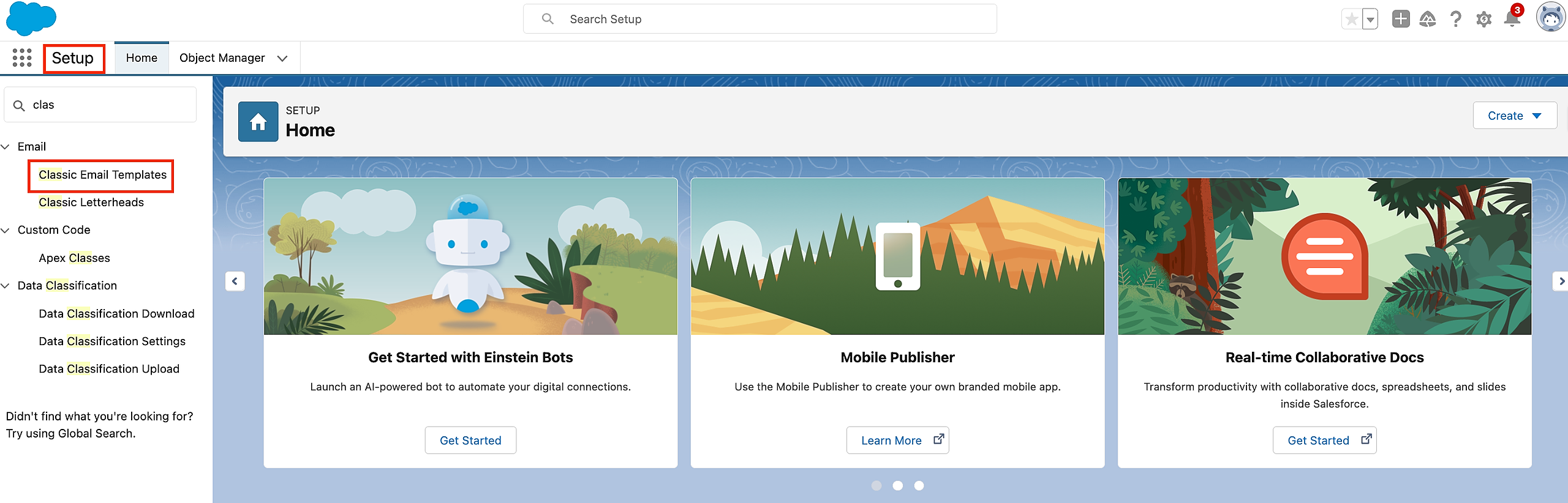
Find the Invoice Template:
In the Classic Email Templates section, navigate to the Payment Center Templates folder and locate the Invoice Template. This template is specifically created for generating PDF invoices.Edit Invoice Template (Optional):
If you need to modify the Invoice Template, you can do so by selecting the template and clicking the "Edit" button.

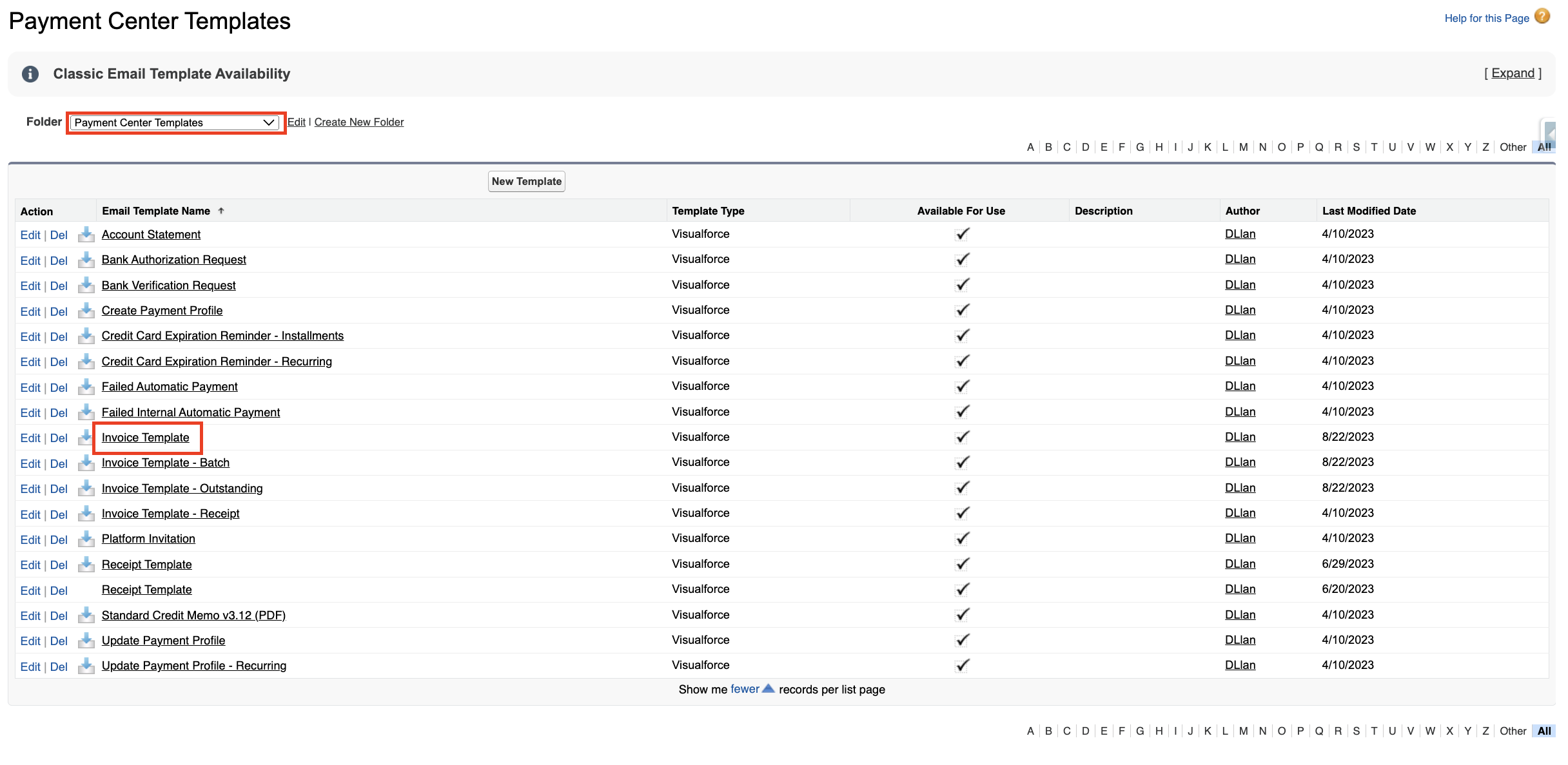
Ensure that the code below is not commented out in the Invoice Template.
<apex:outputLink rendered="{!Relatedto.fw1__Domain_Name__c != null}" value="https://{!Relatedto.fw1__Domain_Name__c}/fw1__WebPayments?scontrolCaching=1&id={!Relatedto.Id}" >Click here to pay online</apex:outputLink>
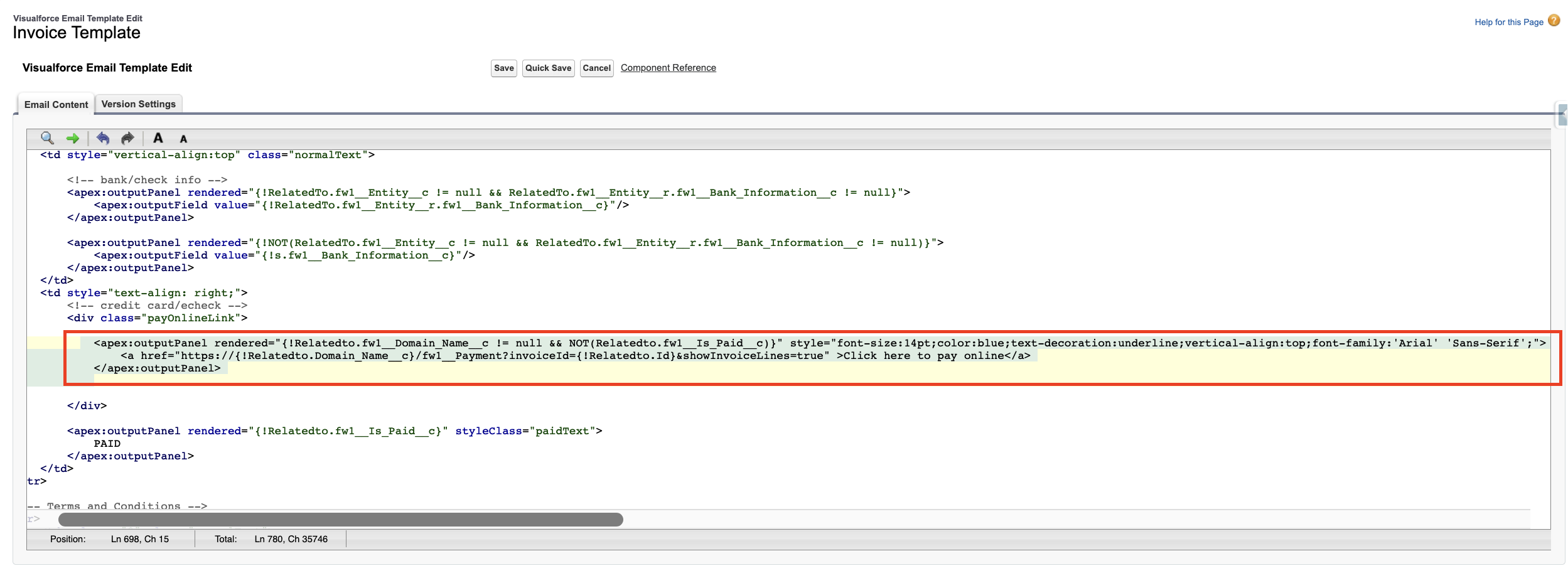
Save Changes (If Applicable):
After making any necessary edits, ensure to save your changes by clicking the "Save" button.
To conduct a test, go to an existing invoice record and click the "Email/Print Invoice PDF" button. Then, click on "Your invoice template may have changed. Click here to update your template" to refresh the template.
Sample image before modifications (observe the absence of the "Click Here To Pay Online" button).
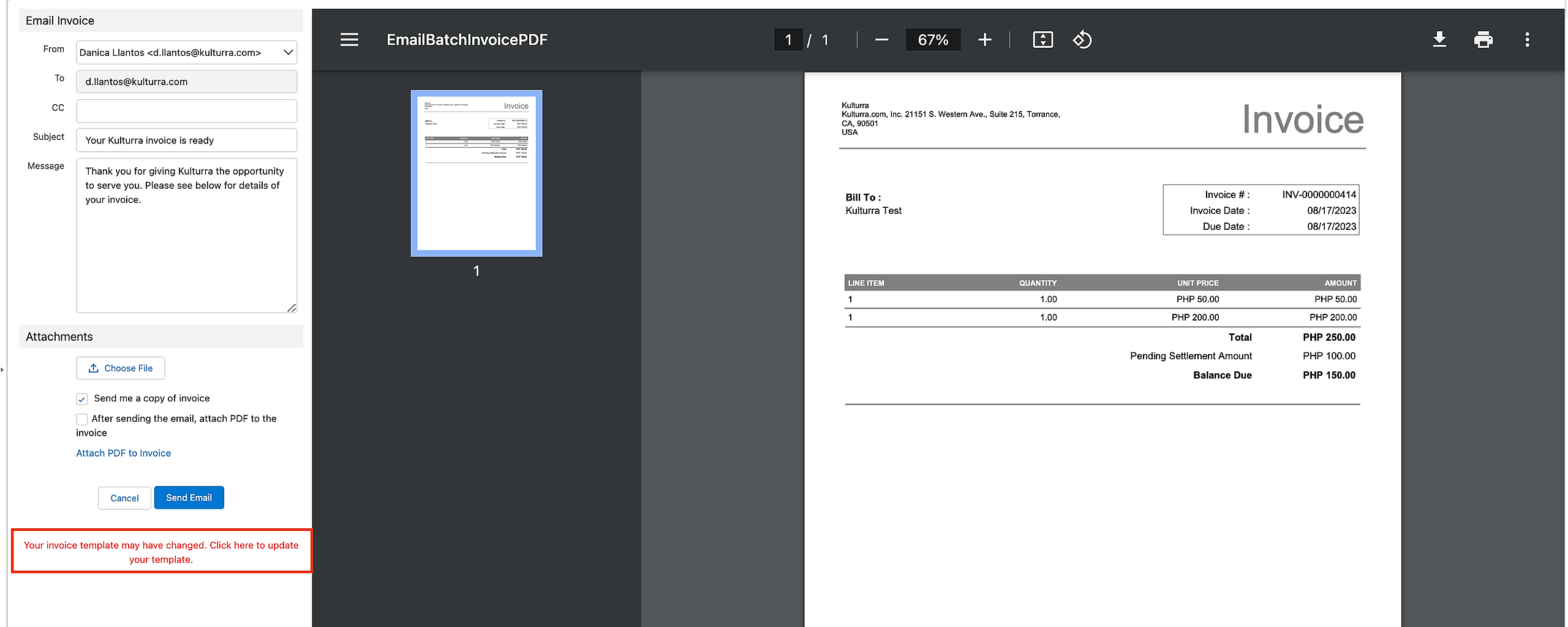
Sample image after modifications.