Setup
Processor for Amex
Updated 3 weeks ago
American Express is known for charging higher merchant transaction fees, which can vary based on the business’s size, industry, and transaction volume. Because of this some payment processors have a limit for American Express transactions, declining to accept merchants with high transaction volume. Businesses that want to accept American Express as payment method have to look for different payment processors.
Hence, the following field are added to the Payment Processor and Entity Object:
Payment Processor
Use As Default For Amex - checkboxEntity
Amex Processor - Lookup (Payment Processor)
Payment Center Settings
Login to your Salesforce account and go to Payment Center Settings tab.
If NO entity, select any Payment Processor, check Use As Default For Amex checkbox.
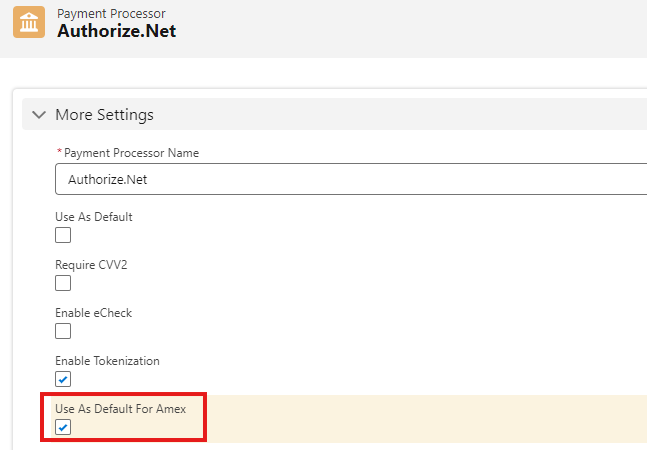
3. When user makes a Payment and enter an Amex credit card number, the system use the above processor to charge the Amex credit card.
4. When user makes a payment using other credit card, the system use the Default Processor to charge the credit card.
5. If using Entity, select an Entity, edit, then select an Amex Processor.
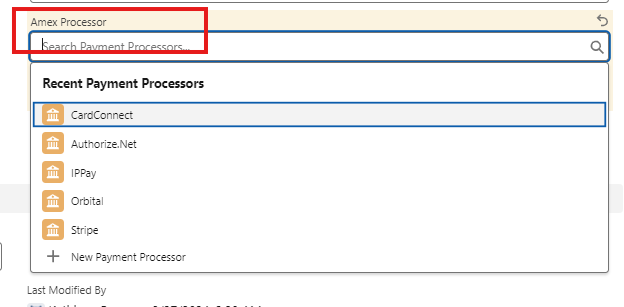
6. When user makes a Payment and enter an Amex credit card number, the system use the above processor to charge the Amex credit card.
7. When user makes a payment using other credit card, the system use the Entity's Payment Processor to charge the credit card.
Testing
From Processor Settings, select any Processor, switch to Test Mode by switching the toggle to Test and provide your Test Credentials to configure the integration for testing purposes.
Alternatively, you can use the Payment Center pre-installed test account by ticking the Use Kulturra Test Account checkbox.
Check Use As Default in the Processor of your choice for testing. Live flag should be unchecked.
To do a test payment (test environment), go to an unpaid invoice, click Pay Invoice.
For Credit Card, use the following credit card information:
Credit Card Type: Amex
Credit Card Number: 370000000000002
Expiration: 12/25
Credit Card Type: Visa
Credit Card Number: 4111111111111111
Expiration: 12/25
6. If Entity is not being used, and Credit Card Type is Amex, the system use the Payment Processor that is set as Use As Default For Amex.
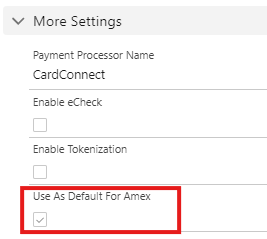
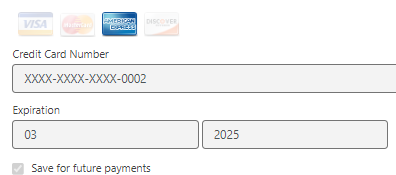

7. Otherwise, if the Credit Card Type is other than Amex, the system use the Default Processor to charge the credit card.
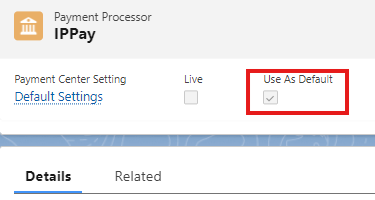
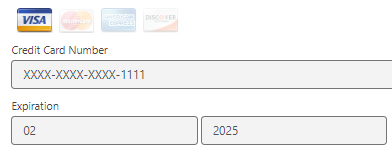

8. If using Entity, and Credit Card Type is Amex, the system use the Entity's Amex Processor.
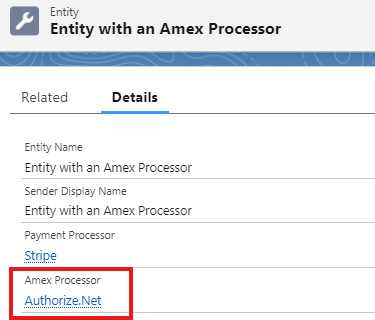
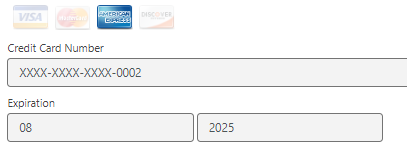

9. Otherwise, the system use the Entity's Payment Processor to charge the credit card.
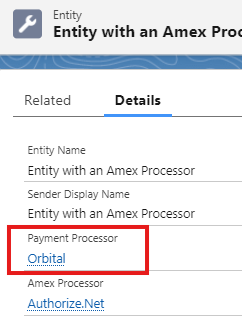
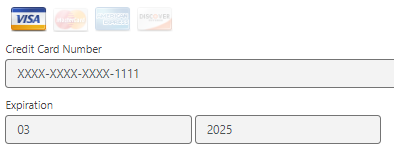

Note: NOT supported for below Processors:
Stripe
Braintree
Fortis
Availability: Summer '24

