Setup
Orbital integration
Updated 1 week ago
Payment Center Settings
Login to your Salesforce account and go to Payment Center Settings tab.
Locate Add Processor component or create New from Payment Processors related list.
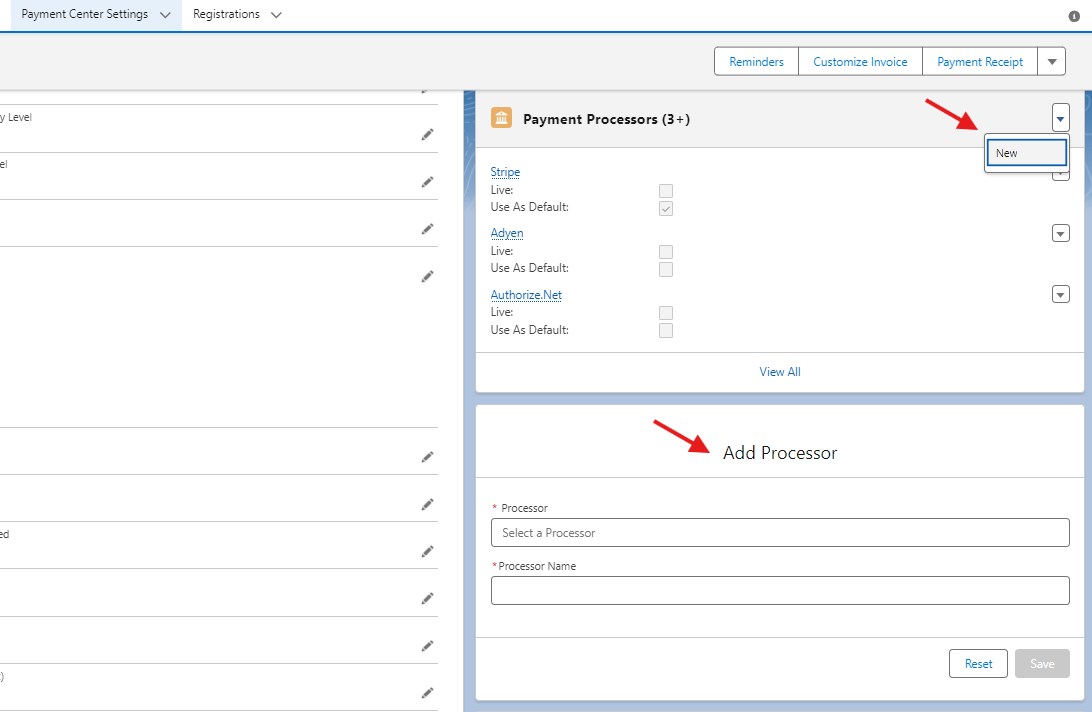
3. Select Orbital from the payment processors dropdown list.
4. Enter the Username, Password and Merchant Id then click Save.
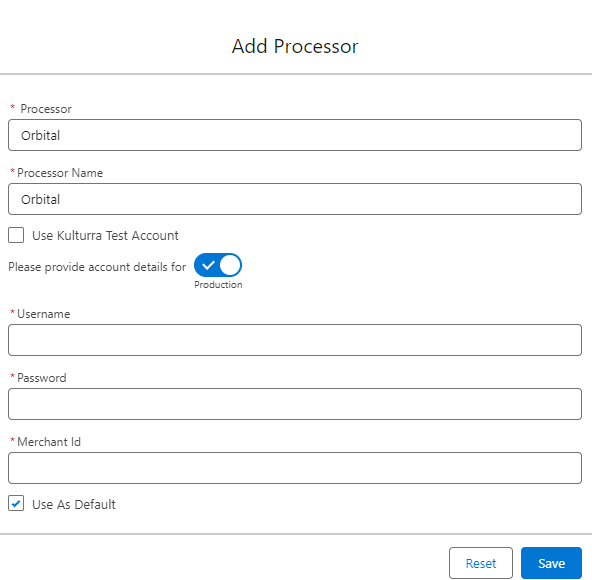
Note: Tokenization is not currently supported
Transactions
User can perform below transactions:
Pay using ACH
Pay using profile
Tokenize profile
Payment Status batch
Note: Credit Card payments are not supported at this time.
Testing
From Processor Settings, switch to Test Mode by switching the toggle to Test and provide your Test Credentials to configure the integration for testing purposes.
Alternatively, you can use the Payment Center pre-installed Orbital test account by ticking the Use Kulturra Test Account checkbox.
Check Use As Default. Your Orbital integration within Salesforce is now configured for testing. Live flag should be unchecked.
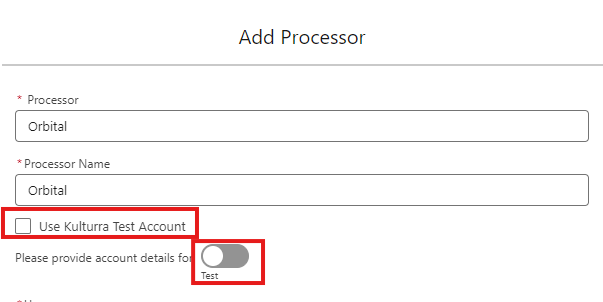
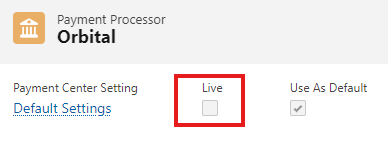
4. To do a test payment (test environment), go to an unpaid invoice, click Pay Invoice.
5. For ACH (eCheck), use the following information:
Bank ABA Code: 071025661
Bank Account Number: 071025661
Name on Account: Any Name
7. Follow onscreen instructions until you successfully process the payment.
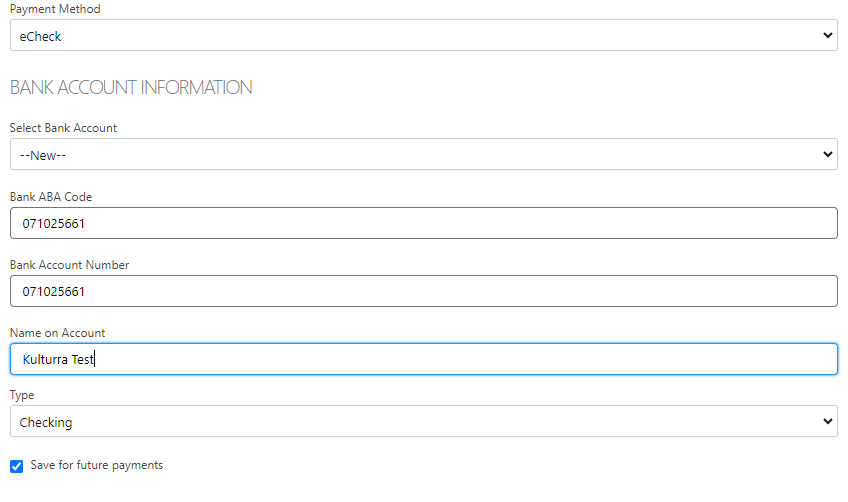
Going Live
To go live, check Live and Use As Default boxes in your processor settings
Availability: Summer '24

