Setup
CardConnect
Updated 3 weeks ago
This article describes settings necessary to connect Payment Center with your CardConnect account.
CardConnect Setup
Sign Up for a CardConnect merchant account.
Once signed up, generate credentials by logging into the gateway then navigate to Administration > Credentials.
Click the Credentials button or contact CardConnect support to provide the production credentials.
Payment Center Settings
Login to your Salesforce account and go to Payment Center Settings tab.
In the Payment Processors related list, click CardConnect.
Edit CardConnect and enter your Username and Password then Save.
Testing
To do a test payment, do the following:
Go to Payments tab then click New.
Select CardConnect as the Payment Processor.
Use the following credit card information:
Credit Card Type: Visa
Credit Card Number: 4111111111111111
Expiration: Any future date
Name on Card: Any name
Follow onscreen instructions until you successfully process the payment.
Going Live
To go live, go to Payment Center Settings tab. Under Payment Processors related list, click CardConnect.
Check the Live and Use As Default boxes
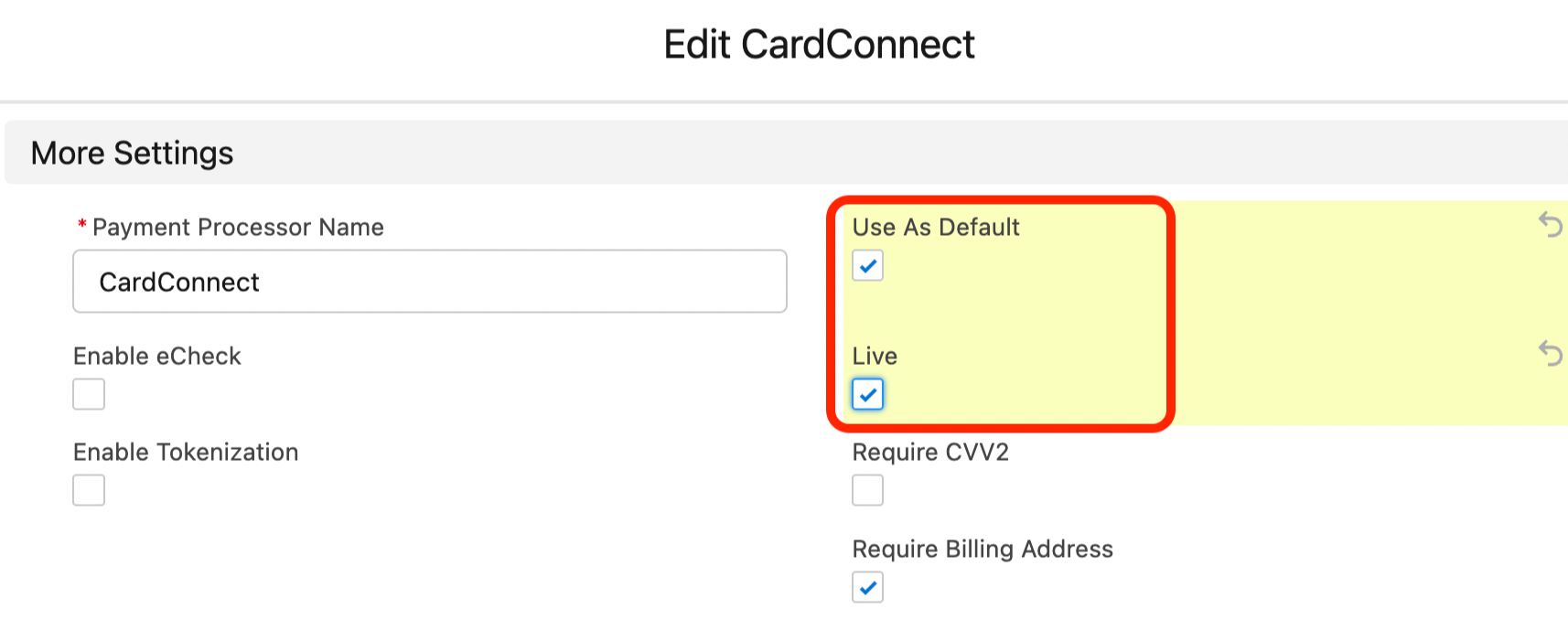
Also, ensure that your CardConnect account is activated to process live transactions.

