Accepting Credit Card Payment
To charge a credit card, go to Payments tab then click New.
- Select your Payment Processor.
- Payment From – you may select payment from an Account, a Contact or an Opportunity. Relevant data from these records will be retrieved and will automatically populate the succeeding fields, i.e. billing address. Payment From is optional so you may also choose –None–.
- Enter Payment Name and Amount.
- Select Payment Type. Note that for authorizations, you have to capture the payment to finalize the transaction.
- Select Credit Card Type, enter CVV2, Name On Card, Credit Card Number and Expiration. Note that CVV2 entry only appears if it is marked as required in settings.
- If payment is from an account, a contact or an opportunity, you can choose to Save Card Information as Payment Profile for quick access later.
- Enter Billing and optional Shipping Address.
- Click Next then follow onscreen instructions to complete the payment.
Capturing a Payment
- For payment types Authorization, you need to capture the payment to finalize the transaction.
- Go to Payments tab and select the payment you want to capture.
- On the payment detail page, click Capture, as shown below:
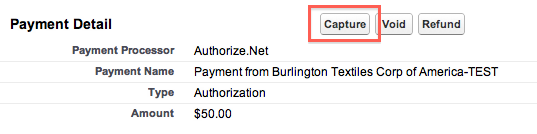
- Follow onscreen instructions to capture the payment.
Voiding a Payment
- To void a payment, go to Payments tab and select the payment you want to void.
- On the payment detail page, click Void:
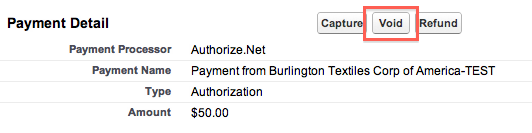
- Follow onscreen instructions to void the payment.
Issuing a Refund
- To issue a refund, go to Payments tab and select the payment you want to refund.
- On the payment detail page, click Refund:
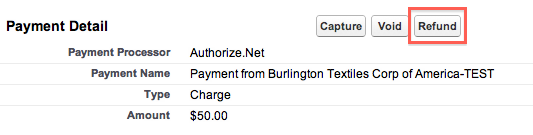
- You can choose Full or Partial refund.
- Follow onscreen instructions to refund the payment.
