Setup
CyberSource Setup
Updated 3 days ago
CyberSource Setup
This article describes settings necessary to connect Payment Center with your CyberSource account.
Sign up for a CyberSource account. You can apply online by following this link.
Once you have your account setup, you need to generate your API Keys.
Login to CyberSource Business Center and go to Payment Configuration | Key Management
Click Generate Key
Under REST APIs, select REST - Shared Secret, then Generate Key
Copy the generated key and shared secret and save to your computer. You will plug this key into Payment Center later on
Go back to Key Management then click Generate Key to generate another key
Select SOAP Toolkit Keys, then Generate Key
Copy the generated key and save to your computer. You will plug this key into Payment Center later on
Login to your Salesforce account and go to Payment Center Settings tab.
In the Payment Processors related list, click CyberSource.
Toggle the switch to Production and enter your CyberSource credentials as follows:
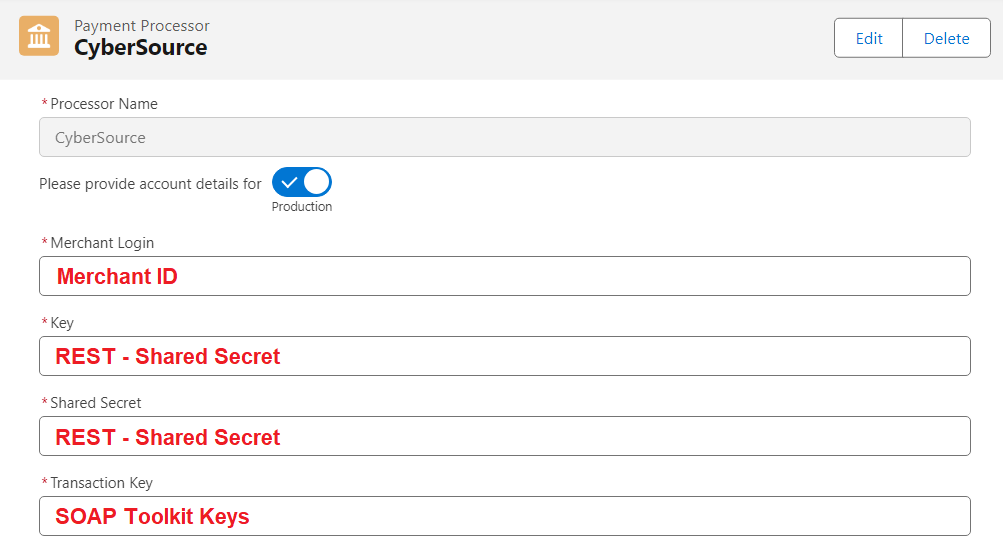
Test your connection by clicking the Test Connection button. If your connection has failed, ensure that your credentials are correct.
More Settings
If you require the security code (CVV2) for every payment, check Require CVV2 box.
Require Phone – CyberSource requires that a phone number be submitted for ACH/eCheck transactions. If you enabled eCheck, ensure to check this box.
Pass Surcharge As Service Fee - if set to true, the surcharge will be passed to CyberSource separately from the transaction amount (November 2020 Release).
Testing
Payment Center comes pre-installed with a test CyberSource account. You may use the account to see how payment works. To use the test account:
Go to Payment Center Settings tab | Payment Processors related list, click New
Select CyberSource from the dropdown
Enter Processor Name
Check Use Kulturra Test Account
Hit Save
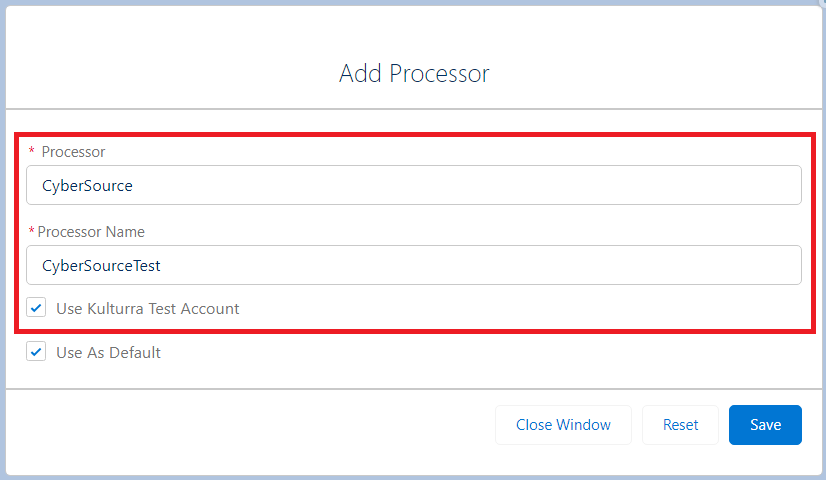
To do a test payment transaction, do the following:
Go to Payments tab then click New.
Select CyberSource as the Payment Processor.
Use the following credit card information:
Credit Card Type : Visa
Name on Card : Any name
Credit Card Number : 4111111111111111
Expiration : Any future date
Follow onscreen instructions until you successfully process the payment.
Going Live
To go live, go to Payment Center Settings tab. Under Payment Processors related list, click CyberSource.
Check Live and Use As Default boxes then click Save:
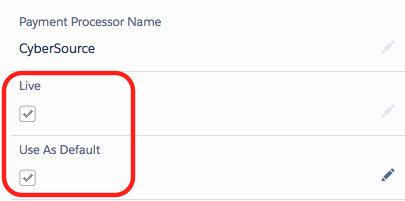
Also ensure that your CyberSource account is in live mode. Please contact CyberSource to switch your account to live mode.

