Invoicing
Minimum Amount before applying Surcharge
Updated 1 week ago
This article introduces the new Surcharge Minimum Amount setting in the Payment Center. This feature allows you to set a threshold so that surcharges are only applied to transactions that meet or exceed a specified amount.
Setup
Surcharge Minimum Amount in Payment Center Settings
A new field, Surcharge Minimum Amount, has been added to Payment Center Settings. This field allows administrators to define a minimum transaction amount that must be met before a surcharge is applied to a payment.
This enhancement gives you greater flexibility in how and when surcharges are enforced, particularly for smaller transactions where applying a fee may not be appropriate.
Testing
To simulate how surcharge settings will behave during payment processing, follow these steps:
1. Navigate to Payment Center Settings tab and configure Test Mode in Processor Settings.
Go to Processor Settings and select any available processor.
Enable Test Mode by toggling the switch to Test.
Enter your test credentials to complete the test integration setup.
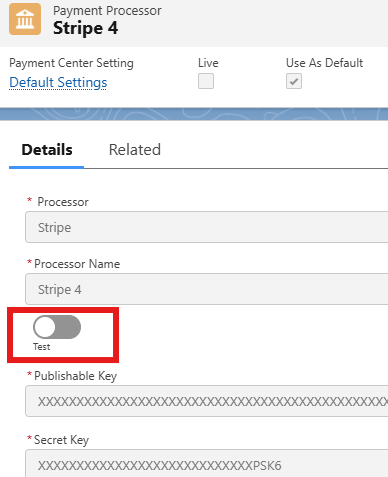
2. Use the Pre-installed Kulturra Test Account (Optional)
Alternatively, enable the Use Kulturra Test Account checkbox to use the built-in test processor.
Ensure the Live flag is unchecked.
Check the Use as Default box for the processor you want to use for testing.
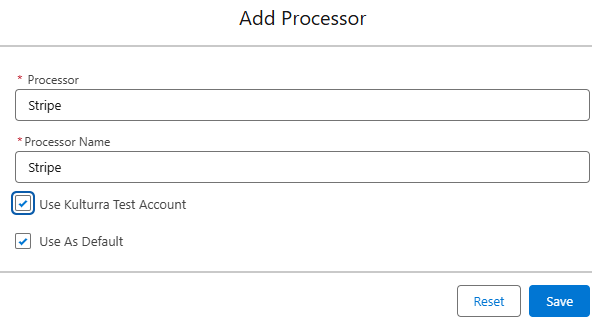
3. Return to the Payment Center Settings tab and enter the appropriate values in the following fields:
Surcharge Minimum Amount - The minimum invoice amount required before a surcharge is applied.
Surcharge When Paying By Credit Card - The surcharge percentage applied when the customer selects a credit card as the payment method.
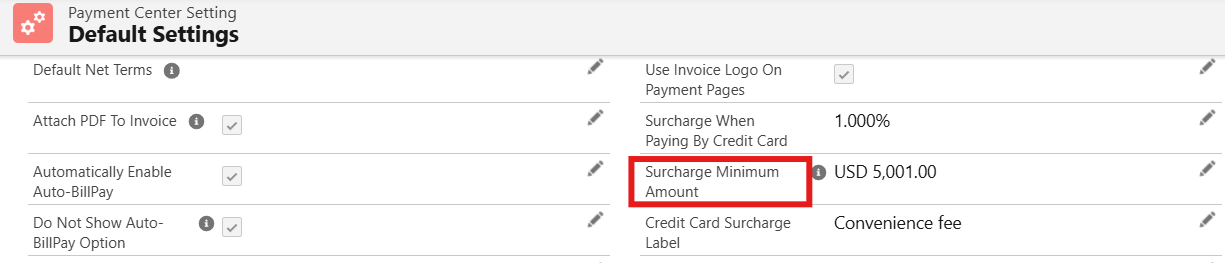
4. Execute a Test Payment
Navigate to an unpaid invoice and click Pay Invoice.
On the Payment Page, choose Credit Card as the payment method.
Use the following test credit card information:
Credit Card Number: 4111111111111111
Expiration: 12/25
On the Payment Page, there will be a message showing the Surcharge fee being applied to a specific amount.

4. Complete the Payment
Follow the on-screen instructions to complete the test payment process.
You should see a success message confirming that the test payment was processed.
Observe how surcharges are applied based on the entered values.
Availability: Spring '25

