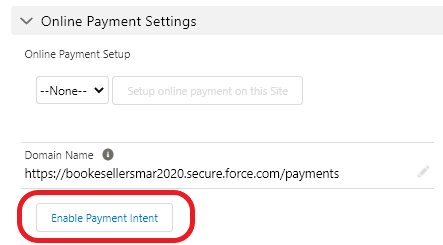Payments
Payment Intent
Updated 3 weeks ago
Payment Intent
Every now and then, for reasons beyond Payment Center’s control, a credit card or ACH payment may not complete the entire transaction. It can happen that a payment is submitted and successfully charged by the processor, but didn’t make it in Salesforce. Reasons could be slow internet connection or busy servers at the processor’s side (or Salesforce’s) that caused the transaction to time out.
To account for such scenarios, Payment Center logs a payment intent before every credit card or ACH transaction. If the transaction completed successfully, the intent is cleared. If the transaction was never fully completed, the intent remains. The uncleared intents will then serve as your list of incomplete transactions you can look further into.
Payment Intent In Action
Here’s an example of payment intent in action.
Let’s say you sent an invoice to your customer which your customer promptly paid. However, upon submission of the payment your customer received the following error:
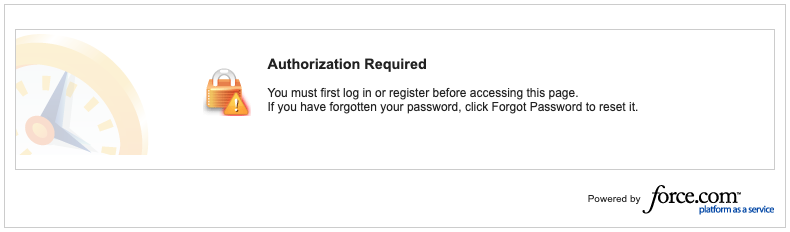
Undeterred, your customer tried again but could not submit another payment because it’s indicated that a payment is pending:
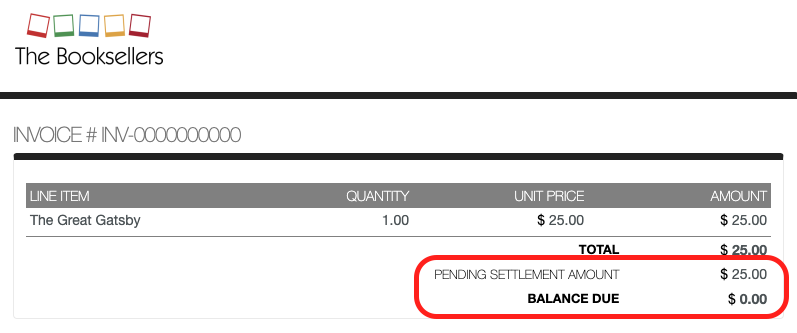
From your customer’s perspective everything looks good. They are thinking although they got an error, the payment is pending therefore it will soon settle.
On your side, the invoice will indicate that an intent was made to pay for the invoice. The payment, however, is nowhere to be found:
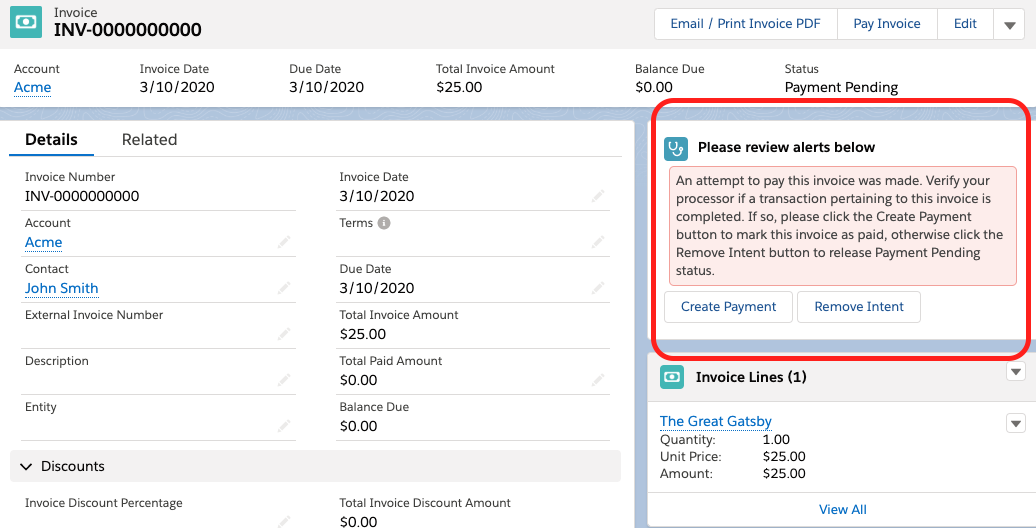
At this point, it will be very difficult to pinpoint the exact reason why the error happened. The best course of action is therefore to fix the problem.
To do that, first you need to check with your processor to see if a payment was made. If the payment made it to the processor, just like this one:

… simply create the payment record in Salesforce by using the provided Create Payment button:
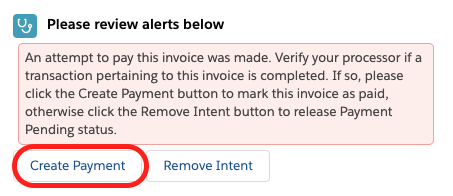
This will create the payment record and mark the invoice as paid:
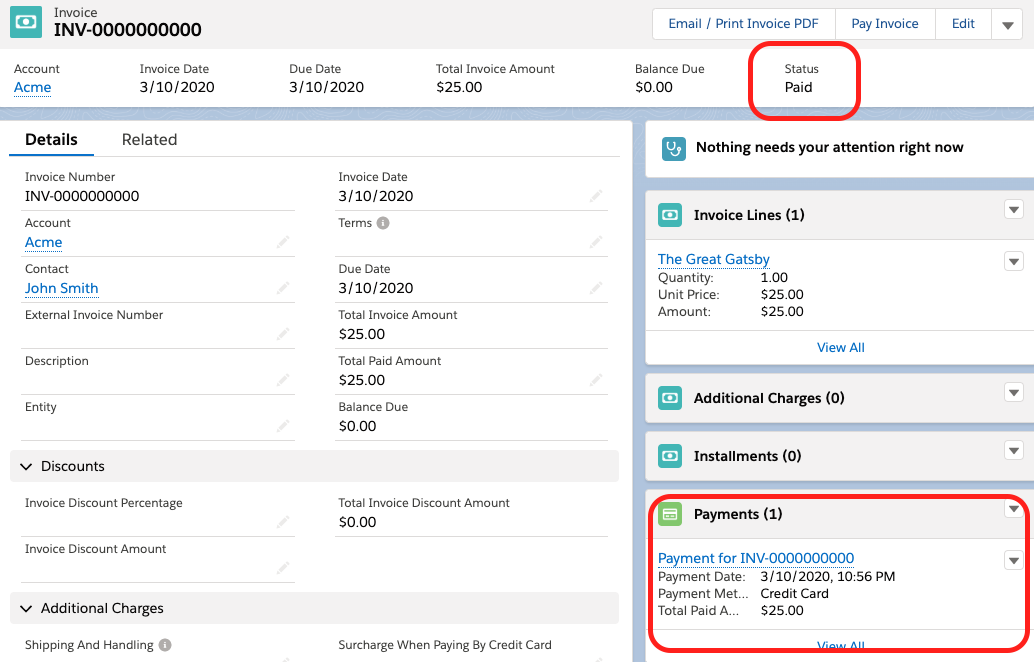
If the payment did not make it to the processor, you can use Remove Intent to release the pending amount so that your customer can pay again.
List Of All Uncleared Intents
To see a list of payment intents that didn’t clear, go to Payment Center Settings | Payment Processors | <your processor>. Go to Related to see all intents:
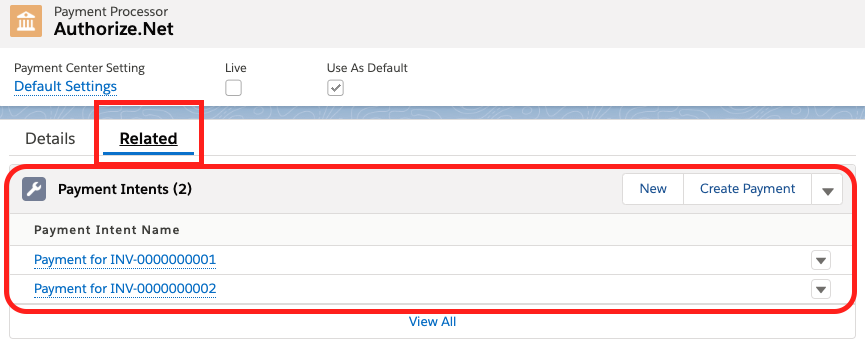
From the above screen, you can also create the payment or remove the intent.
Notification Of Uncleared Intents
To be notified of uncleared intents, go to Payment Center Settings and ensure the Notification Email is populated:
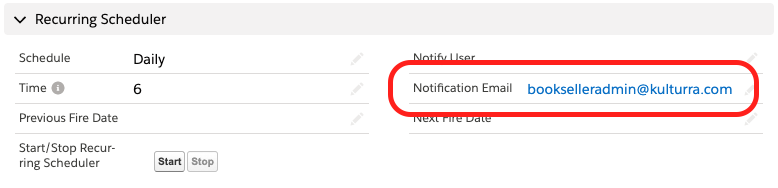
Then go to Payment Center Settings | Reminders, Start the scheduler at the bottom of the page.
Setup Notes
To enable payment intents, simply follow the instructions to setup online payments. Completing the setup will automatically enable payment intents.
For users that already had online payment set up before payment intents was available, simply redo the setup. You can do this by:
Go to Payment Center Settings and clear the Domain Name:
After the Domain Name is cleared, Setup online payment on this Site will light up, which you could then click to redo the setup:
In November 2020 Release, a button is added on the Payment Center Settings to easily enabled Payment Intents if your online is already setup.