Announcements
Permissions Related to New Accounting Seed Releases
Permissions control user access to various objects and fields within an application. In Accounting Seed, permissions dictate what actions a user can perform and which data they can view or modify. By assigning the appropriate permissions, organizations can maintain data integrity, security, and compliance while empowering users to perform their respective roles efficiently.
Updated 3 weeks ago
New Accounting Seed releases often introduce additional features, objects, or fields that enhance the user experience and provide advanced functionalities. While most standard users may not require any adjustments to their existing permissions, specialized users, such as the Sites user involved in online payment processing, may need additional permissions to effectively utilize these new features.
The "Payment Center + Accounting Seed Permissions" Permission Set:
To ensure a seamless integration between Accounting Seed and the online payment system, a permission set called "Payment Center + Accounting Seed Permissions" has been developed. This permission set encompasses the necessary access rights required for the Sites user to leverage the new features introduced in Accounting Seed releases. By assigning this permission set to the Sites user, organizations can streamline online payment processes and enable the efficient management of financial transactions.
In general your standard Accounting Seed user would already have the necessary permissions. However, a "special" user that is used for online payments (the Sites user) may need the additional permissions. To get up-to-date with the permissions, we maintain a permission set that is included in our extension for Accounting Seed.
To assign the permission set to the Sites user, please follow the steps below:
Go to Setup | Site and Domains | Sites. Click on your site to go to site details then click Public Access Settings, as shown below:
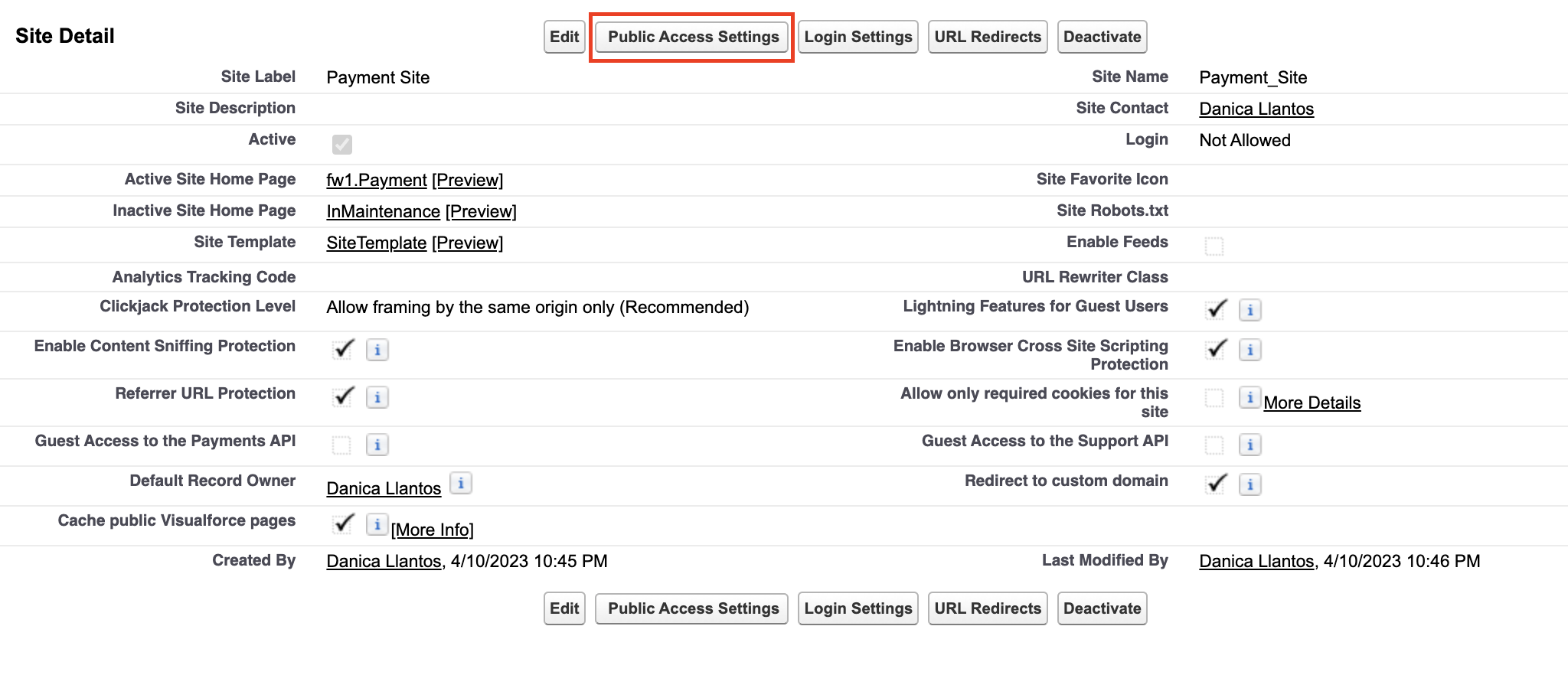
Navigate to the Public Access Settings page and click on "View Users".
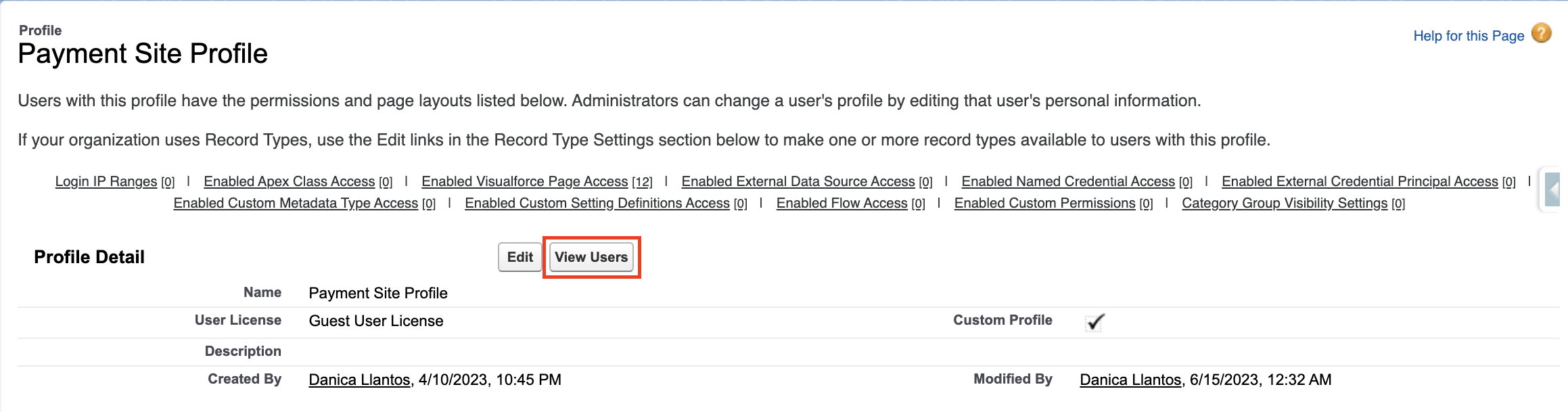
Click the Site Guest User, as shown below:

Under Permission Set Assignments, click Edit Assignments:

Add Payment Center + Accounting Seed Permissions, then Save:
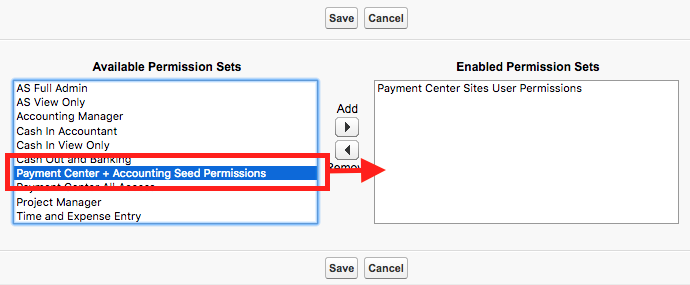
NOTE: If you are unable to locate the permission set, you will need to install the extension can be found here.
Online Payment Issue
If the Sites user already possesses the mentioned permission set, but your customers encounter a generic error message while making a payment, it is possible that you do not have the most recent version of our extension installed. Typically, we deliver the latest update to your Salesforce organization with each new release of Accounting Seed. However, it is probable that your Salesforce organization has not yet received the update. In such a situation, please send an email to support@kulturra.com so that we can update your Salesforce organization accordingly.
Additionally, it is advisable to review your processor's records by logging into your payment processor account. Check the payments that have been processed over the past few days and compare them with the invoices or billings that were expected to be paid. If any discrepancies are found, you can manually record the payment by using the "Other" payment method, for instance. This will mark the invoice as paid and generate the corresponding cash receipts. This reconciliation process will help ensure accurate payment records and resolve any outstanding discrepancies.

