Invoicing
Product Lookup
Updated 3 weeks ago
Product lookup is now available when creating invoices (or recurring invoices). To add products to your invoice, click the Add Products button in the Invoice Lines related list, as shown below:
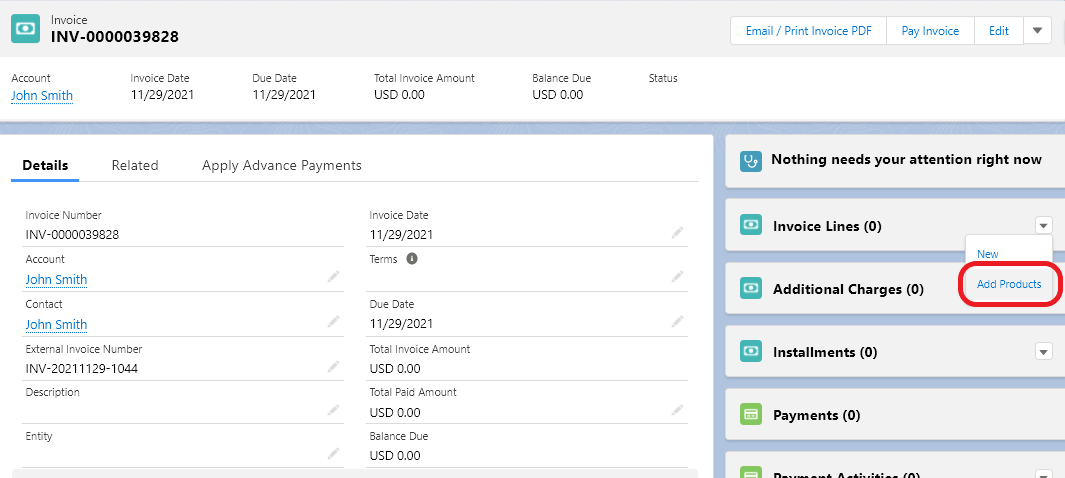
In the product selection page, select your price book, enter a keyword and add the desired items to your cart. When done selecting products, click Add cart items to Invoice. A screenshot is shown below:
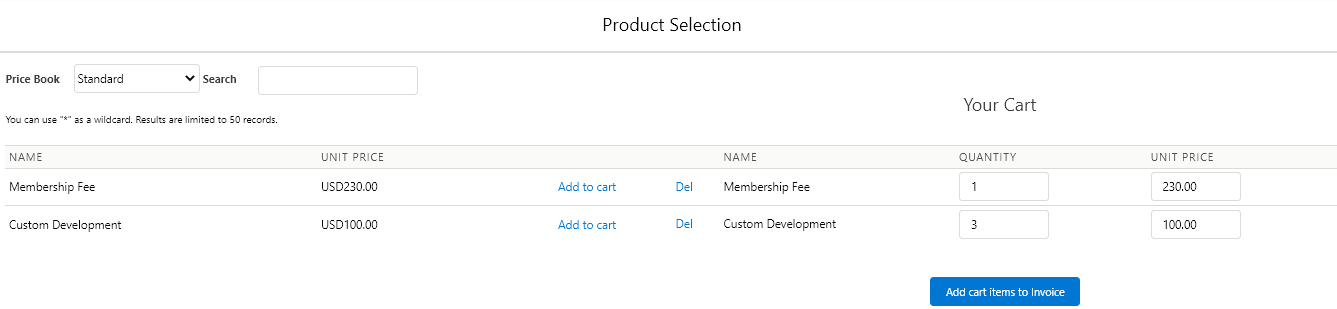
For recurring invoices, product lookup is also available:
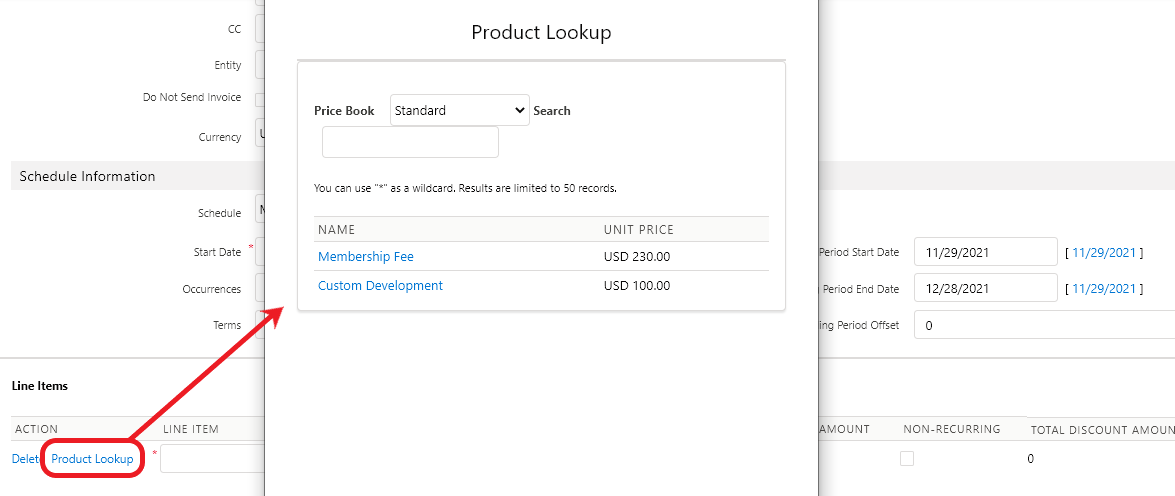
This feature is available in the October 2013 release.

