Recurring Billing
Recurring Invoice Processor
Updated 1 week ago
Recurring Invoices are processed by a scheduler that runs on specified intervals.
The job of the scheduler can be summarized as follows:
Wakes up at the specified time and looks for all recurring invoices that are due for billing.
For Auto-BillPay invoices, the scheduler processes payments automatically and emails payment receipts.
For Non Auto-BillPay, the scheduler simply emails invoices.
The scheduler can be set to run hourly, daily, weekly or monthly.
Scheduler Settings
Carry out the following to setup the scheduler:
Go to Payment Center Settings tab.
Under Recurring Invoice Scheduler, set the desired Schedule.
Previous Fire Date – displays the last time the scheduler ran.
Next Fire Date – displays the next time the scheduler will run.
Time – time of the day the scheduler runs. This setting does not apply for hourly schedule.
Notification Email – every time the scheduler completes its job, it will send an email to this address listing the invoices processed, broken down into successful and failed invoices.
Carry Over Revolving Balance – when checked, remaining balances will be rolled over into the latest invoice. More information can found here.
Starting/Stopping the Scheduler
To activate the scheduler, click Start, as shown below: NOTE: For a recurring invoice to be processed by the scheduler, it has to be marked Active. This can be done at the Recurring Invoice level.
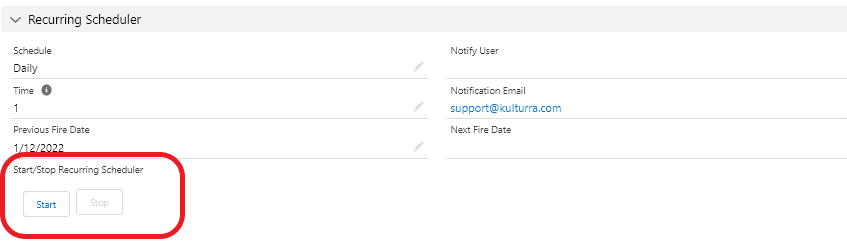
Click Stop to suspend all recurring invoice processing. NOTE: Individual invoices can be deactivated at the Recurring Invoice level.

