Announcements
What to do after refreshing your Sandbox?
Last updated on 25 Nov, 2025
Refreshing a sandbox is a routine part of maintaining a healthy Salesforce environment. But once the refresh is complete, don’t forget: all metadata—including Payment Processors—gets copied from Production to Sandbox.
To avoid using live processors in your sandbox (which can lead to real transactions—yikes!), follow these quick and important steps:
Step-by-Step: Secure Your Sandbox
Open Payment Center Settings
Navigate to your Payment Center Settings in the refreshed sandbox.Remove Live Payment Processors
Under Payment Processors, delete all entries that were copied over from Production. These are tied to real accounts and should never be used in a test environment.
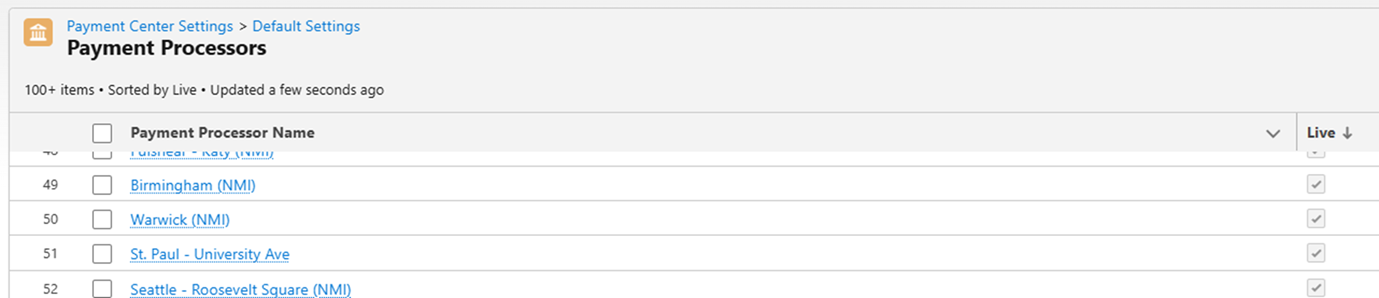
Disabling the Recurring Scheduler
Go to Payment Center Settings, scroll down and look for the Recurring Scheduler section. Hit the Stop button to disable the job.
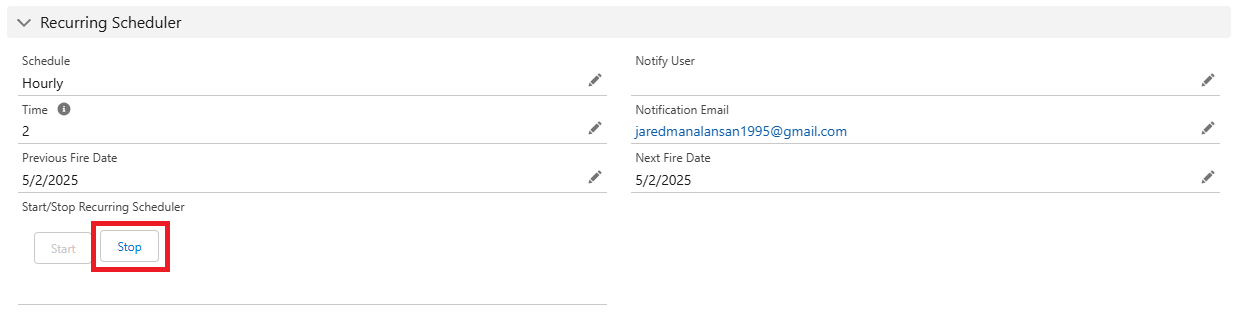
Clearing the existing Domain
From Payment Center Settings, look for Online Payment Settings section and clear the Domain Name then hit save.
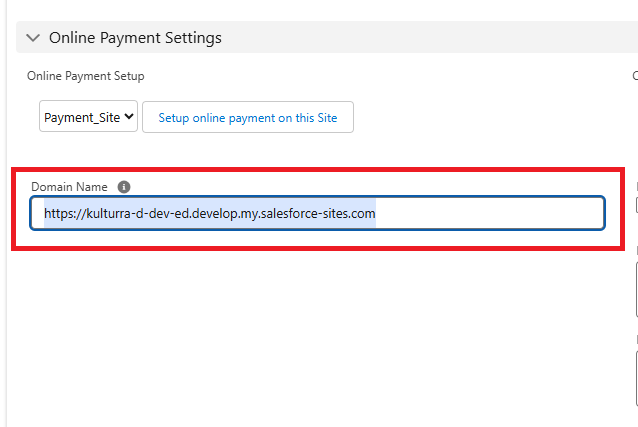
Deactivating Recurring invoices
If you have existing recurring invoices, be sure to deactivate them in the sandbox to prevent test invoices from being sent or processed. You can take advantage of editing them via inline editing for list view or mass update via data load
Sample:Optional:
If you plan to run test in your sandbox, below are some helpful steps.
1. Create a Test Payment Processor
Set up a new test processor specifically for sandbox use. This will allow you to safely simulate transactions without affecting real data.
2. Update Entity Records
Link all your relevant Entity records(If you are using entity) to the newly created test processor. This ensures any payment actions in the sandbox remain in the test environment.
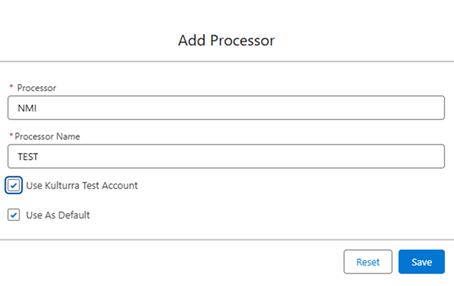
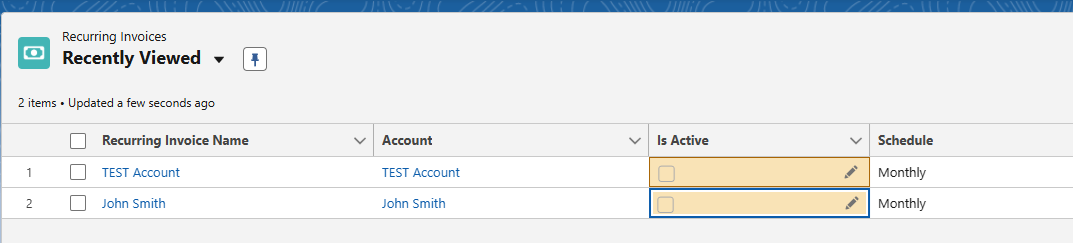
Why This Matters
Failing to remove real processors from your sandbox could result in unintended live transactions, data inaccuracies, or compliance issues. A few minutes of cleanup now can save a lot of trouble later!

