Setup
Braintree Integration
Updated 3 weeks ago
Get the Braintree credentials
Create a new user specifically designated as the API user. Please refer to this article.
Log into your production account as the API user to obtain your API credentials.
Below are needed to connect Payment Center with Braintree:
Production Merchant ID
Production Public Key
Production Private Key
Braintree Client Token
Merchant Account ID
Payment Center Settings
Login to your Salesforce account and go to Payment Center Settings tab.
Locate Add Processor component or create New from Payment Processors related list.
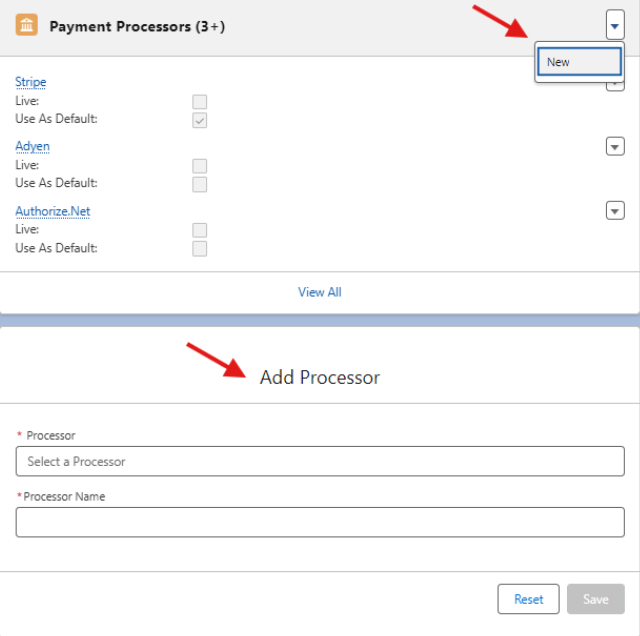
3. Select Braintree from the payment processors dropdown list and enter Merchant ID, Public Key, Private Key, Client Token and Merchant Account ID.
4. Click Save.
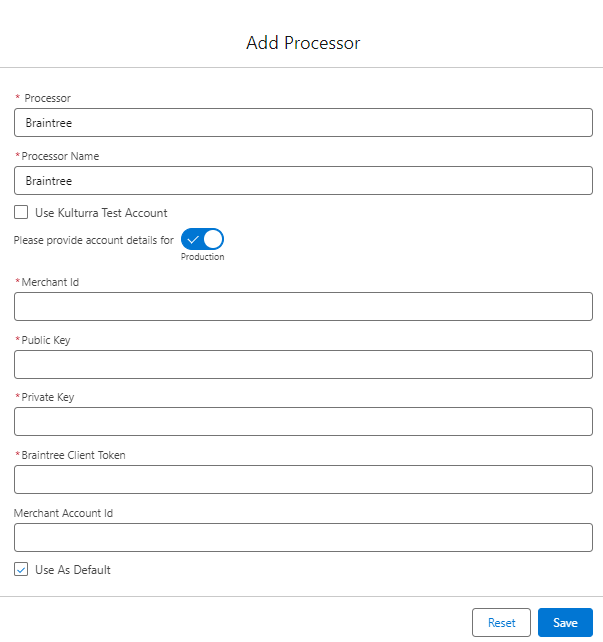
Additional Settings
Require CVV2 - check this box if you require the security code (CVV2) for every payment
Enable Tokenization - more information on tokenization here
Require Billing Address - check this box to require the billing address when paying by credit card
Testing
From Processor Settings, switch to Test Mode by switching the toggle to Test and provide your Test Credentials to configure the integration for testing purposes.
Alternatively, you can use the Payment Center pre-installed Braintree test account by ticking the Use Kulturra Test Account checkbox.
Check Use As Default. Your Braintree integration within Salesforce is now configured for testing. Live flag should be unchecked.
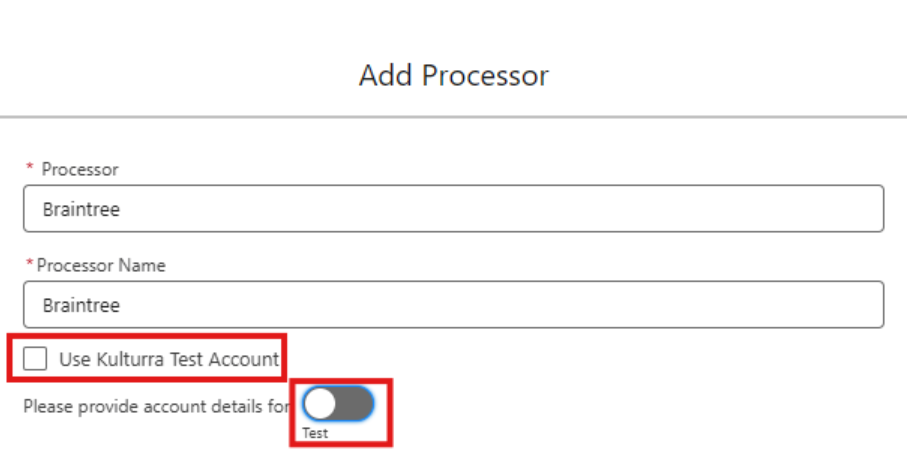
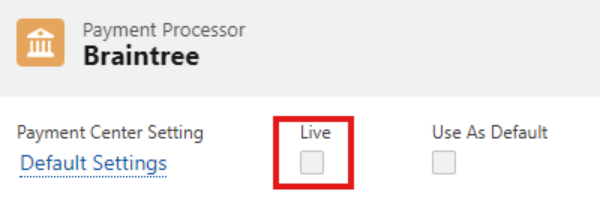
4. To do a test payment (test environment), go to an unpaid invoice, click Pay Invoice.
5. User has an option to pay using Credit Card or PayPal.
6. For Credit Card, use the following credit card information:
Credit Card Type: Visa
Name on Card: Any Name
Credit Card Number: 4111111111111111
Expiration: 12/25
7. Follow onscreen instructions until you successfully process the payment.
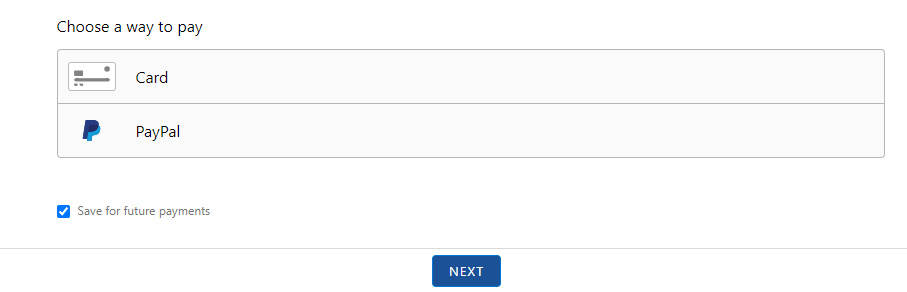
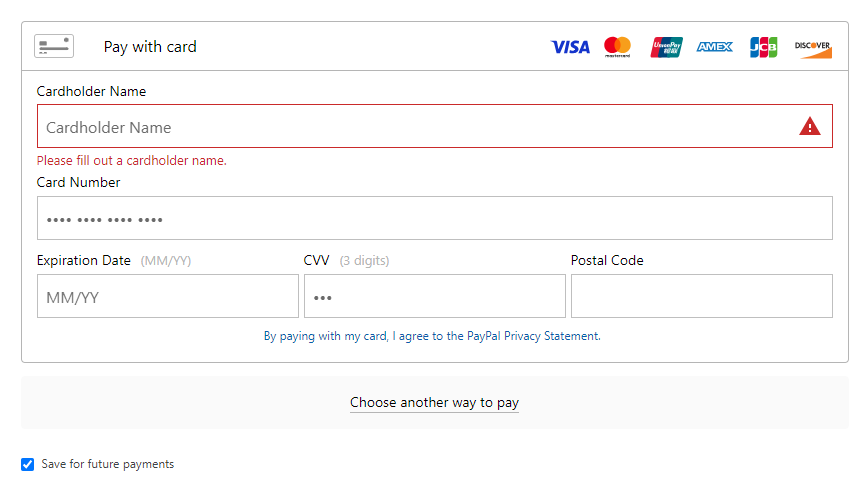
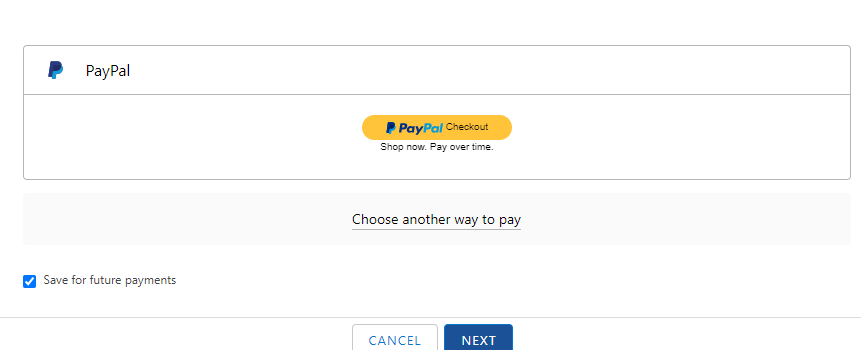
Going Live
To go live, check Live and Use As Default boxes in your processor settings
Transactions
Users can perform below transactions in Payment Center app with Fortis as your processor:
Pay using credit card - Charge/Authorization
Pay using Paypal
Pay using profile
Capture payment
Void payment
Refund payment
Tokenize profile
Turn off Paypal in Braintree
User's can turn off the Paypal option from the Payment Screen by turning off the Paypal Portal settings.
Login to Paypal portal
Go to Settings
Account Settings
Processing Options
Under Payment Methods, set the flag to off
Availability: Spring '24

