Setup
Orbipay Integration
Updated 1 week ago
Kulturra is committed to integrating Payment Center with a range of payment gateways. With each release, we aim to add a new processor. The Spring 2024 Release introduces a new integration option with OrbiPay.
This article will outline the required configurations to connect Payment Center with this new integration.
Sign-up
Register an account with OrbiPay. Once signed up, log in to your account and retrieve the necessary details required for input into the Payment Center
Client Key,
Client API Key
Secret Key
Add your processor
Login to your Salesforce account and navigate to Payment Center Settings
Under Payment Processors related list, click on New
In the Processor dropdown list, select OrbiPay
Populate the Client Key, Client API Key and Secret Key.
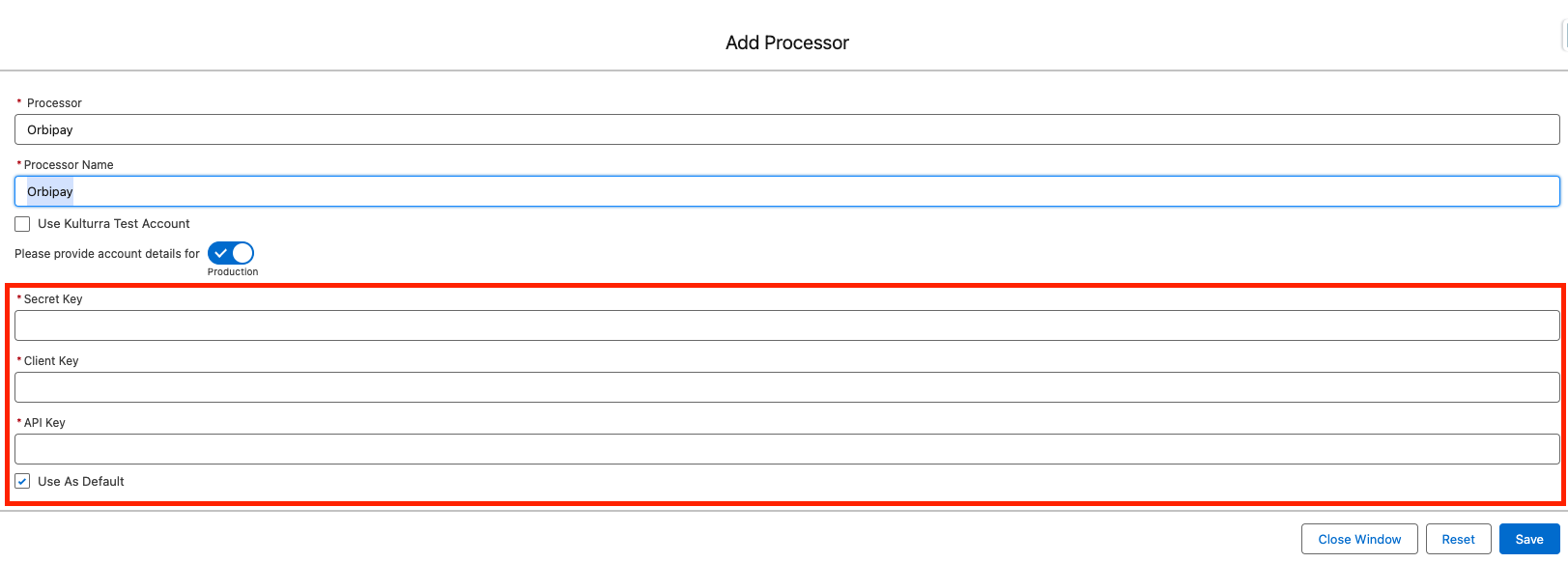
5. Hit Save.
Testing
Payment Center comes with a pre-installed Fortis test account. You have the option to utilize this account to familiarize yourself with the payment process without the need for actual credit cards or bank accounts. To access the test account:
Go to Payment Center Settings tab | Payment Processors related list, click New
Select Orbipay from the dropdown
Enter Processor Name
Check Use Kulturra Test Account
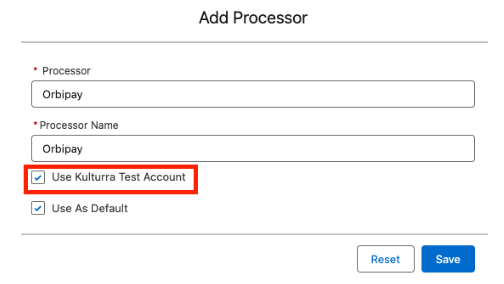
5. Hit Save.
To do a test payment transaction, do the following:
Go to Payments tab then click New.
Select OrbiPay as the Payment Processor.
Use the following credit card information:
Credit Card Type : Visa
Name on Card : Any name
Credit Card Number : 4242424242424242
Expiration : any future date
Follow onscreen instructions until you successfully process the payment.
Transactions
Users can perform below transactions in Payment Center app with Orbipay as your processor:
Pay using credit card - Charge
Pay using eCheck
Refund payment
Tokenize profile
Availability: Spring '24

