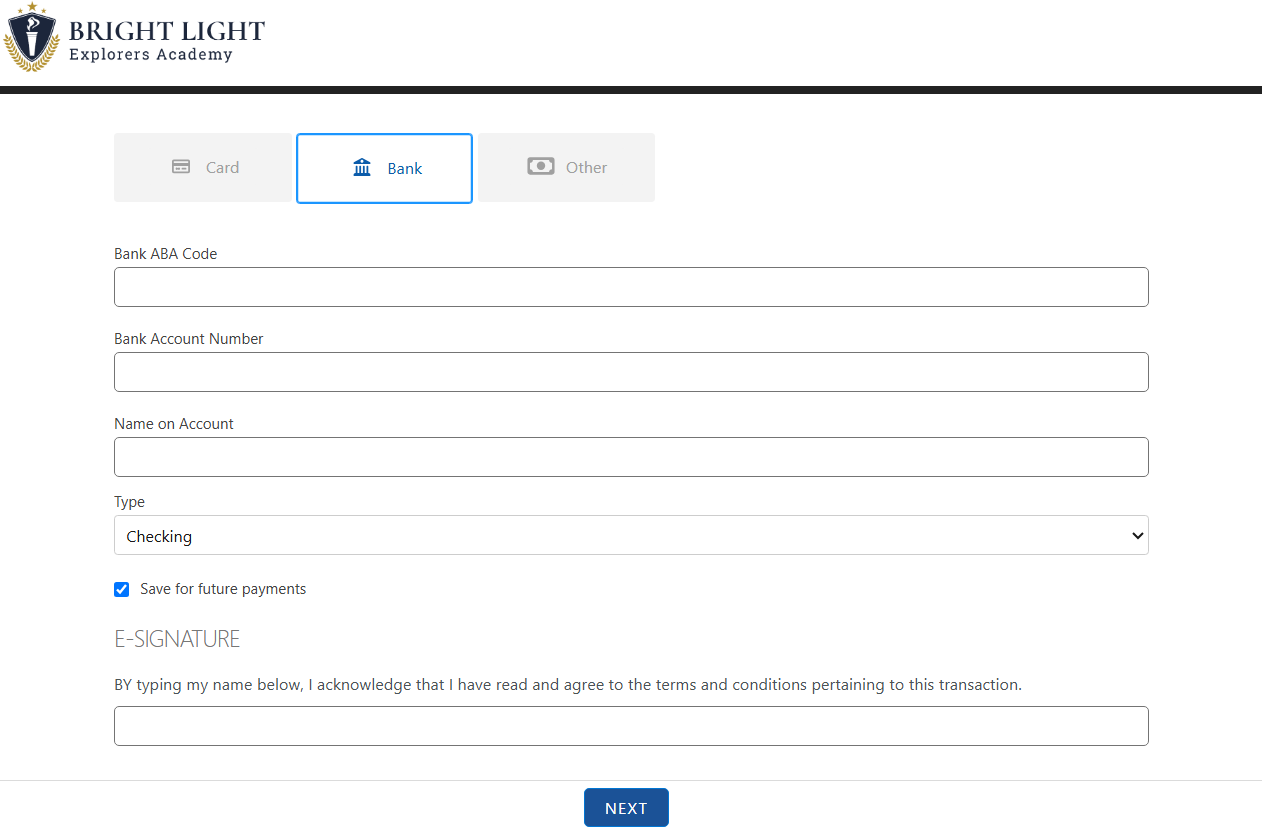Setup
Requiring Electronic Signatures on the Payment Page
Updated 3 weeks ago
Overview
This article explains how to configure the Electronic Signature settings on your payment page to ensure that customers acknowledge and agree to your terms and conditions during the payment transaction process.
Require Electronic Signature
To enable electronic signature on the payment page:
Navigate to your Payment Center Settings.
Locate the Require Electronic Signature checkbox.
Check this box to prompt customers to provide an e-signature in the payment page
Electronic Signature Prompt
When Require Electronic Signature is enabled, you must specify a prompt that will be displayed to customers. This prompt guides them in providing their signature.
Example Prompt:
"By typing my name below, I acknowledge that I have read and agree to the terms and conditions pertaining to this transaction."
You may customize this message to reflect your organization's policies or legal requirements.
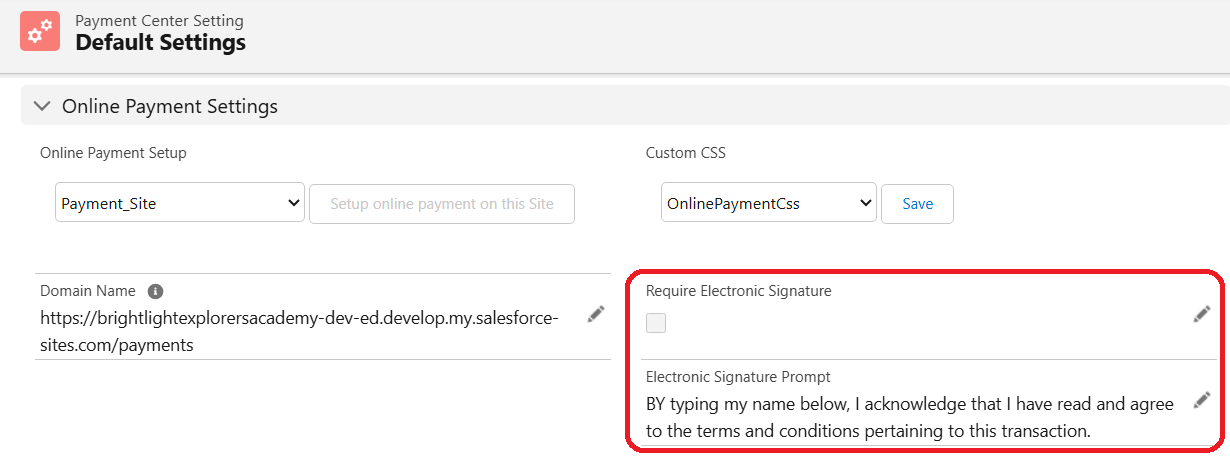
Here's an example of how the Signature prompt appears on the Payment page: