Invoicing
Automatically Add Late Fees
How can you effectively collect overdue invoices and prevent late payments in the future? This feature in Spring '23 release can automatically add late fees and is applicable to all Invoice, recurring invoices and installments. This feature helps fill some cash flow and It also incentivizes customers to pay on time to avoid paying more down the line for their procrastination.
Updated 3 weeks ago
To Enable Late Fee:
Go to Payment Center Settings tab
Click on Reminders button
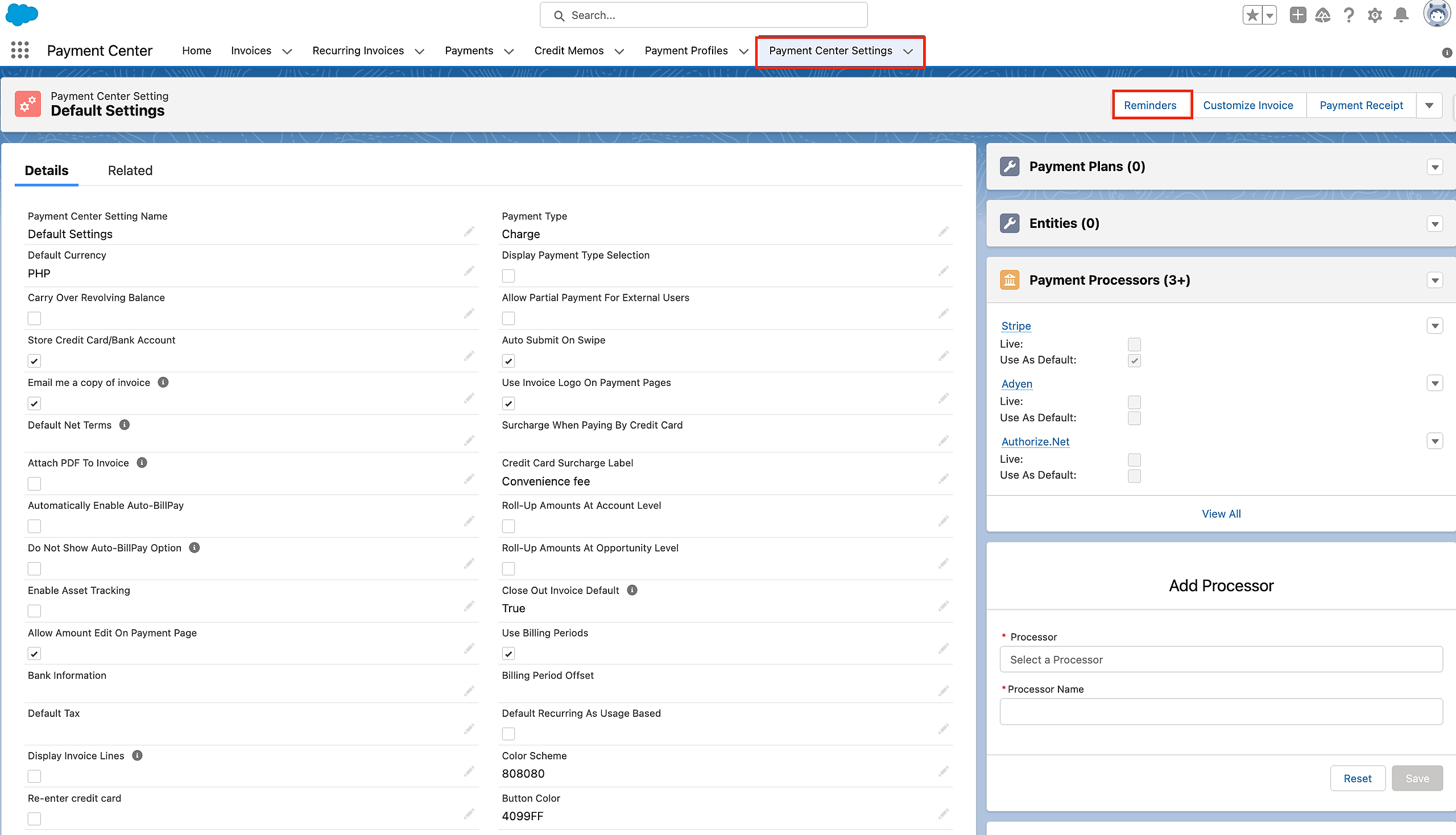
3. Enable Late Fees by clicking on the checkbox.
3.1 Number of Days Late before the fee is applied (It is the number of days after the invoice due date or once the invoice is overdue.)
How much are late payment fees?
Late payment fee amounts vary. You might charge a Flat Fee amount or Percentage of the remaining Invoice Balance.
For example, you can tack on an additional $10 late fee for 5 days overdue. Or, you can charge 10% of the customer’s invoice remaining balance depending on the business policy.
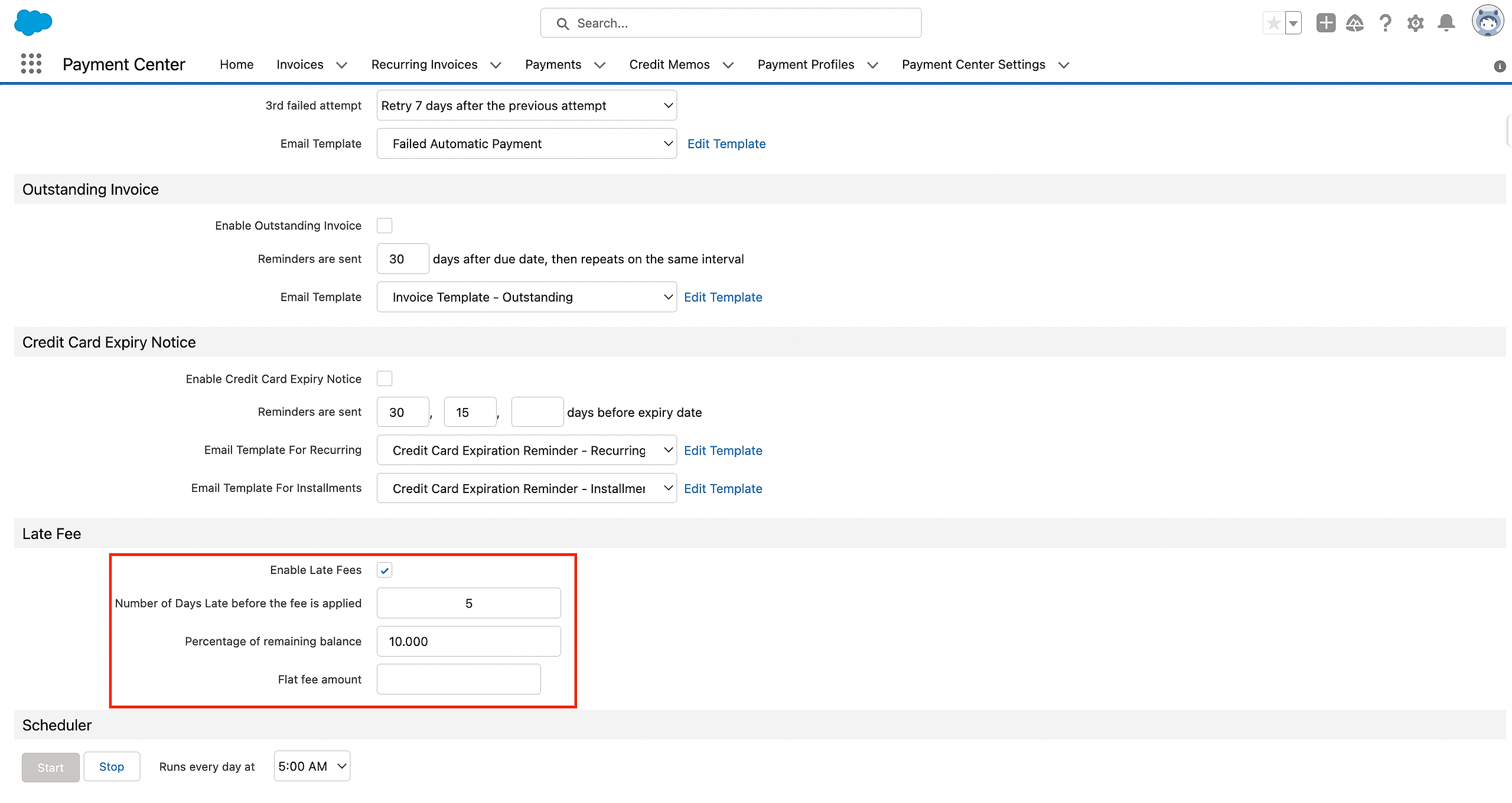
3.2 The batch will run, and it will apply the indicated percentage of the remaining balance or the flat fee amount to the invoice, depending on the Scheduler.
3.3. Once the batch runs, the "Late Fee Charge" will populate under Additional Charges. The total late fee charges will be populated, roll up as Total Additional Charges to the invoice record, and be automatically added to the Balance Due.
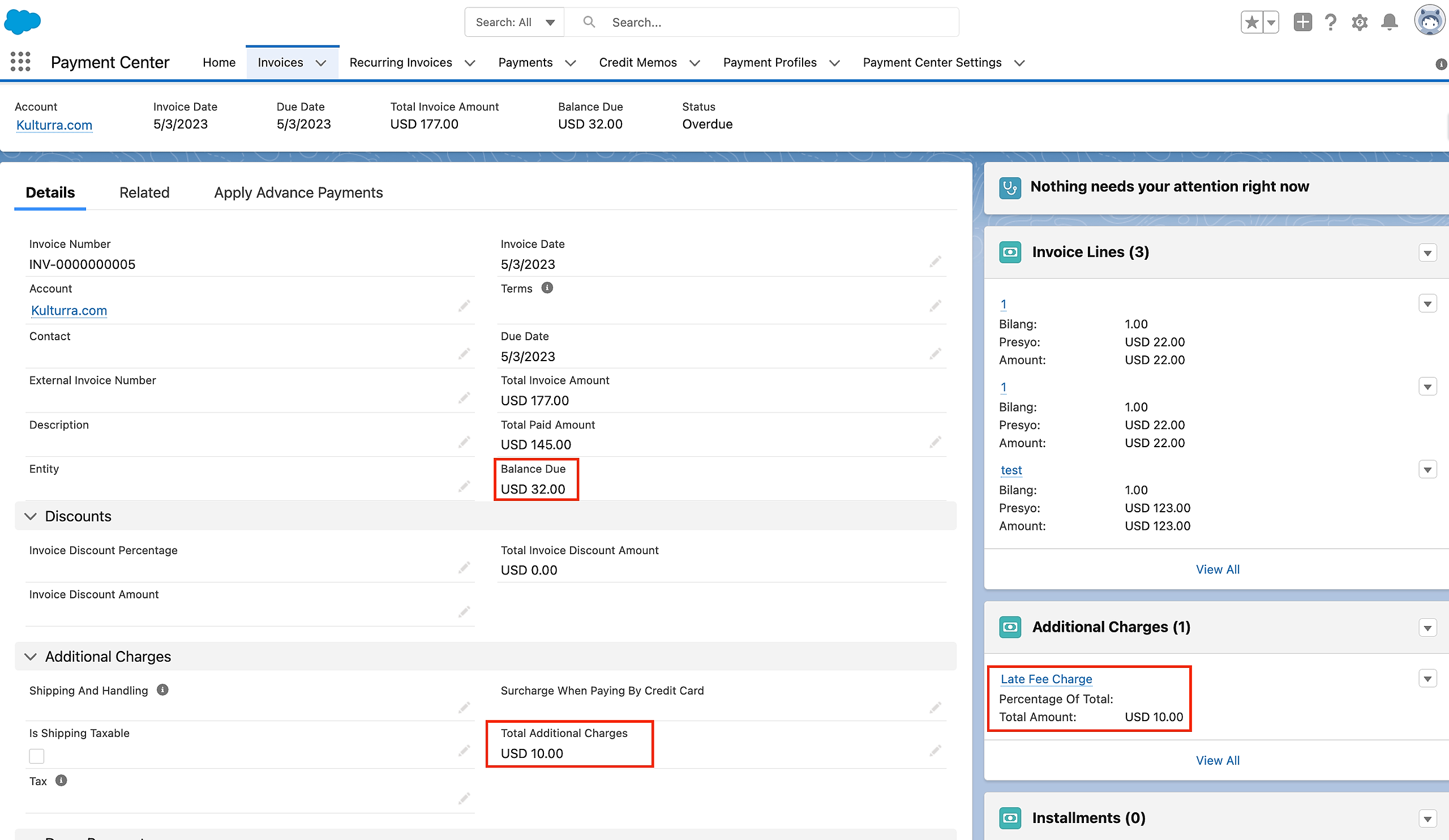
NOTE: The late fees are only charged once.
Exclude an Invoice from late fee charge
To prevent a late fee from being charged on an Invoice, you have the option to select the Do Not Add Late Fee checkbox within the Invoice. If this checkbox is not currently visible, you may need to adjust your page layout settings to make it visible.
Availability: Spring '23 Release

