Payments
Batch Payments
The ability to enter check payments in a spreadsheet-like manner; this feature in Spring '23 will allow the customer to pay multiple invoices in one go.
Updated 3 weeks ago
1. Go to the Invoices tab, then select the listview to process for batch payment.
2. Select the Invoices from the Listview.
2.1 Click the checkbox on the left side of the Invoice number.
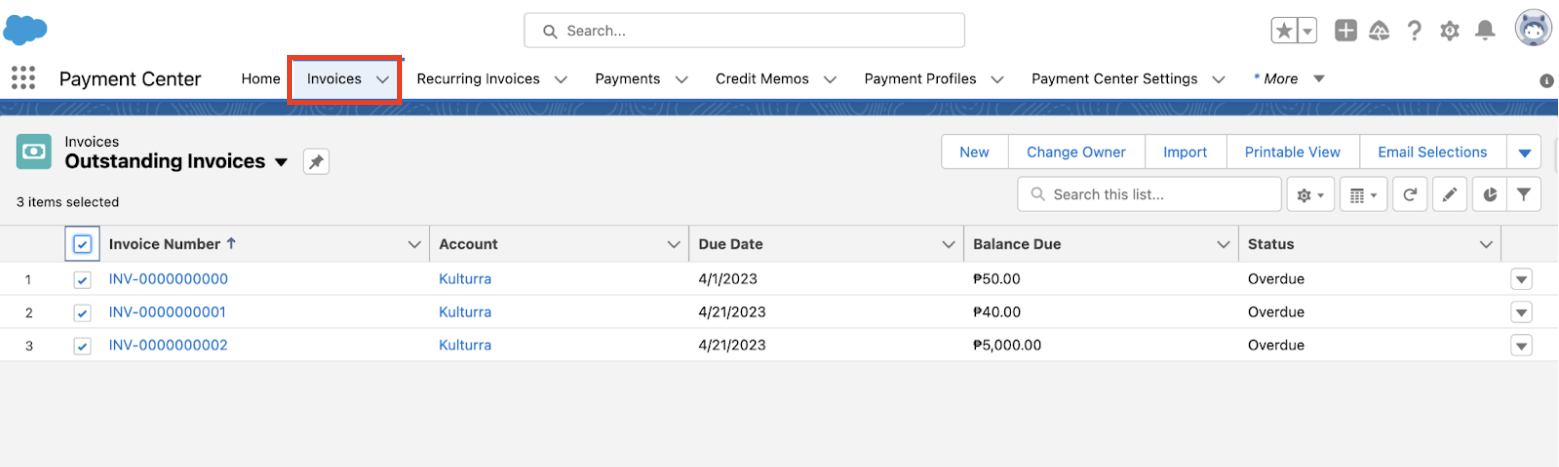
NOTE: Once the invoice is selected and you click the Batch Payment button, it cannot be unselected; you need to go back to the listview and reselect the invoice that you need to process if changes are needed.
3. Click the "Batch Payment" quick action button in the Invoice.
3.1 On the upper right corner click the drop down arrow, click Batch Payments.
NOTE: Follow the resolution below if you get this error: Flow not found: Flow "Batch_Payments" is not found or doesn’t have an active version. Contact your admin for more information.
Resolution:
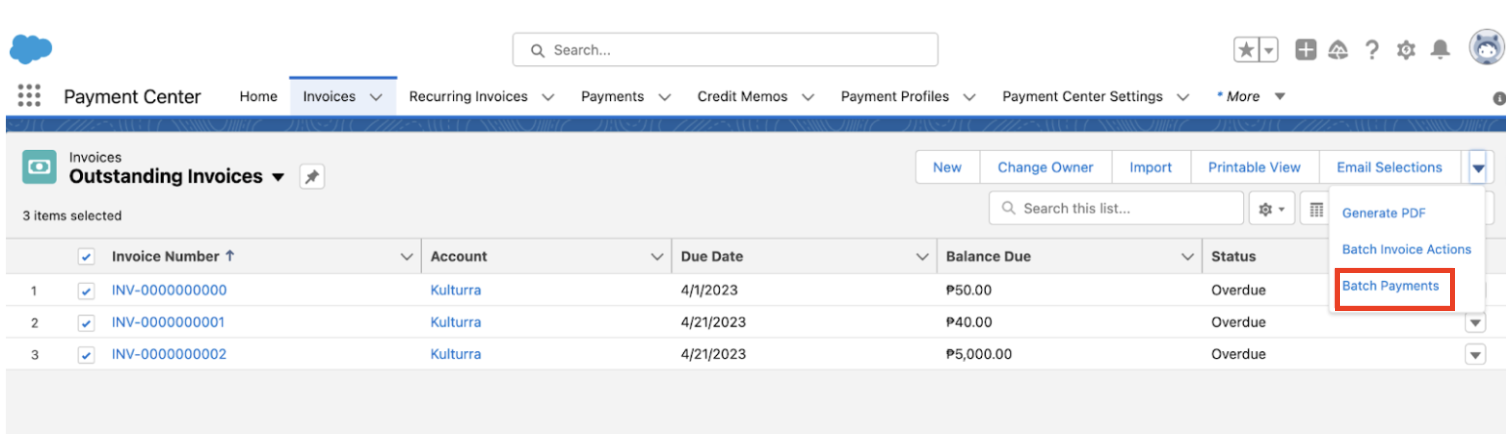
Go to Setup
Enter Installed Packages from Quick Find
Check if you have installed the upgraded version of Payment Center
4. Select the Payment Method by clicking on the drop down arrow.
4.1 Check "Send Receipts" to receive a notification email regarding your processed payment.
NOTE: Credit Card, E-Checks and Credit Memos are not available as payment methods.
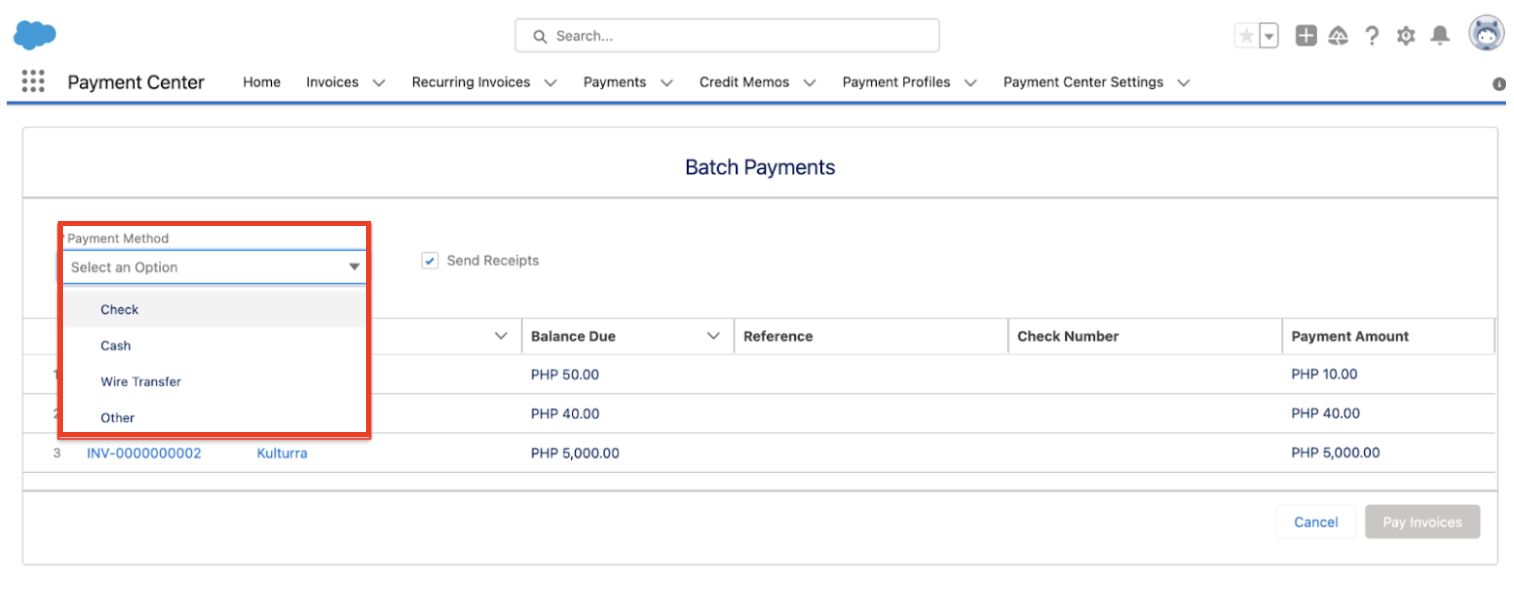
Sample Batch Payment:
5. Enter the payment details such as Check Number and Payment Amount.
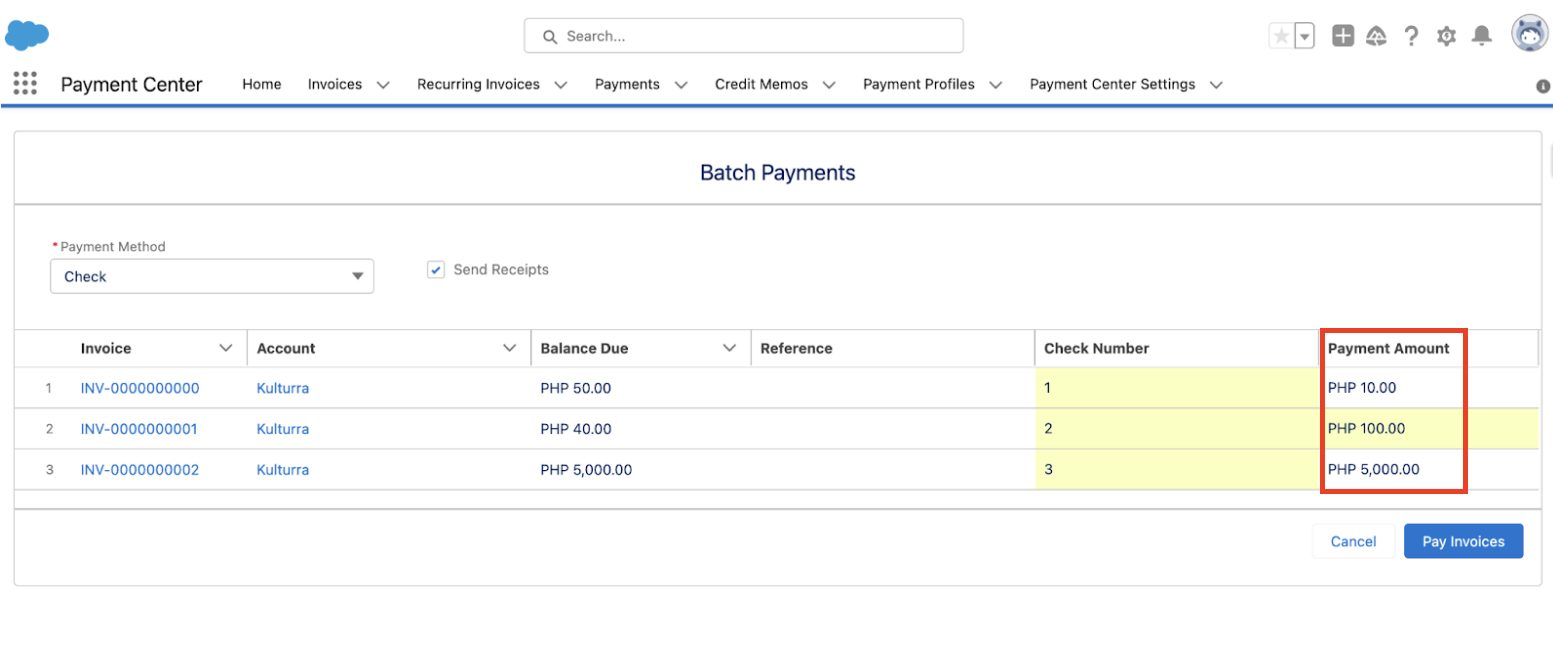
5.1 Payment Amount options:
Full amount due
Overpayments will be considered as advance payment
6. Click on the Pay Invoice button.
7. Click Confirm Invoice Payments to proceed with the payment or click on the Review entries button to go back on the payment method screen.
7.1 The "Review Entries" button can be used to review all entries or make some changes before payment.
8. Payments are created once you click on “Confirm Invoice Payments”.
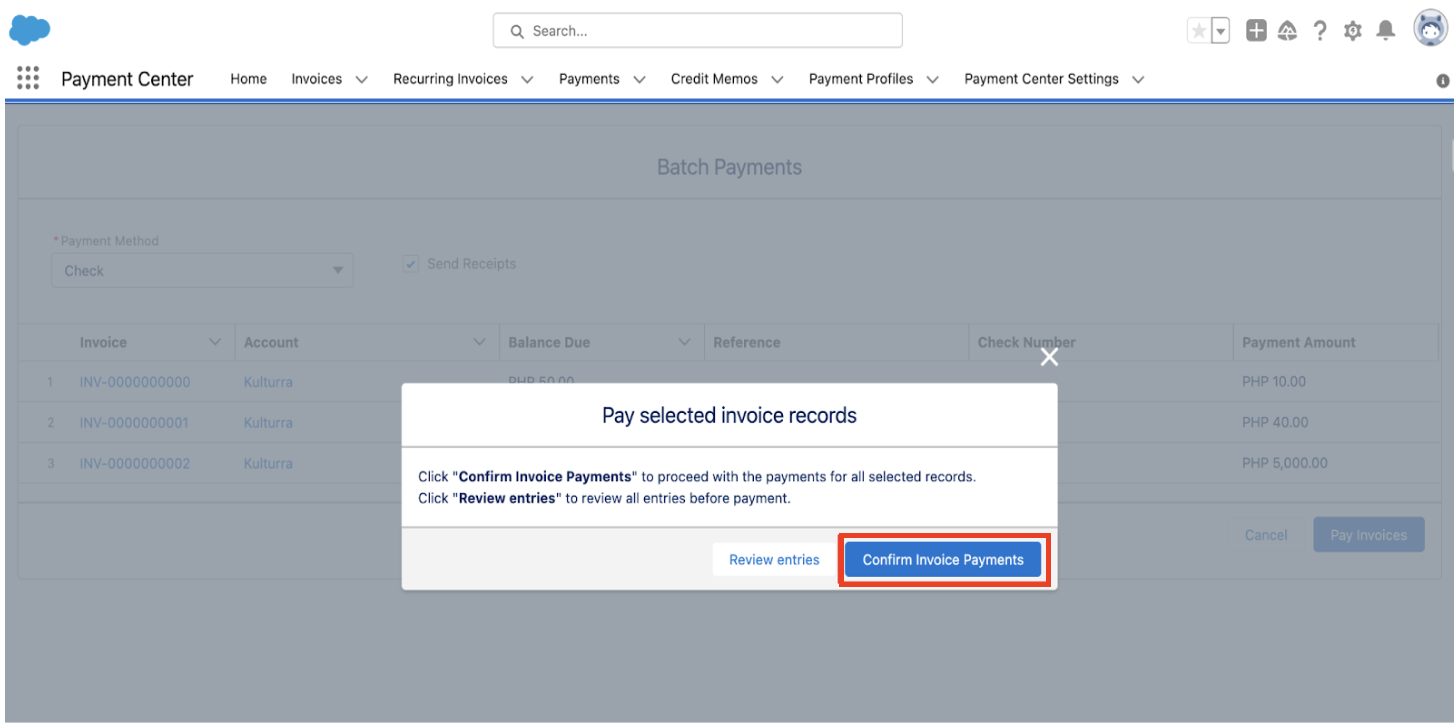
8.1 Click on the Payment for Invoice link under Payment Record to view the payment record.
8.2 Click on the Invoice link to be directed to the Invoice Record page.
Sample paid invoice:
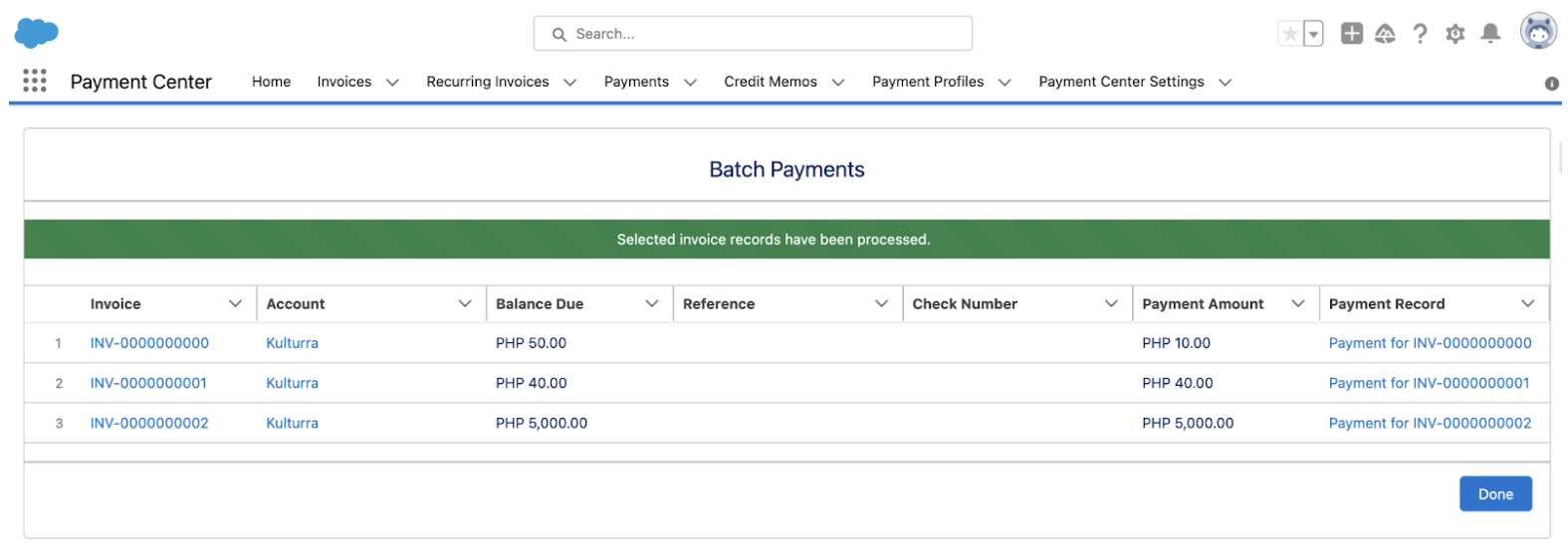
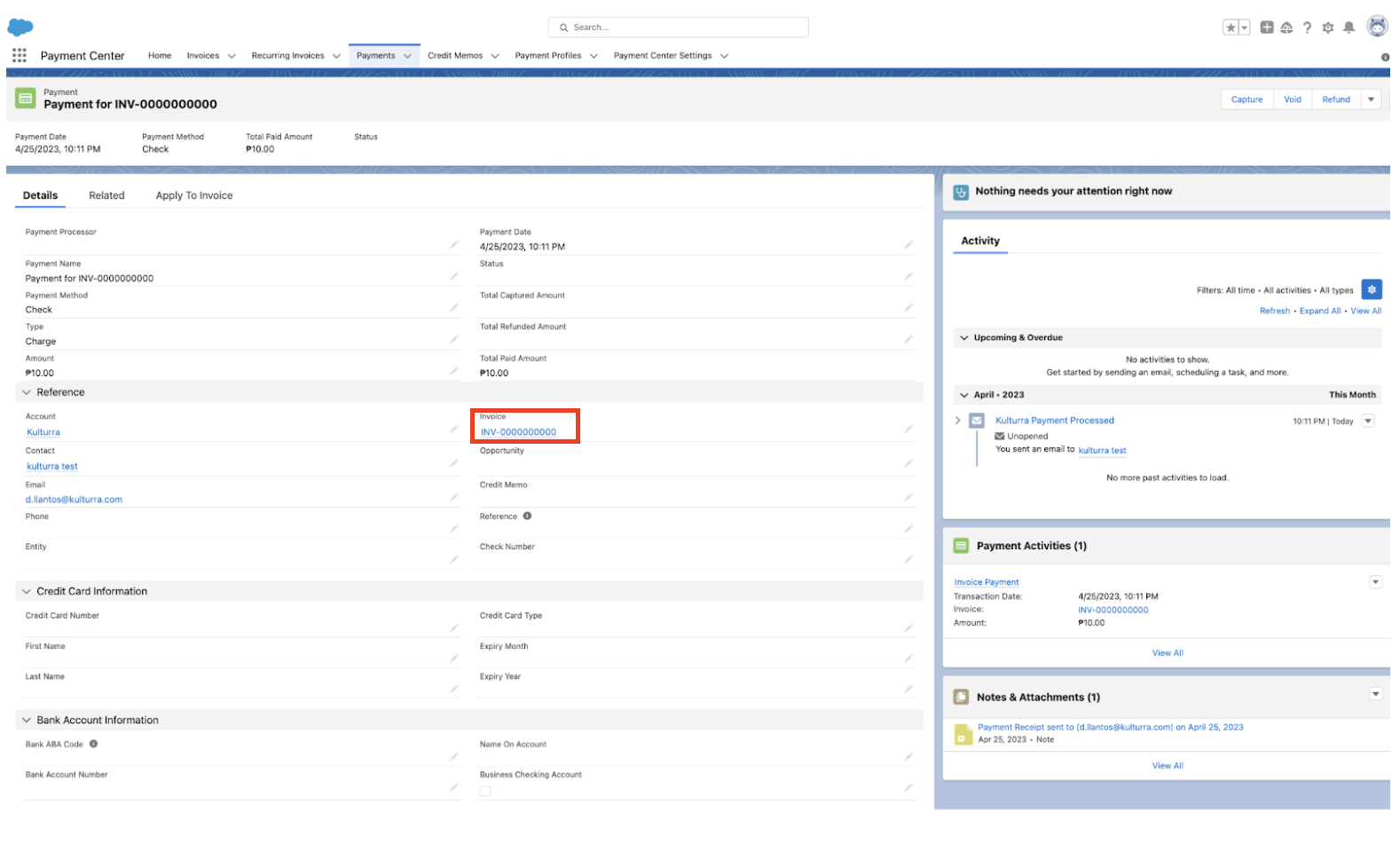
NOTE: To check the overpayment amount, click on the payment for invoice link, then click on the Apply To Invoice tab, and you will see the Unallocated Amount.
What is Unallocated Amount?
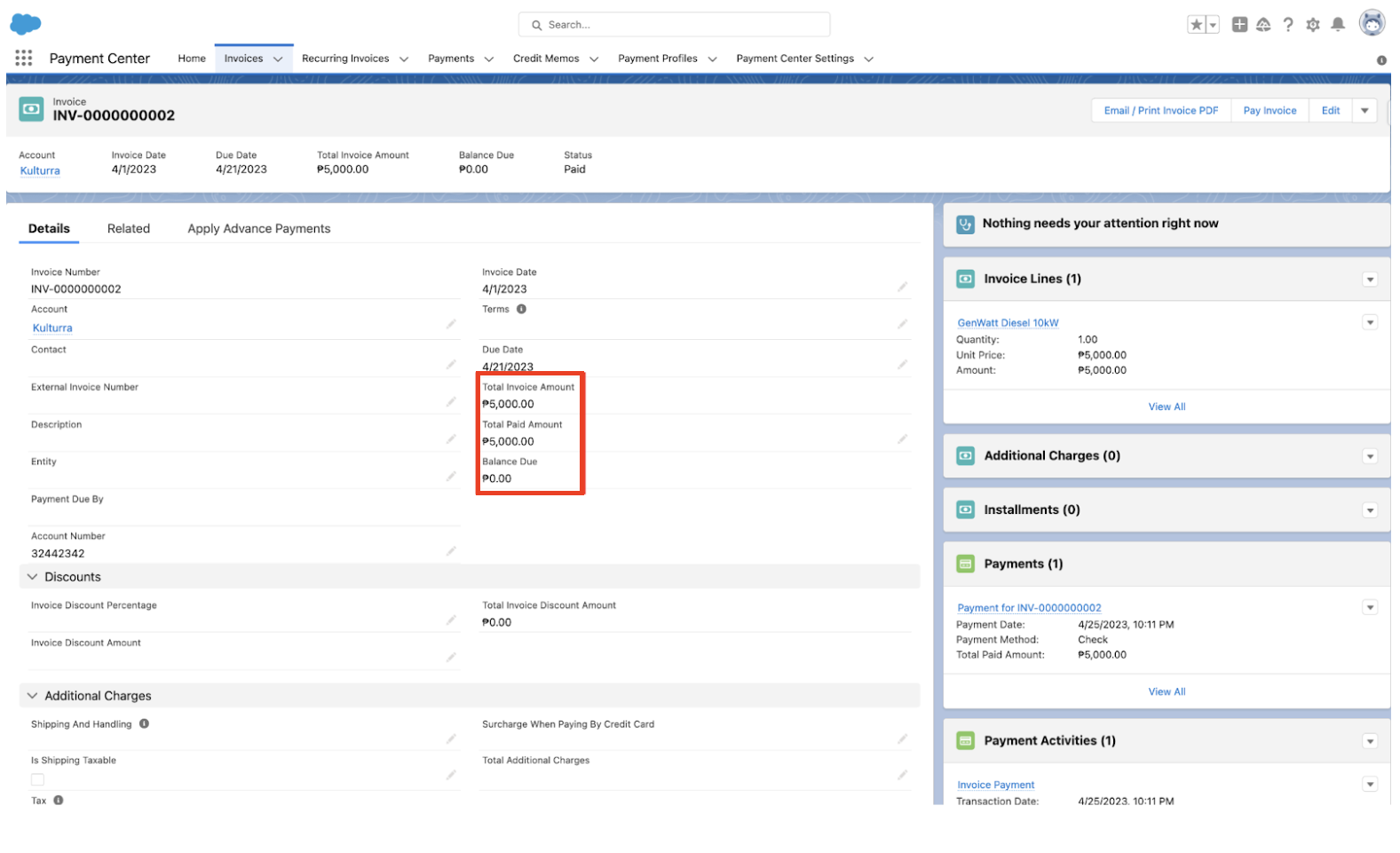
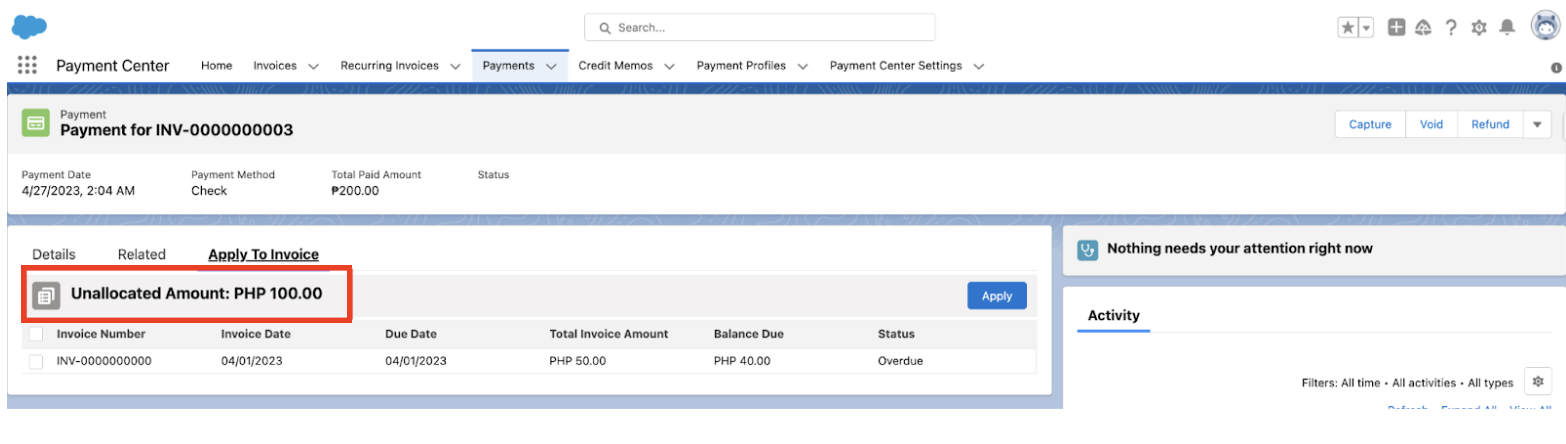
If customer process a payment for more than the balance due on an invoice, a portion of the payment equal to the balance due is allocated to the invoice and the remaining amount is available to be allocated to future invoices or refunded.
Availability: Spring '23 Release

