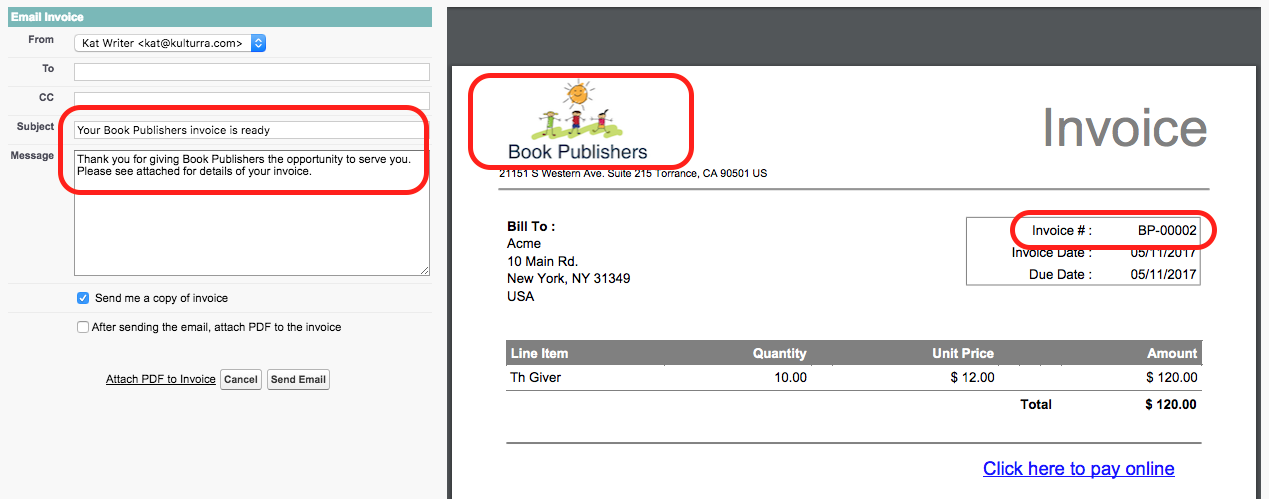Setup
Entity
Updated 1 week ago
Entity
An organization can have different entities that operate independently. Different name, different location, different logo. As such, each entity probably also needs their own name, logo, etc. on their invoices.
To setup a new entity in Payment Center, go to Payment Center Settings tab, under Entities, click New:
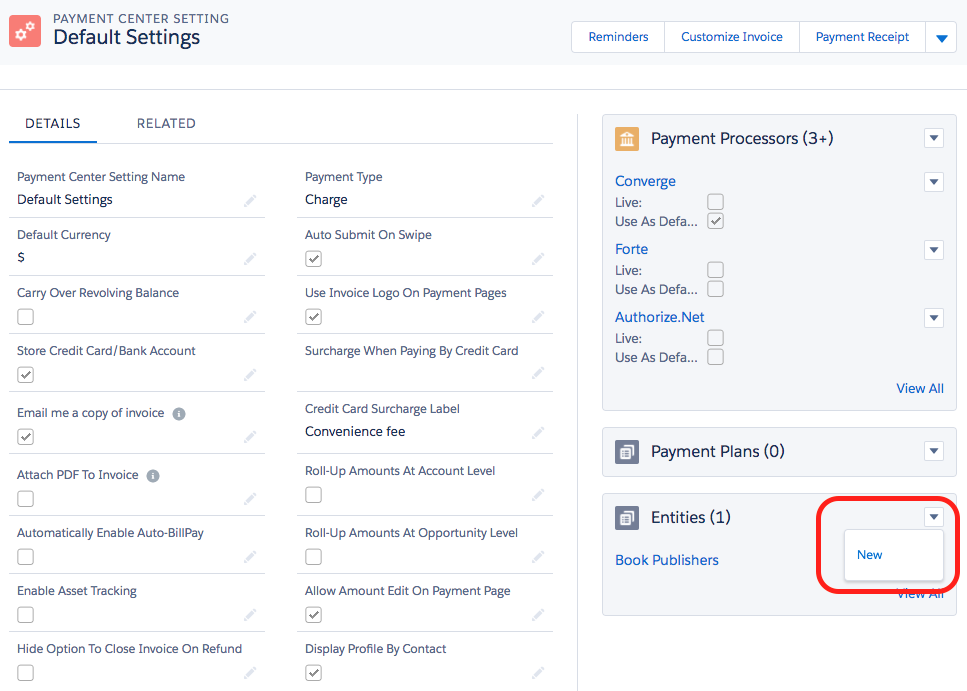
Enter the following fields:
Entity Name
Sender Display Name – when emailing an invoice, this name will appear as the sender. You can leave this blank and it will automatically be populated with the Entity Name when saved.
Entity Logo – this is the ID of the logo as uploaded in the Documents tab :
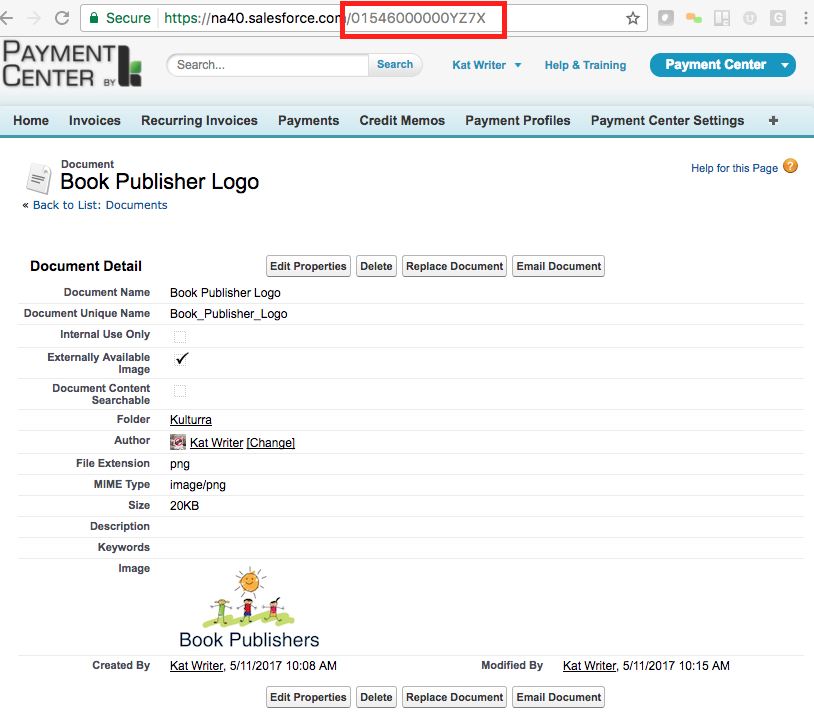
This means that you have to go to the Documents tab, click New and upload the entity’s logo as a new document. Ensure to check the Externally Available Image checkbox. Once uploaded, you would be able to get the ID.
External Invoice Number – enter the Start and the Display Format of the entity’s own invoice numbering. More information on external invoice numbers here. You can also leave these blank and the default numbering will be used.
Payment Processor – when set it will serve as the processor where the entity is used. For example if an invoice has an entity, payment for that invoice will go through this processor.
Address
Bank Information
Contact Information
Footer
Terms And Conditions
After defining the entity, you can then select this entity when creating an invoice:
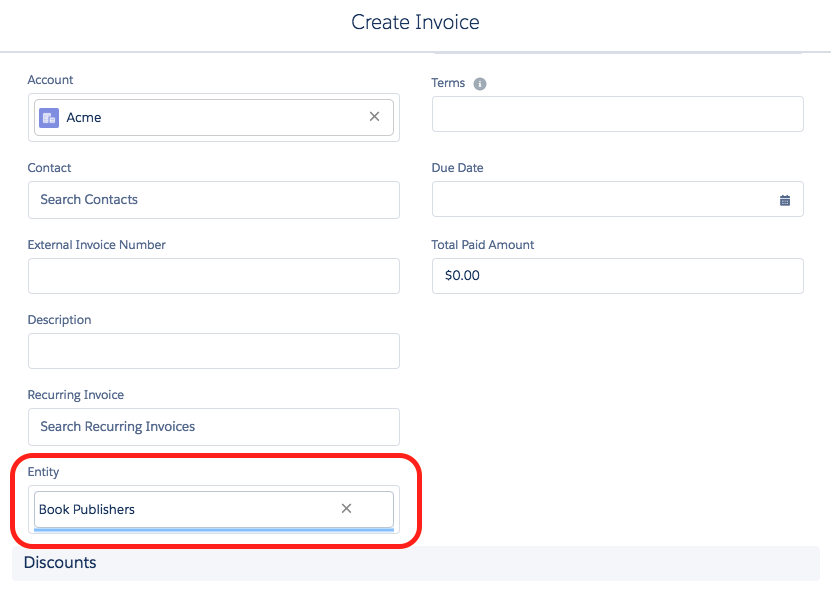
The invoice would then contain the entity’s name, logo, etc.: