Announcements
Secure Guest User Record Access Guidelines - Full Version
Updated 2 weeks ago
Secure Guest User Record Access Guidelines – Full Version
NOTE: This is a full version of the guideline and applies to Payment Center users who opted out of automatic upgrades. If you haven’t opted out, please use this guideline instead: Secure Guest User Record Access Guidelines
In the upcoming releases of Salesforce (Summer ’20 / Winter ’21), there is a setting called Secure guest user record access that is enabled by default. When this setting is enabled, the online payment link will stop working.
To ensure that the online payment link continues to work, please follow the guidelines as outlined below.
1. Upgrade to the latest version of Payment Center
1.1 Install from the AppExchange
To upgrade, follow the link below and click Get It Now:
https://appexchange.salesforce.com/appxListingDetail?listingId=a0N300000030P1xEAE
Follow onscreen instructions to complete the upgrade.
If you have trouble performing the upgrade, you can contact us and we’ll do the upgrade for you. You may also find out that your organization is already in the latest version, in which case you can simply move on to the next step.
1.2. Assign Permission Set
Once upgraded, ensure that your users are assigned this permission set: https://help.kulturra.com/help/permission-set-assignment (or at a minimum, they should have Payment Center Upgrade Permissions)
2. Edit Receipt Template
Click on the App Launcher and search for Payment Center Settings. Go to Payment Center Settings | Payment Receipt button:

On the page that comes up, click Edit Template:
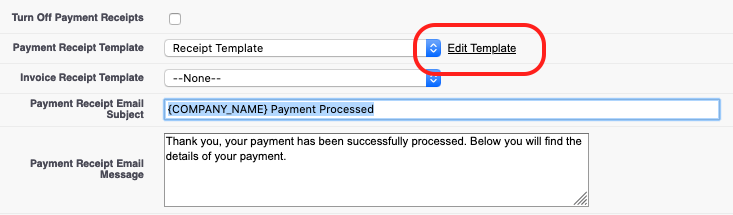
Scroll all the way to the first line of the template and add the following:
renderUsingSystemContextWithoutSharing="true"
For example:
<messaging:emailTemplate subject="{!Relatedto.fw1__Payment_Receipt_Email_Subject__c}" recipientType="Contact" relatedToType="fw1__Payment__c" renderUsingSystemContextWithoutSharing="true">
Save your template.
If you have two templates, please edit both of them.
3. Add Sharing Rule/s
You will only need to perform this step if you have custom automation that gets triggered after a payment is made, especially if the automation was written in Apex Classes or Flows.
For example, let’s say you have an automation that reads GL Account records in order to create journal entries after a payment is made. To ensure that the automation is able to read the records, you will need to create a Sharing Rule on GL Accounts.
To create a Sharing Rule, go to Setup | Security | Sharing Settings. Under your object’s Sharing Rule, click New:
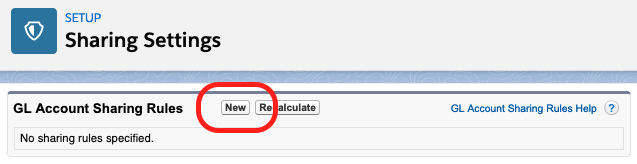
Populate the appropriate fields as follows:
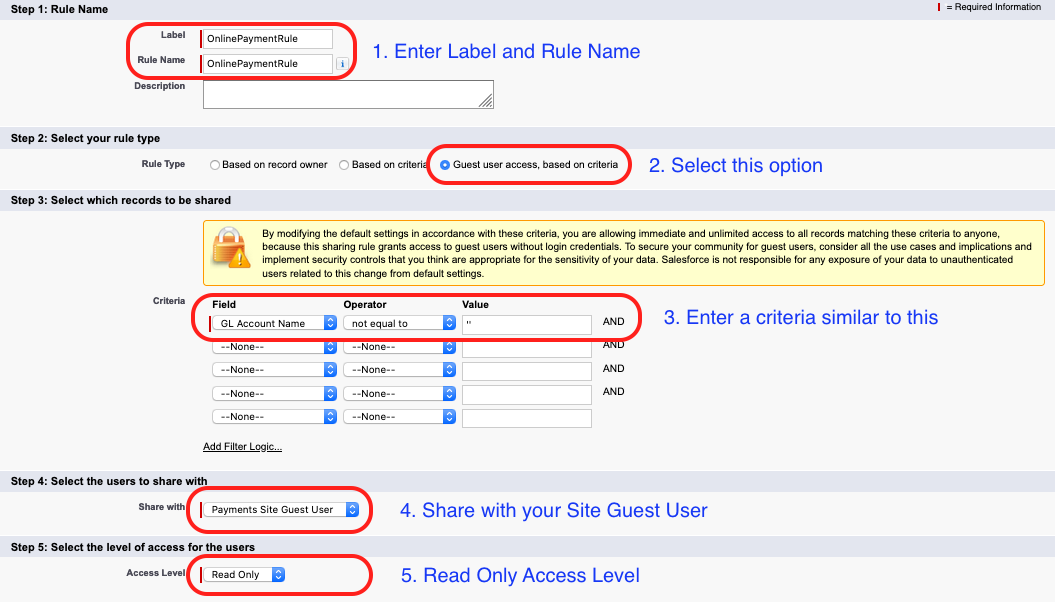
Save your Sharing Rule.
Depending on what your automation needs, you may have to add sharing rules to multiple objects.
NOTE: If your automation was created to run in “system mode”, you may not have to perform this step. Please consult with the author of the automation to review.
If you need some time to review, you can disable Secure guest user record access for the time being. This will allow you to continue accepting online payments while you review your automation.
To disable the setting, go to Setup | Security Controls | Sharing Settings. Edit and uncheck Secure guest user record access. You may have to delete the sharing rule you’ve created in order to disable the setting.
4. Salesforce Extension
If you are using Payment Center Connector For Salesforce, you will need to install the latest version. You can install the latest version with this link:
https://login.salesforce.com/packaging/installPackage.apexp?p0=04t3o000000xGYW
If you have trouble performing the upgrade, you can contact us and we’ll do the upgrade for you. If you find that you are already in the latest version, then simply skip this step.
5. Accounting Seed Extension
If you are using Payment Center with Accounting Seed, please follow the steps below:
5.1. Upgrade to the latest version of the extension.
You can install the latest version using this link:
https://login.salesforce.com/packaging/installPackage.apexp?p0=04t3Z000000DGe0
If you have trouble performing the upgrade, you can contact us and we’ll do the upgrade for you. If you find that you are already in the latest version, then simply skip this step.
5.2 Assign Permission Set
Also ensure that the Site Guest User is assigned the permission set Payment Center + Accounting Seed Permissions. More info here.
6. AscentERP Extension
If you are using Payment Center with AscentERP, upgrade the extension package called Ascent2Kult if you have it installed in your Salesforce organization. Please use the following link to install:
https://login.salesforce.com/packaging/installPackage.apexp?p0=04t2S000000VrWY
Follow onscreen instructions to complete installation.

