Setup
Strong Customer Authentication (SCA)
Updated 3 weeks ago
Strong Customer Authentication (SCA)
In response to the Strong Customer Authentication (SCA) requirement of the Revised Directive on Payment Services (PSD2) in Europe, payment processors have provided implementations to support the requirement. Each processor has its own implementation but the most common implementation is the 3D Secure 2.
In Payment Center, we have also implemented each processors implementation of the SCA. To be SCA-ready in Payment Center, please follow the steps below.
Step 1. Enable 3D Secure 2 (3DS2)
Select your processor and follow the link below for instructions on how to enable 3DS2:
Step 2. Use the SCA-ready payment page
Not all payment pages in Payment Center are SCA-ready. To ensure you are using the SCA-ready pages, please follow the steps below:
2.1. Pay Invoice button

The invoice has two Pay Invoice buttons, ensure you are using the button called “fw1__Pay_Invoice2“, as shown below:
Button in Lightning:
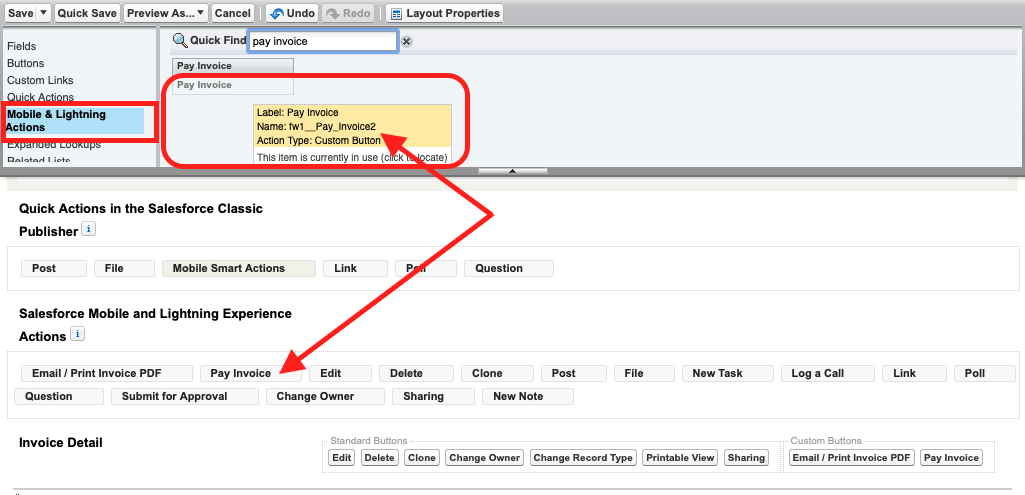
Button in Classic:
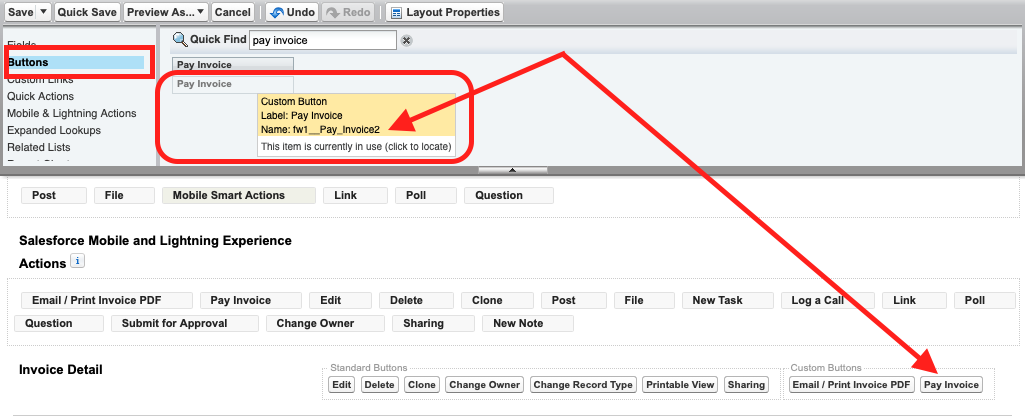
To verify, go to Setup | Object Manager | Invoice. Under Page Layouts, select the appropriate layout then select Mobile & Lightning Actions (for Lightning) and Buttons (for Classic).
2.2. Online payment link
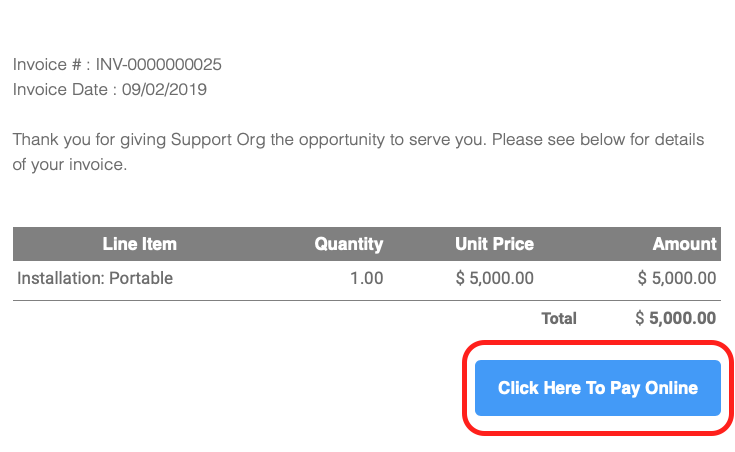
It is also possible that the payment link that is included in the invoice is pointing to the non-SCA-ready page. To ensure that the link is pointing to the SCA-ready page, edit your template and search for text “Click Here To Pay Online”. The link that is associated with the text should be in the following form:
Occurrence 1:
<a href="https://{!Relatedto.fw1__Domain_Name__c}/fw1__Payment?invoiceId={!Relatedto.Id}&showInvoiceLines=true" class="btn-primary" style="font-family: Helvetica,Arial,sans-serif; box-sizing: border-box; font-size: 15px; color: #FFF; text-decoration: none; line-height: 2em; font-weight: bold; text-align: center; cursor: pointer; display: inline-block; border-radius: 5px; text-transform: capitalize; background-color: #{!s.fw1__Button_Color__c}; margin: 0; border-color: #{!s.fw1__Button_Color__c}; border-style: solid; border-width: 10px 20px;">Click Here To Pay Online</a>Occurrence 2:
<a href="https://{!Relatedto.Domain_Name__c}/fw1__Payment?invoiceId={!Relatedto.Id}&showInvoiceLines=true" >Click here to pay online</a>Notice the highlighted URL, if your template contains a different URL, please replace it with the above.
More information on how to edit your template can be found here (look for the Advance Customization option).

